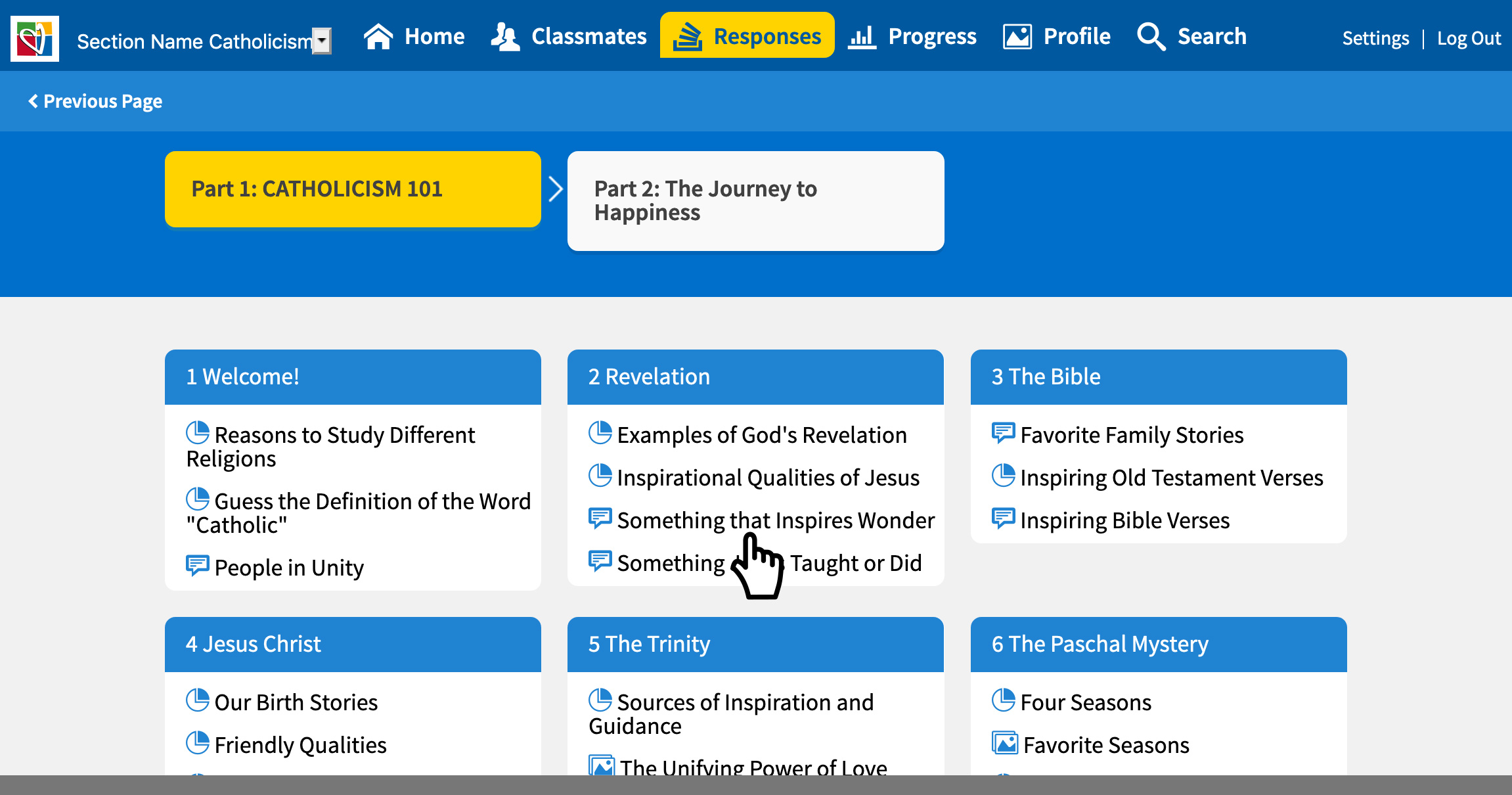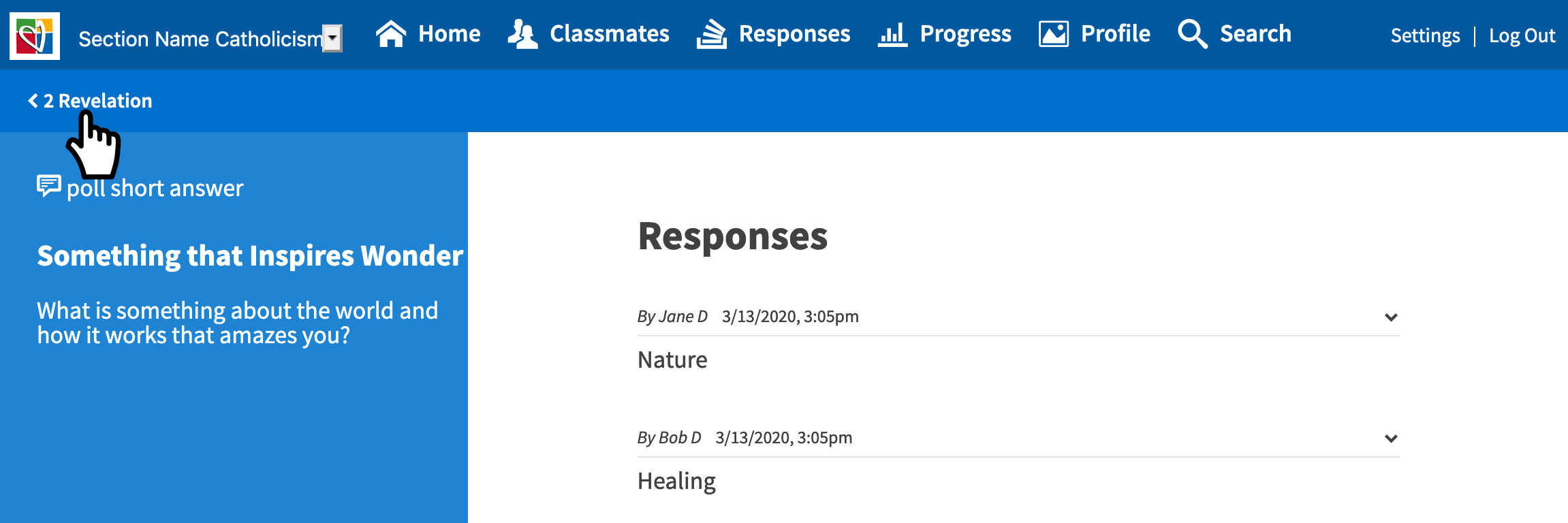The main way to monitor students’ progress, is on the progress page of the site. Log in and navigate to the section (classroom) you would like to monitor.
Note: If you only have one section (classroom) assigned to you, when you login you will automatically enter the course.
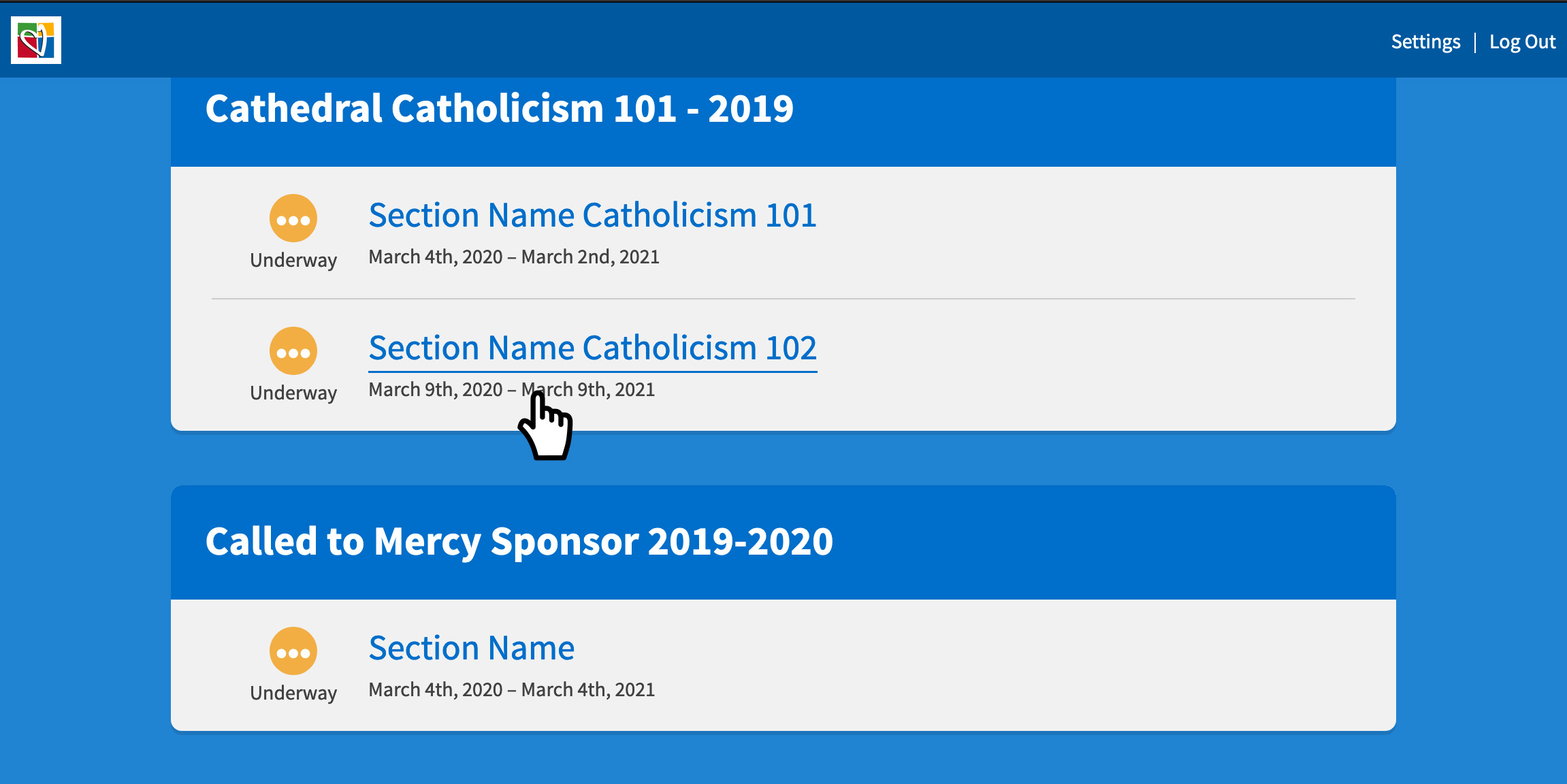
Select ‘Progress’ page where you can view and monitor student’s and classroom’s progress.
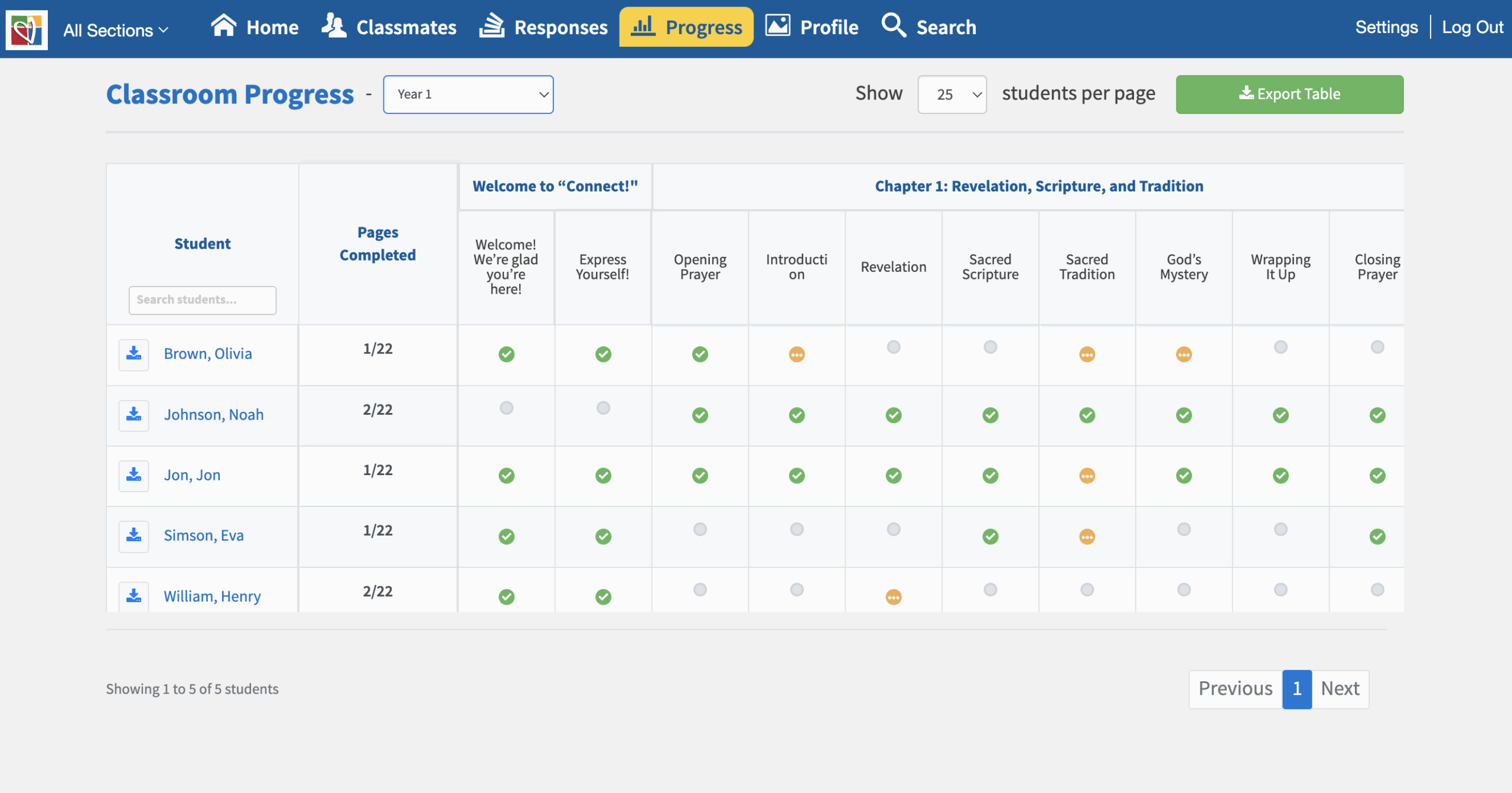
Here you will see the full class progress, listed by modal or chapter. To change the module or chapter, select ‘Classroom Progress Drop-Down.’
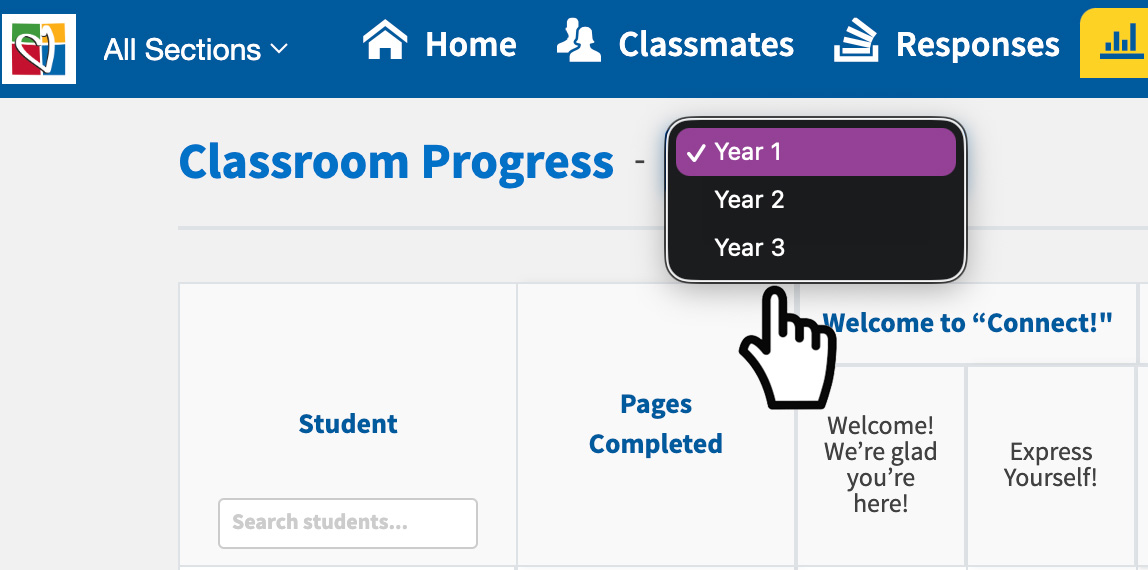
The green checkmarks are complete, the yellow dots are in progress, and the grey dots have not started. Scroll to the right to view all the lessons and activities in the module.
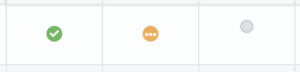
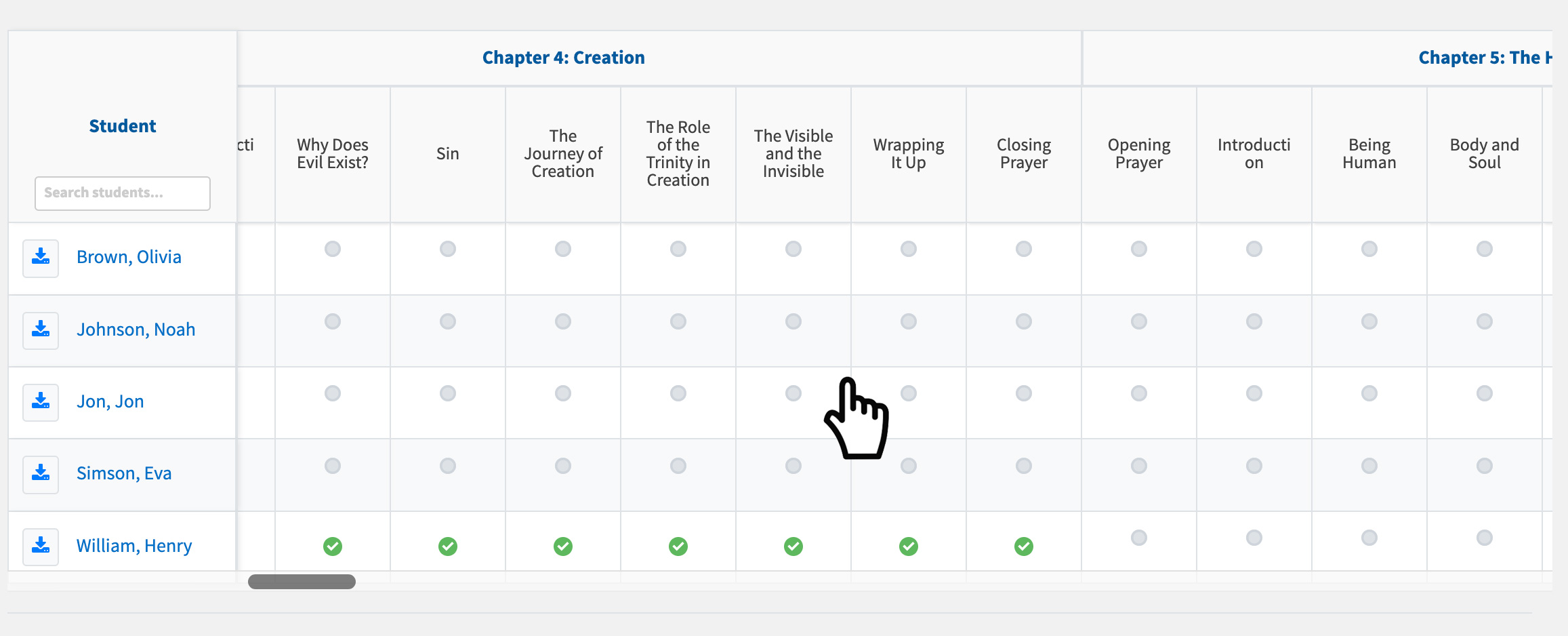
Click on the ‘Activity’ and you will be redirected to that course’s page.
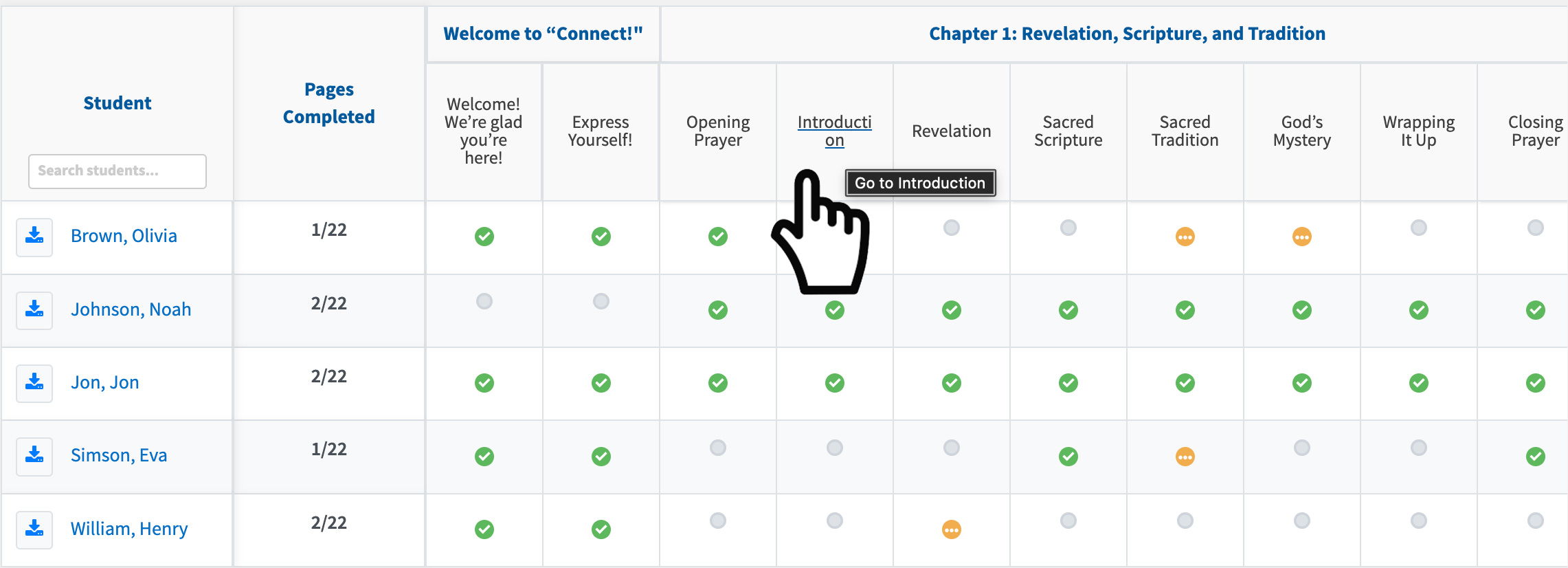
You will be able to download the spreadsheet shown by selecting ‘Export Table.’
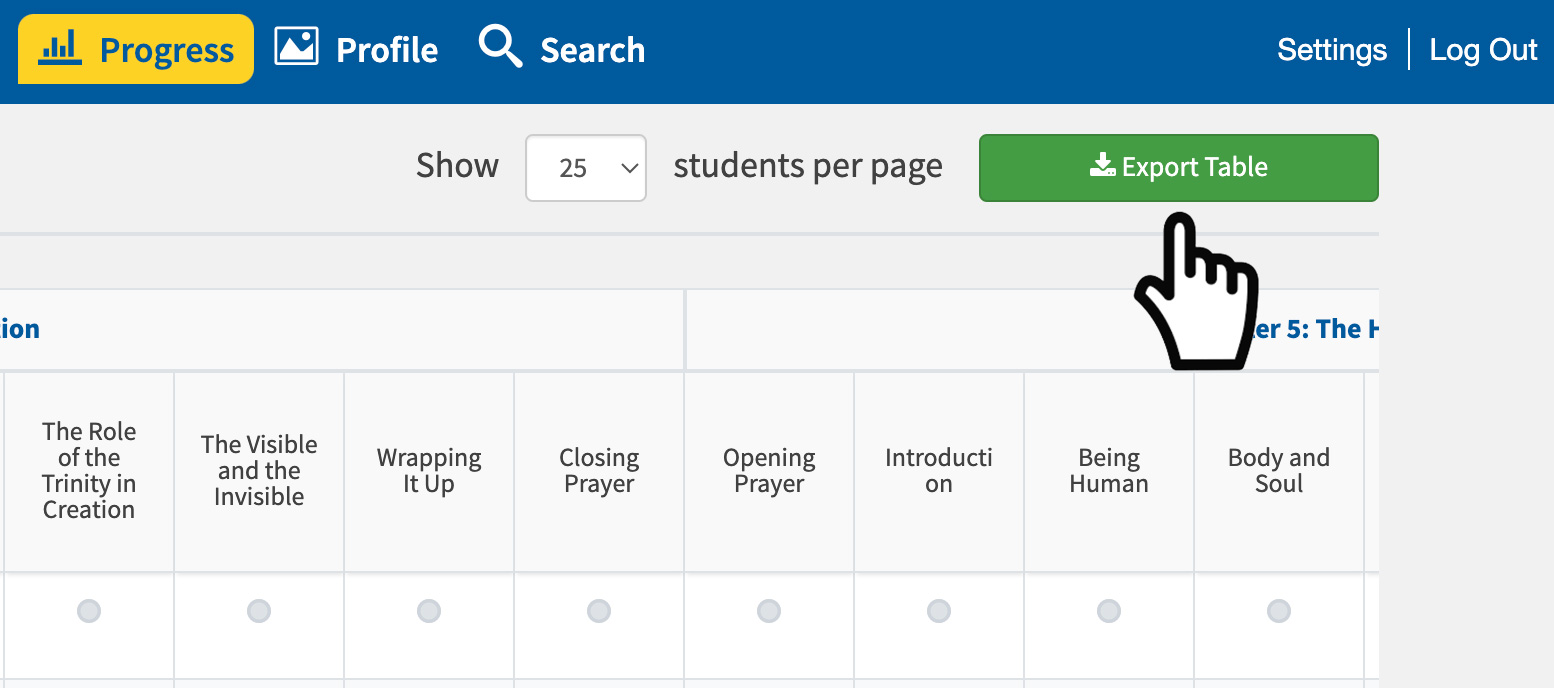
Just a heads-up: the download will only include the year you’re currently viewing. To get other modules or chapters, you’ll need to select each one and click the ‘Export Table’ button individually.
You can also download a student’s progress by clicking the down arrow next to their name. Keep in mind, this will only include the module or chapter you’re viewing.

To view the students’ progress, click on the student’s name, and you will be redirected to their page.
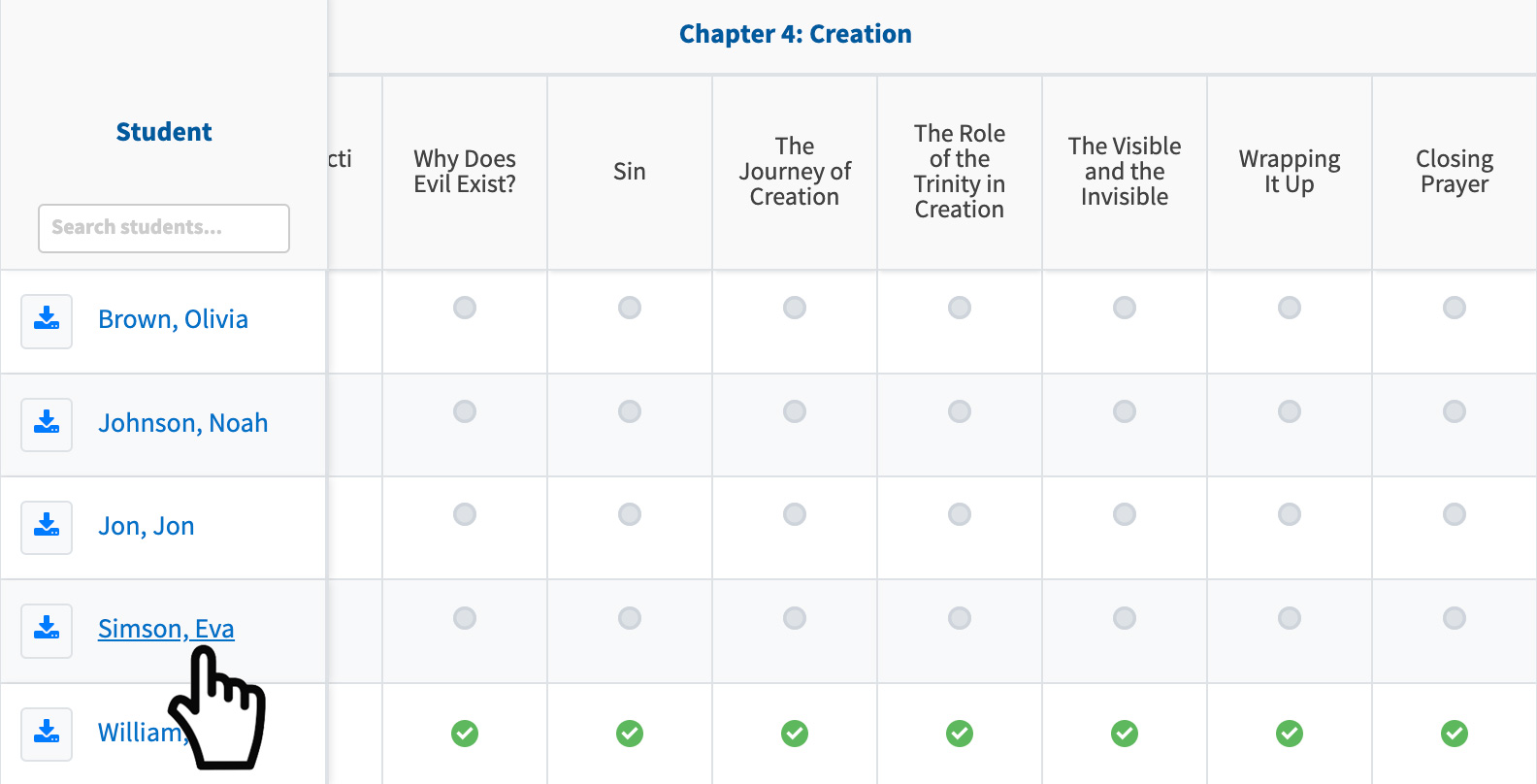
You can filter by lesson, and activity. There will be green checkmarks for completion and percentage completed if the students are in progress.
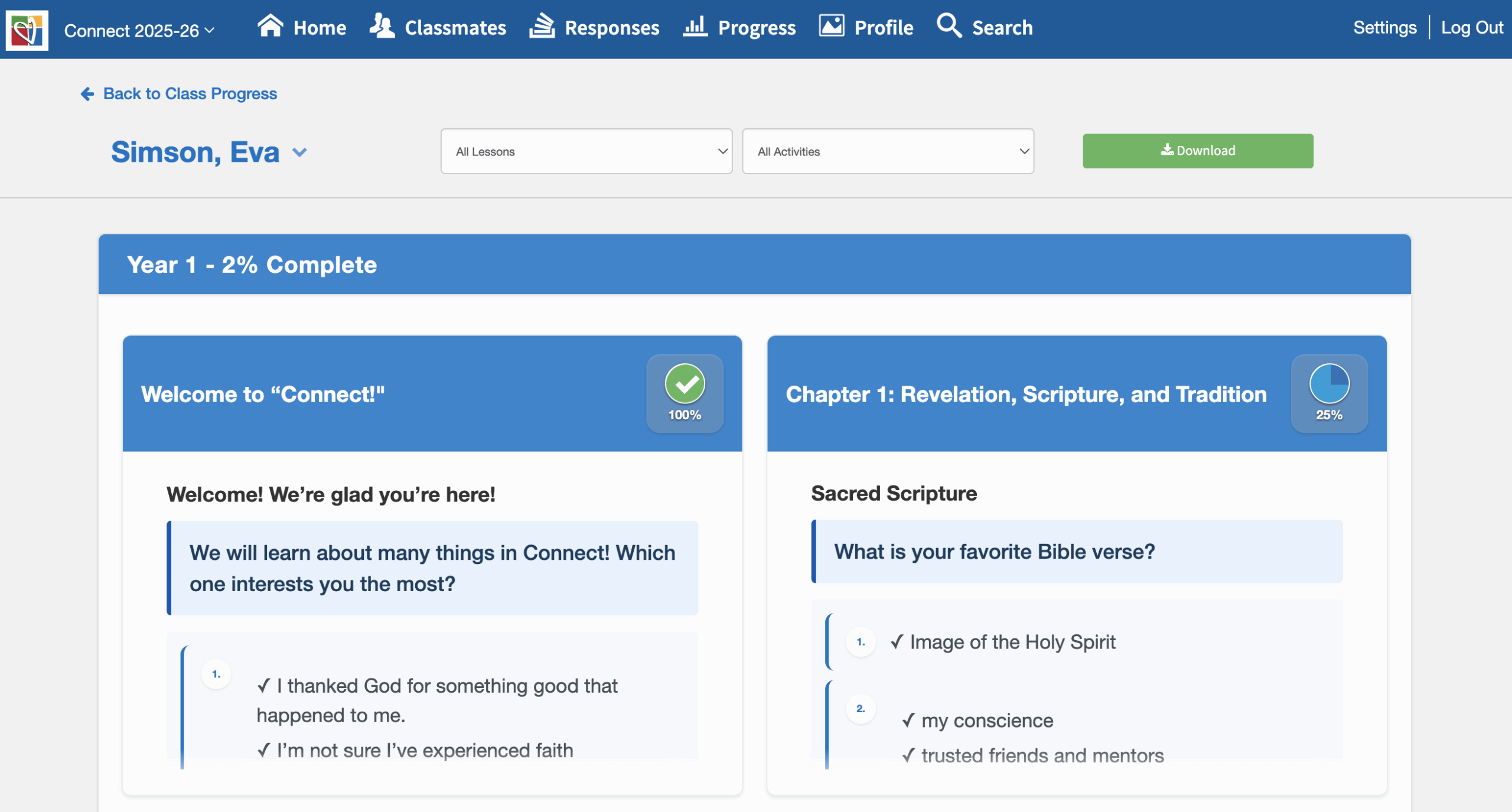
You can download the student’s progress by clicking on the ‘Download Button.’
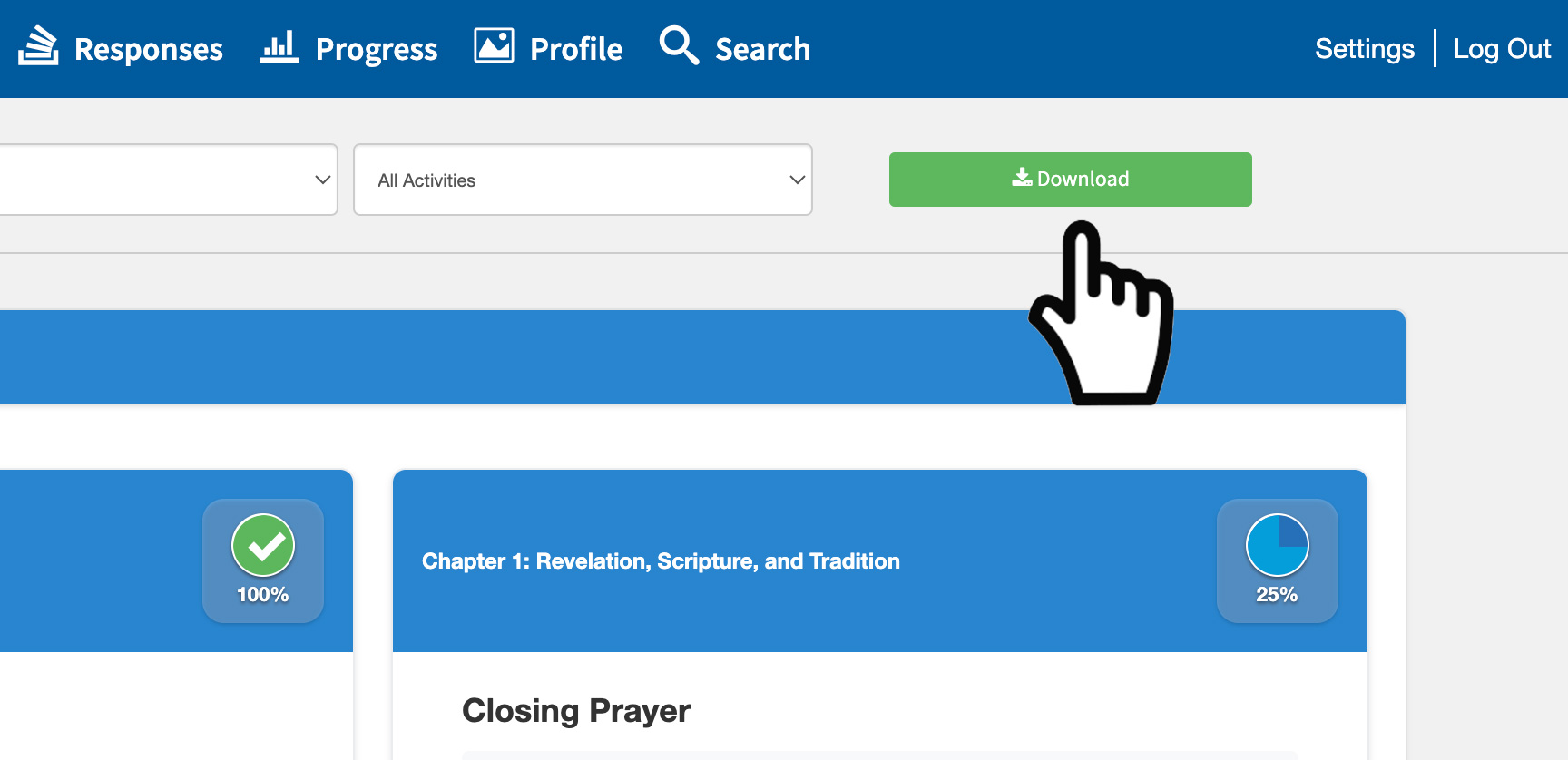
Please note that it is only for the module or chapter you are viewing. To download the other module or chapters, you will need to go back to the classroom page to change the modal or chapter.
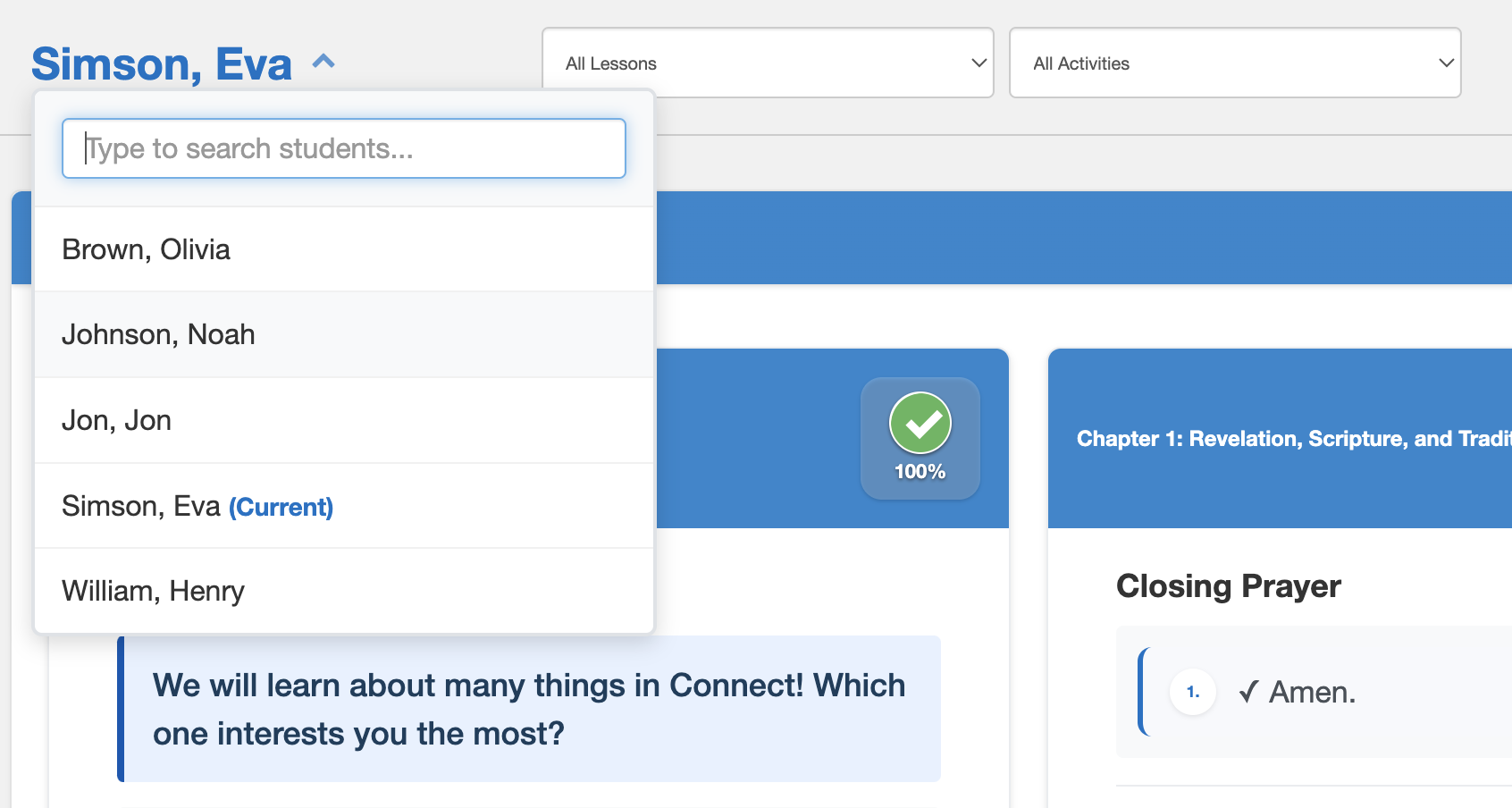
You can switch to another student by clicking the arrow next to the current student’s name and selecting the student you want to view.
Also, type in the student’s name in the search field and the student will automatically appear.
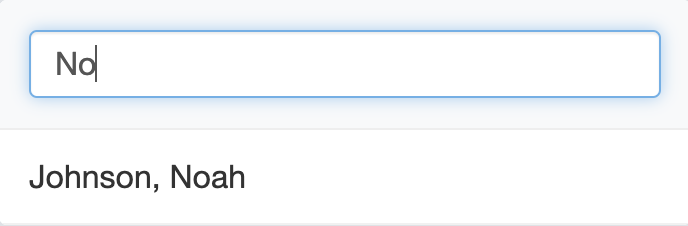
Finally, you can also view students’ progress directly within a course.
Go to the activity you want to check, then click the upward arrow in the right-hand menu.
Students who have completed the activity will have a green check mark next to their name. For activities with answers, you can click on a student’s name to view their responses.
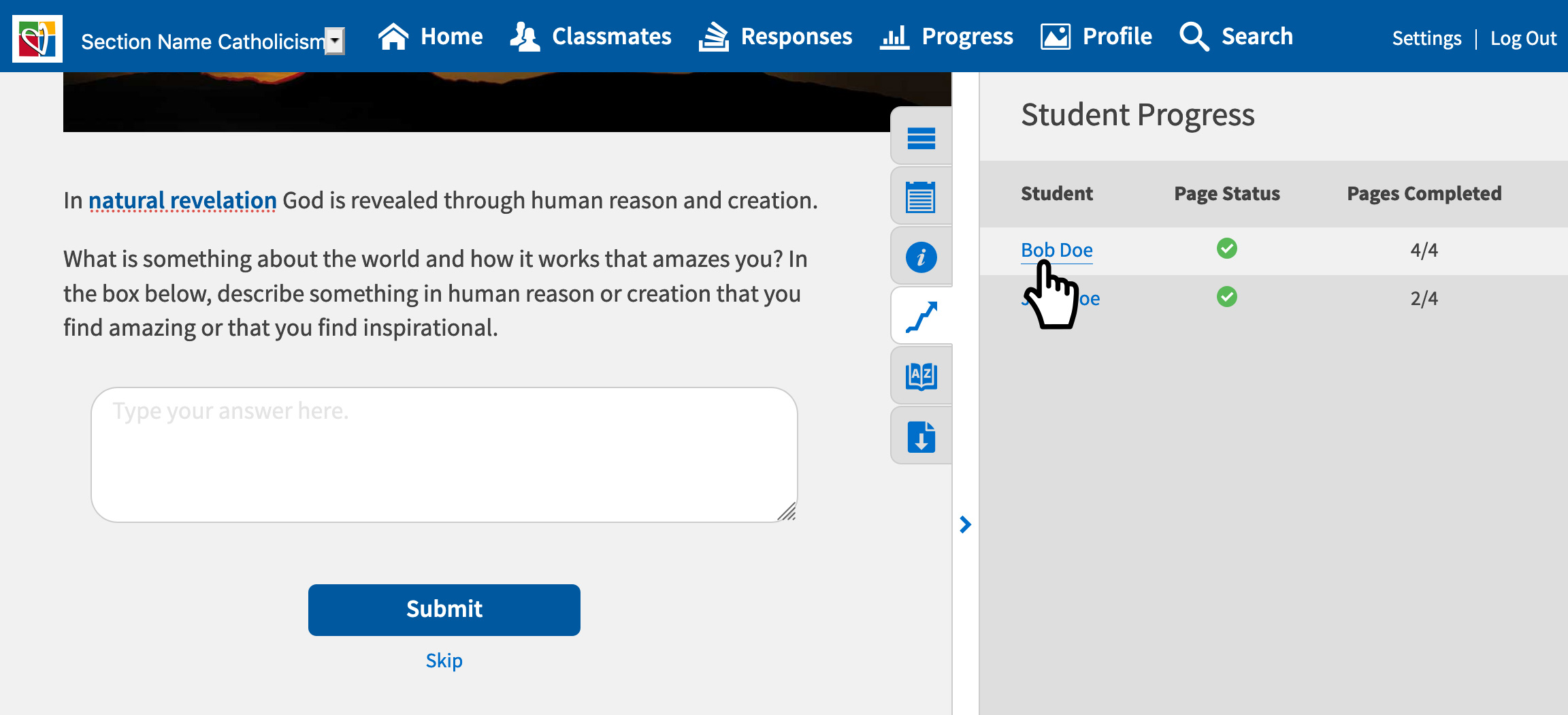
Their answer will appear in the course.
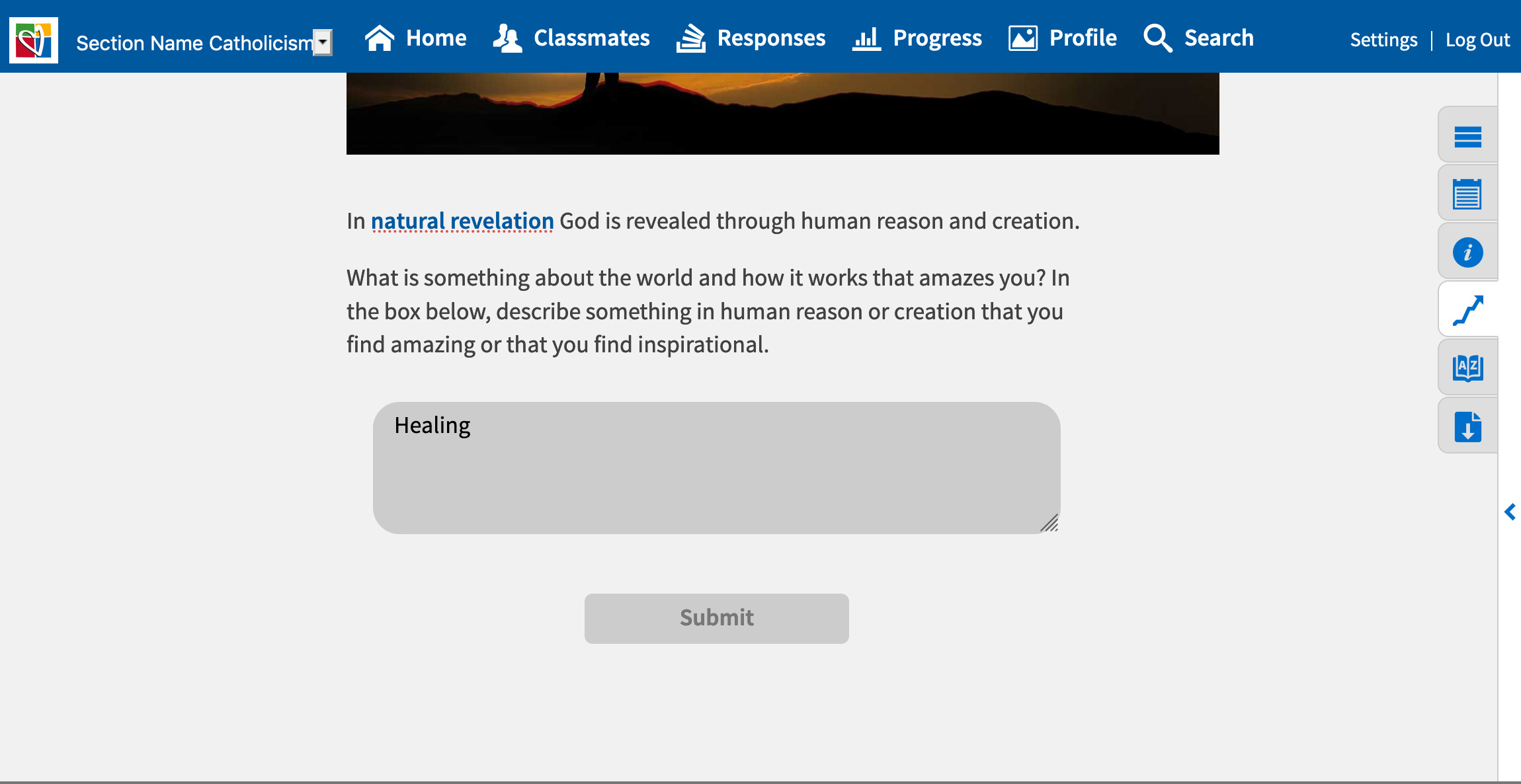
To go back, select ‘Return to interactive mode,’ located at the top of the page.
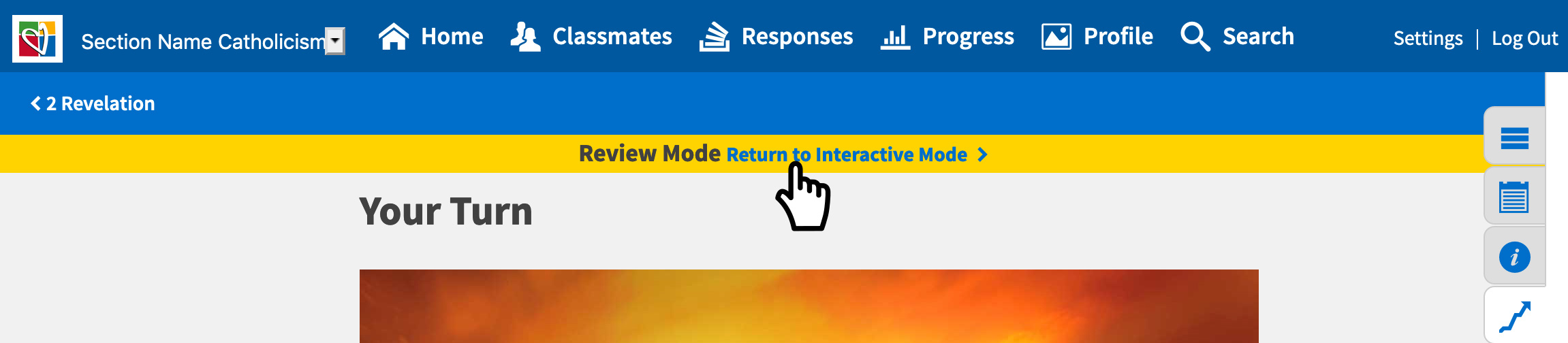
Also, you can review students responses on the “Responses” page, which is located at the top in the main menu.
You can select an activity in a lesson and view the all students’ responses. To see more on responses go to “How to Use Responses” in the Instructor FAQs.