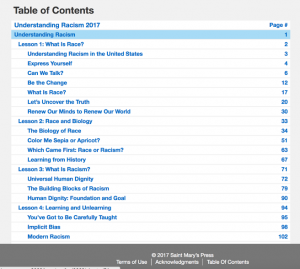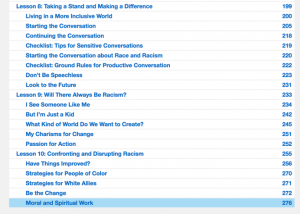A: Course Menu: Every course has a side navigation, located on the right-hand side, or for smaller screen, at the bottom of the page. In the side navigation every module, lesson, activity and page are listed. To open the side navigation, simply click on the “menu” icons (three bars), and the side menu will open.
When you open the side navigation, the page you are on will have a darker gray background and colored number icons. The active page shown below, is Module 1.
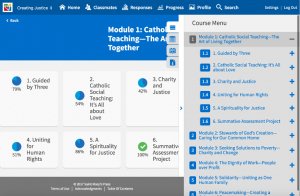
To view pages listed inside modules, lessons and activities, click on the “plus” or “minus” icon, located to the right of the title of the module, lesson, or activity.
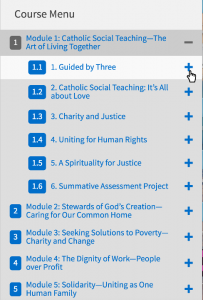
All page titles are selectable, and when you click on them, you will be redirected to that page.
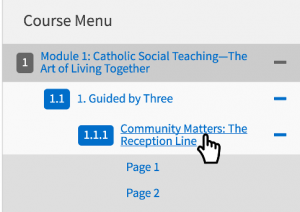
Once you are deep within the course, when you open the side navigation, the page you are on loads at the top of the side menu. To see modules, lessons, or activities listed above them, simply scroll up.
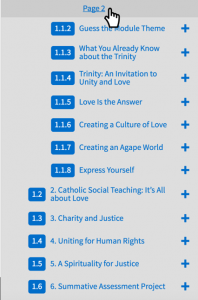
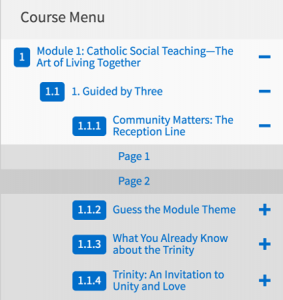
B: Table of Contents: Once you are logged in to your course, you can select the “Table of Contents” link, located in the footer of the site and the full course will be listed with links to all modules, lessons, and activities.
![]()
On the Table of Contents page, you will see the module, lesson, and activity’s page title and page number. Please note, the page numbering is not module numbering, but actual numbers of the course page.
Shown below, is Understanding Racism’s Table of Contents page, Module 1 “Understanding Racism” is page 1, but if you scroll down, the last page in the course “Moral and Spiritual Work” is page 276. So, Understanding Racism pages are 1–276, in total.