Log into the site and go to the admin side of the site. Make sure you are on the course page with all the courses listed. Select the course you would like to switch the section (classroom) instructor for by clicking the “Manage Section” button.
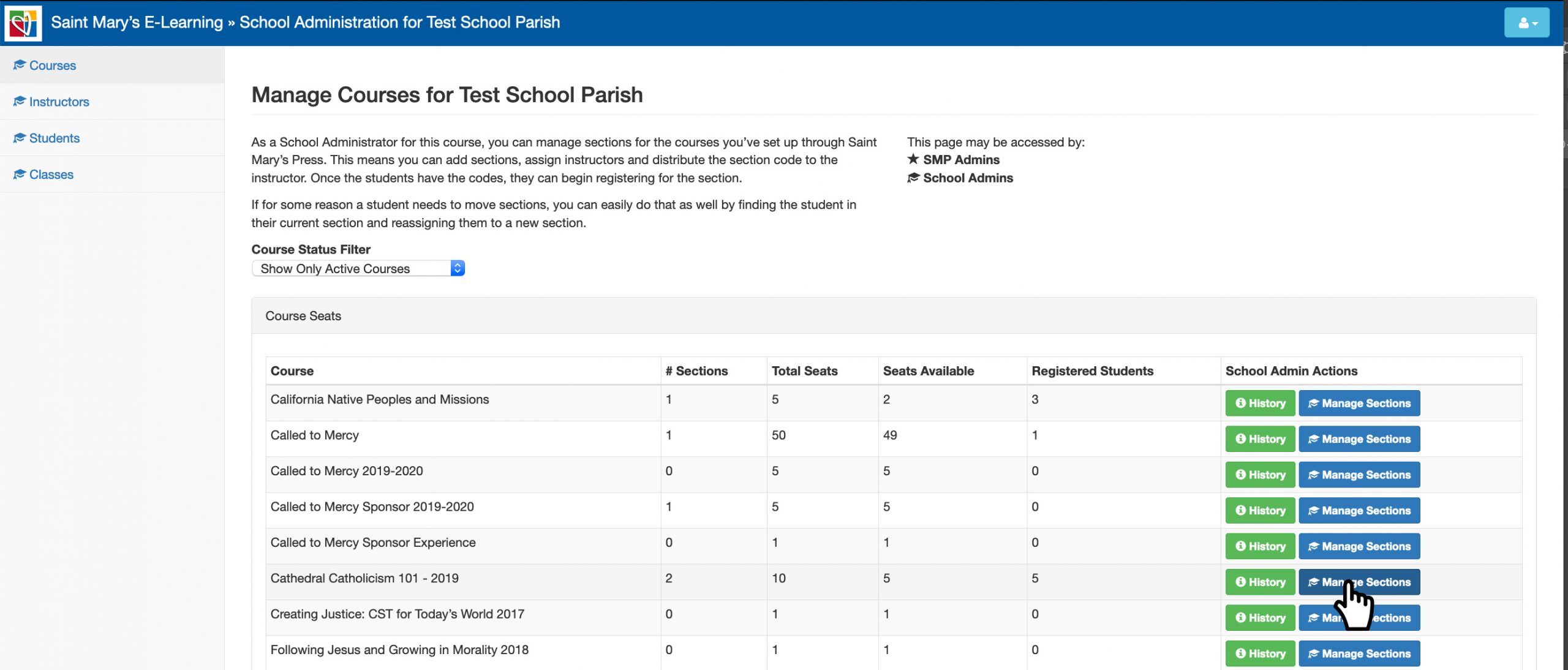
You will be redirected to the page with all the sections (classrooms) listed. Select the section (classroom) for which you want to switch the instructor.
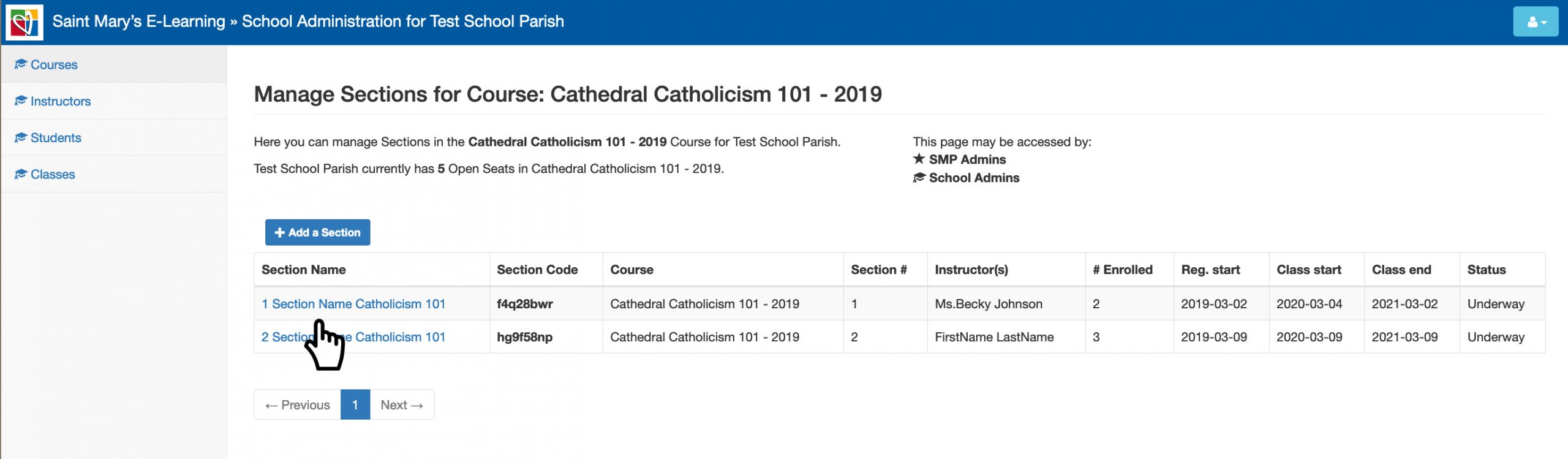
Once you enter the section (classroom) page, click the “Edit Section” button.
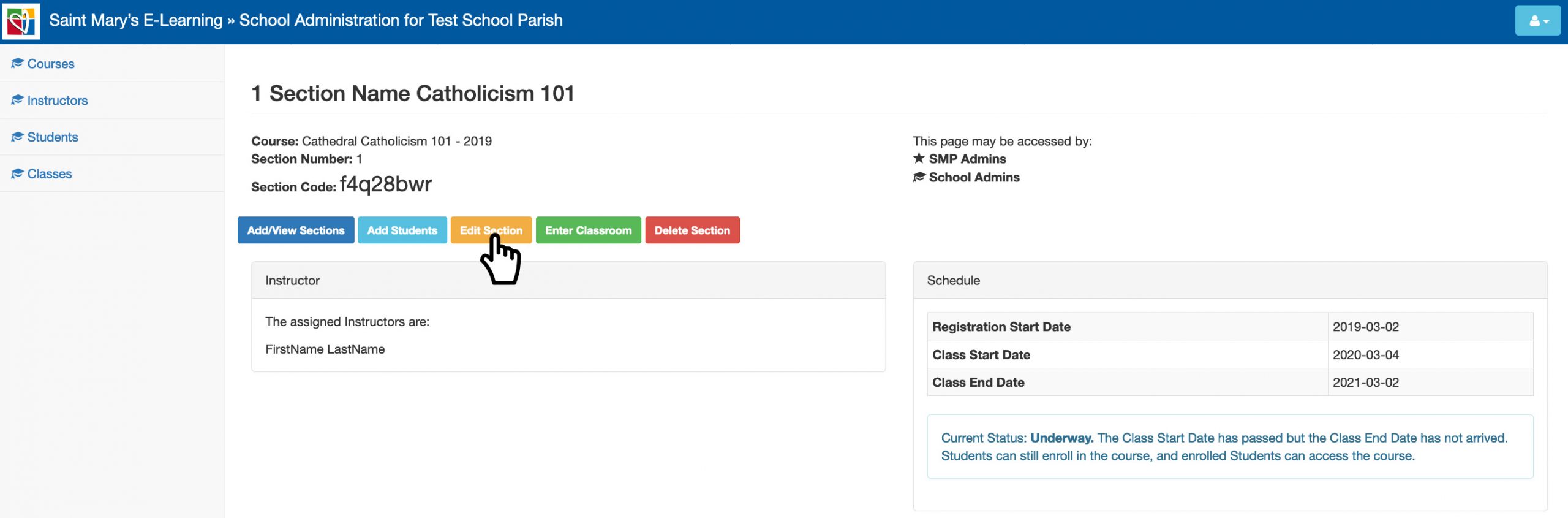
The section edit pop-up will open. Scroll down to the instructor(s) listed.
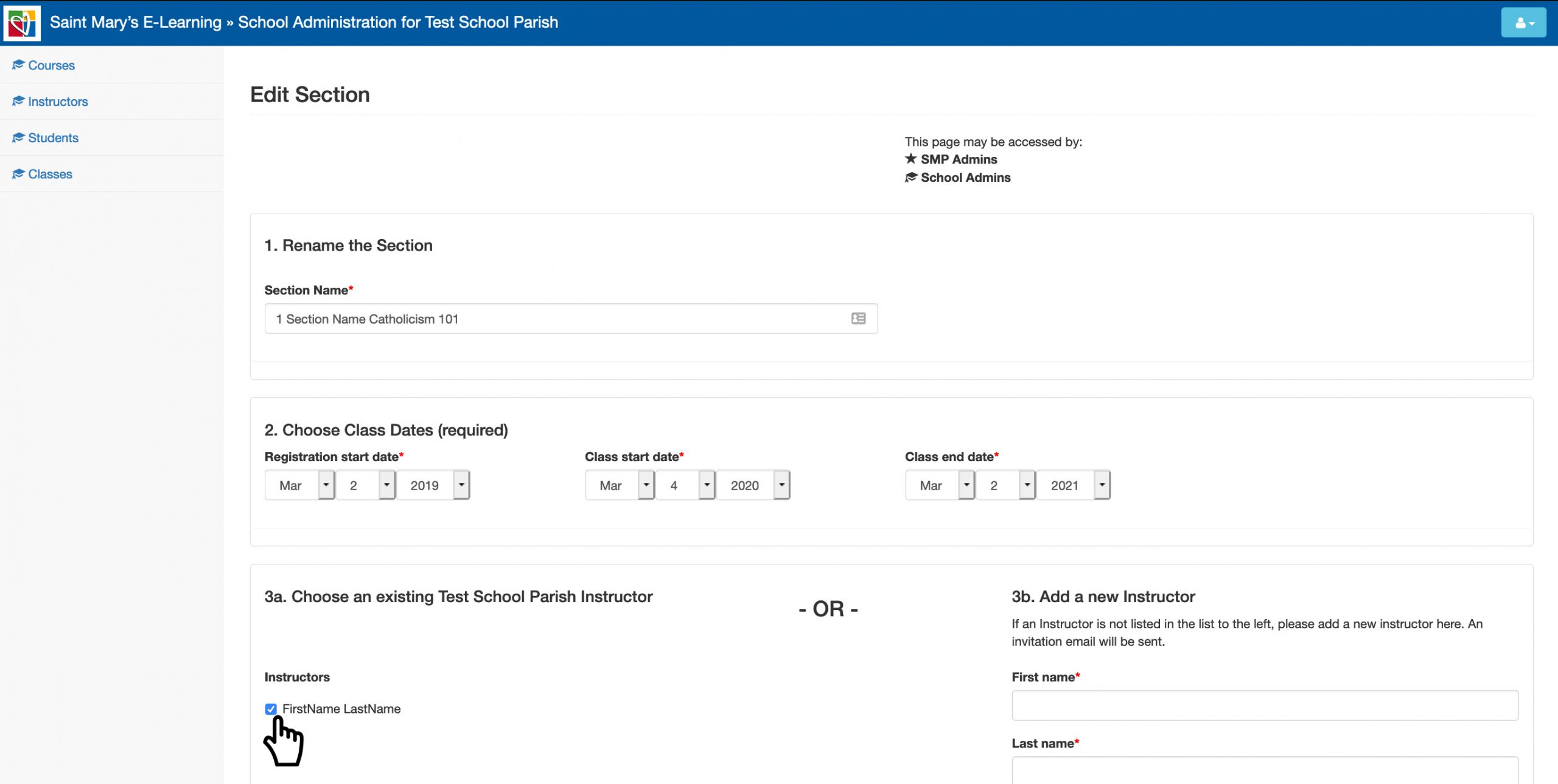
Unselect the instructor you would like to remove, and either select the existing instructor or add a new instructor. The example below has only one instructor listed, so we will add a new instructor.
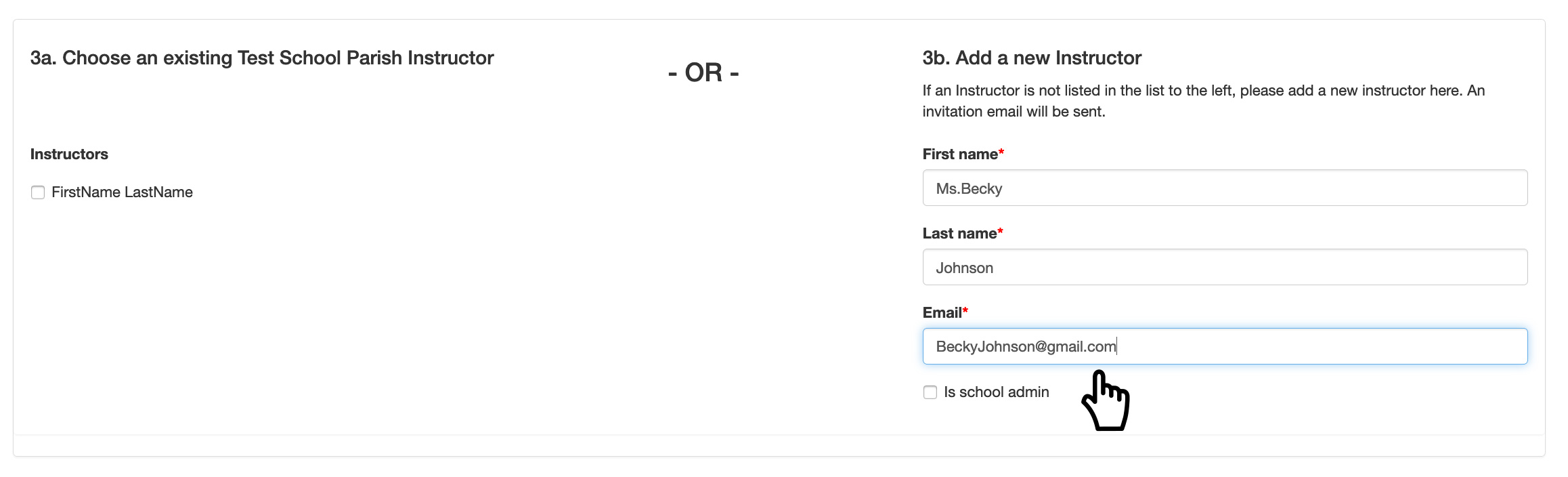
Reselect the “Category Options” by selecting if the instructor will be reviewing, enrolling the students or uploading the students to the classroom.
Once completed, select “Submit.”
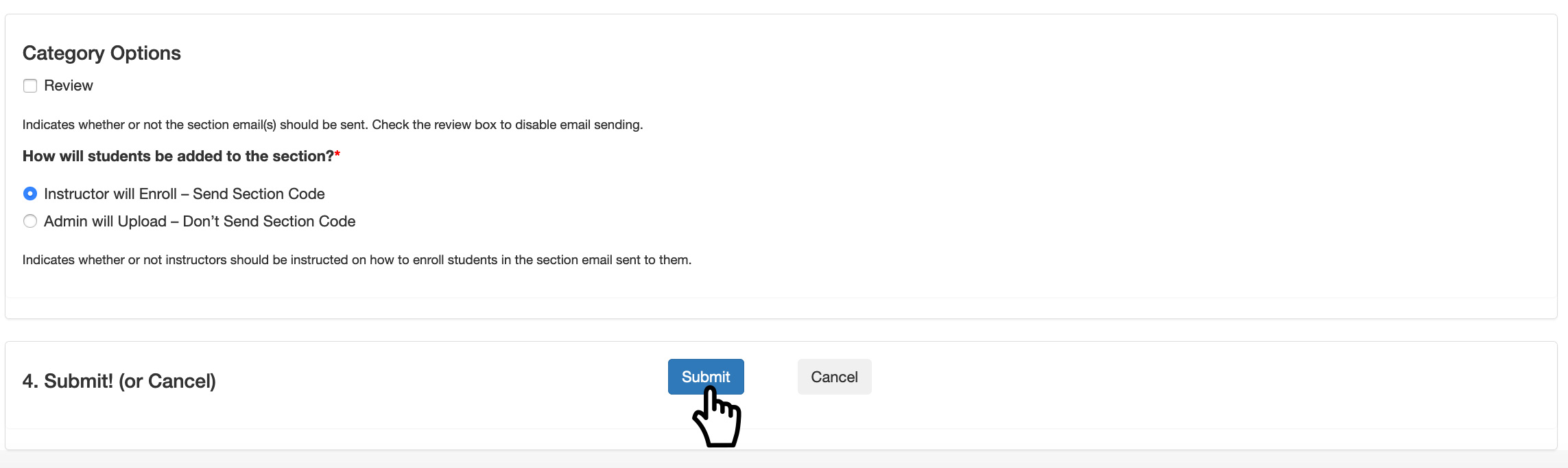
You will be redirected to the section page, and a success message will appear.
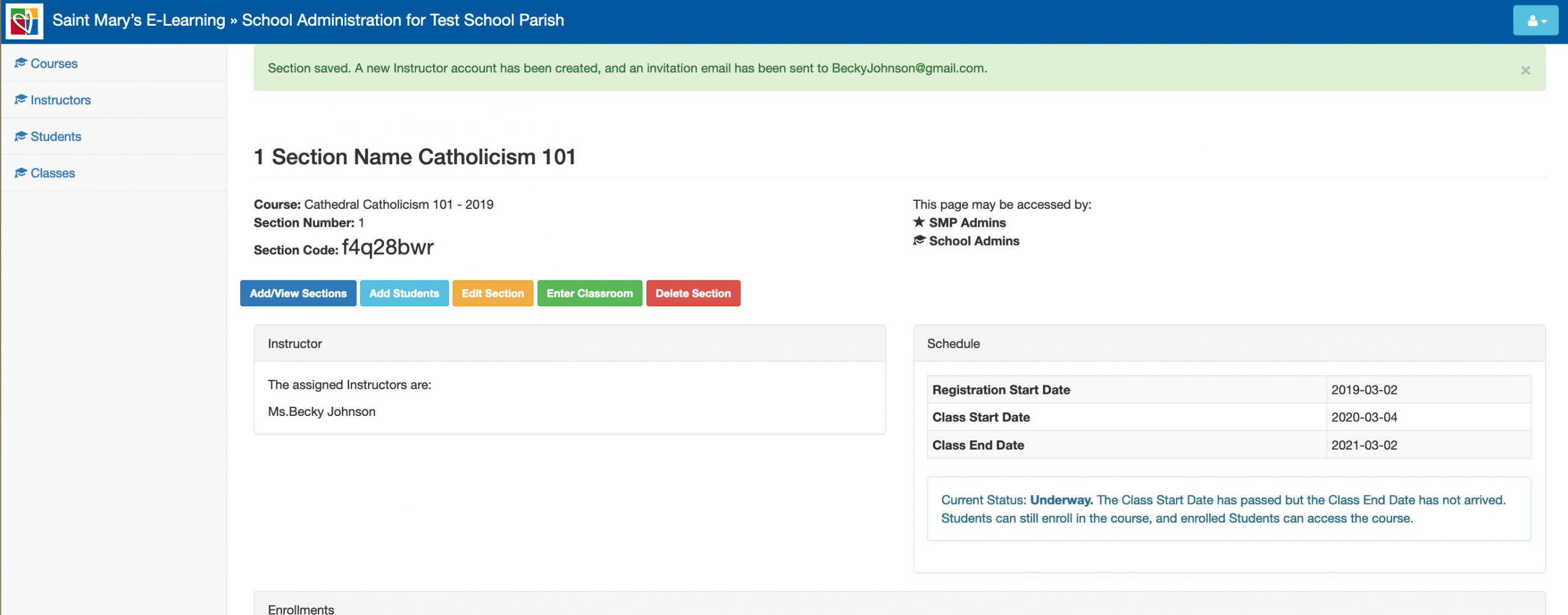
The instructor will get a email confirmation specifying how to get started.
