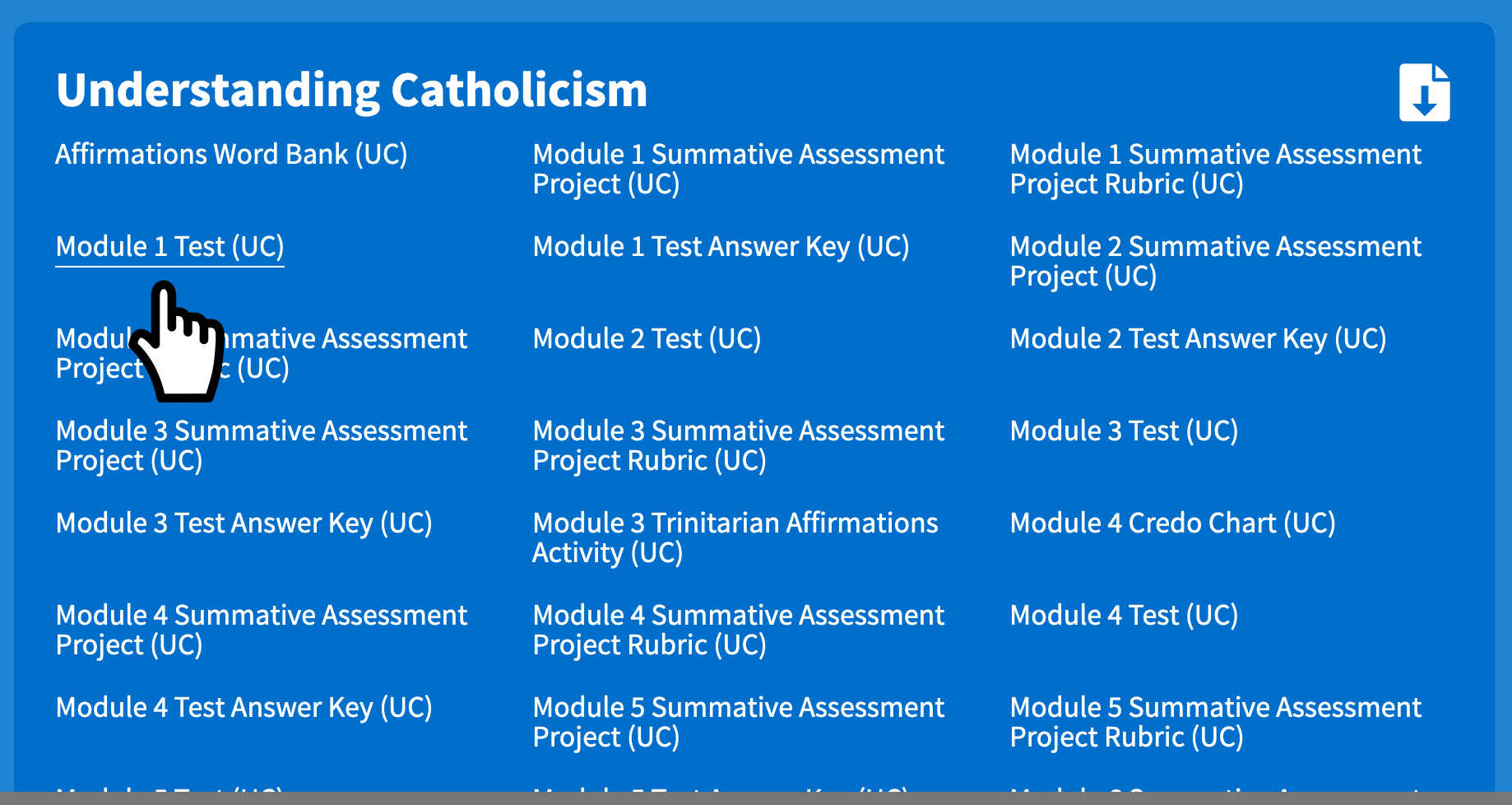Download documents are located in the side navigation when you are in a course or on the entry page, https://mlearn.smp.org/learn.
A. Side Navigation: Once you have entered a lesson’s activity, “Download Files” tab should be available, located on the right-hand side of the screen or at the bottom for smaller screens. Download is a “Paper Icon” with a downward arrow.
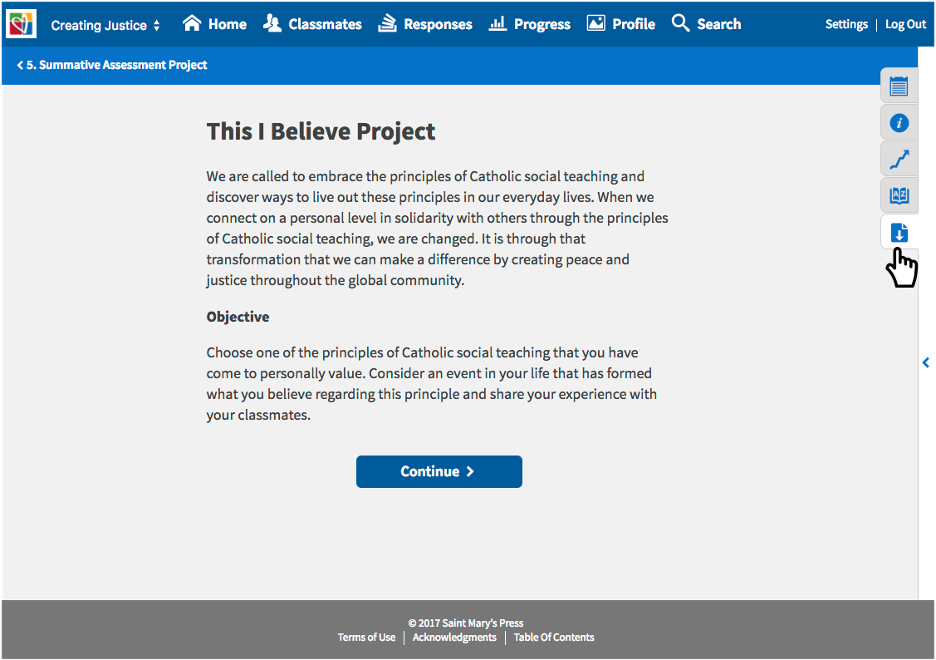
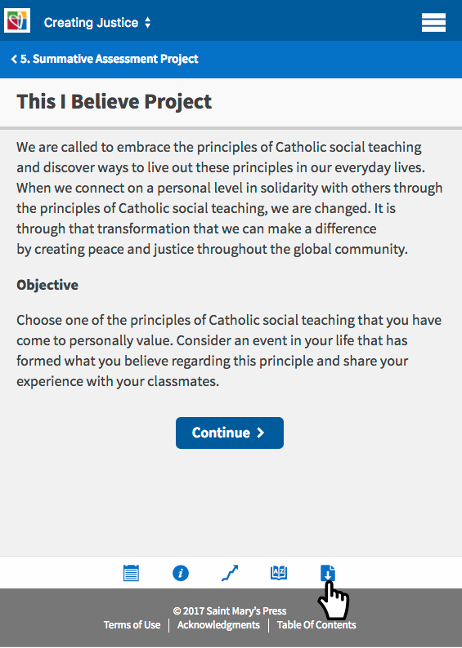
Once open, select the item you wish to download by clicking on the name and the document should automatically download.
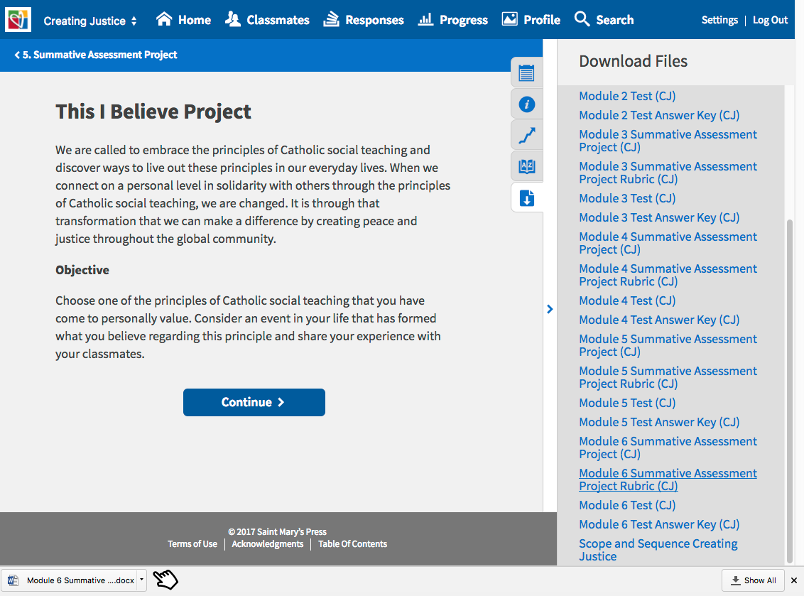
Note: Not all courses have available downloads.
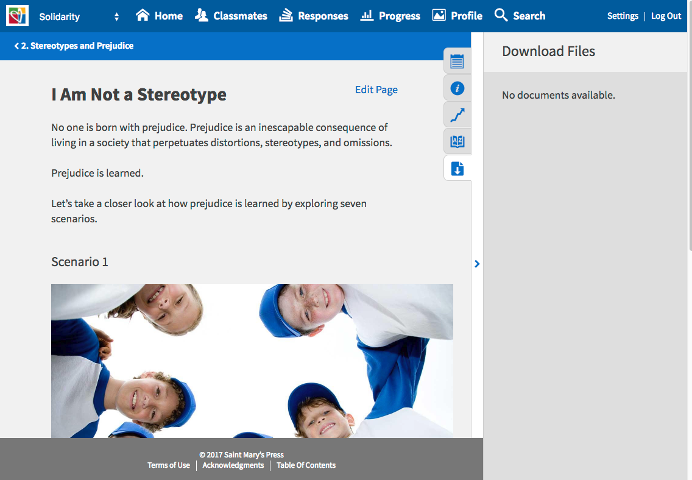
B. Entry Page: Log into mLearn and if you do not see list of courses, click on the logo.
Click on the “Download” icon located on the right hand side of the course header. The icon looks like a “Paper” icon with a downward arrow.
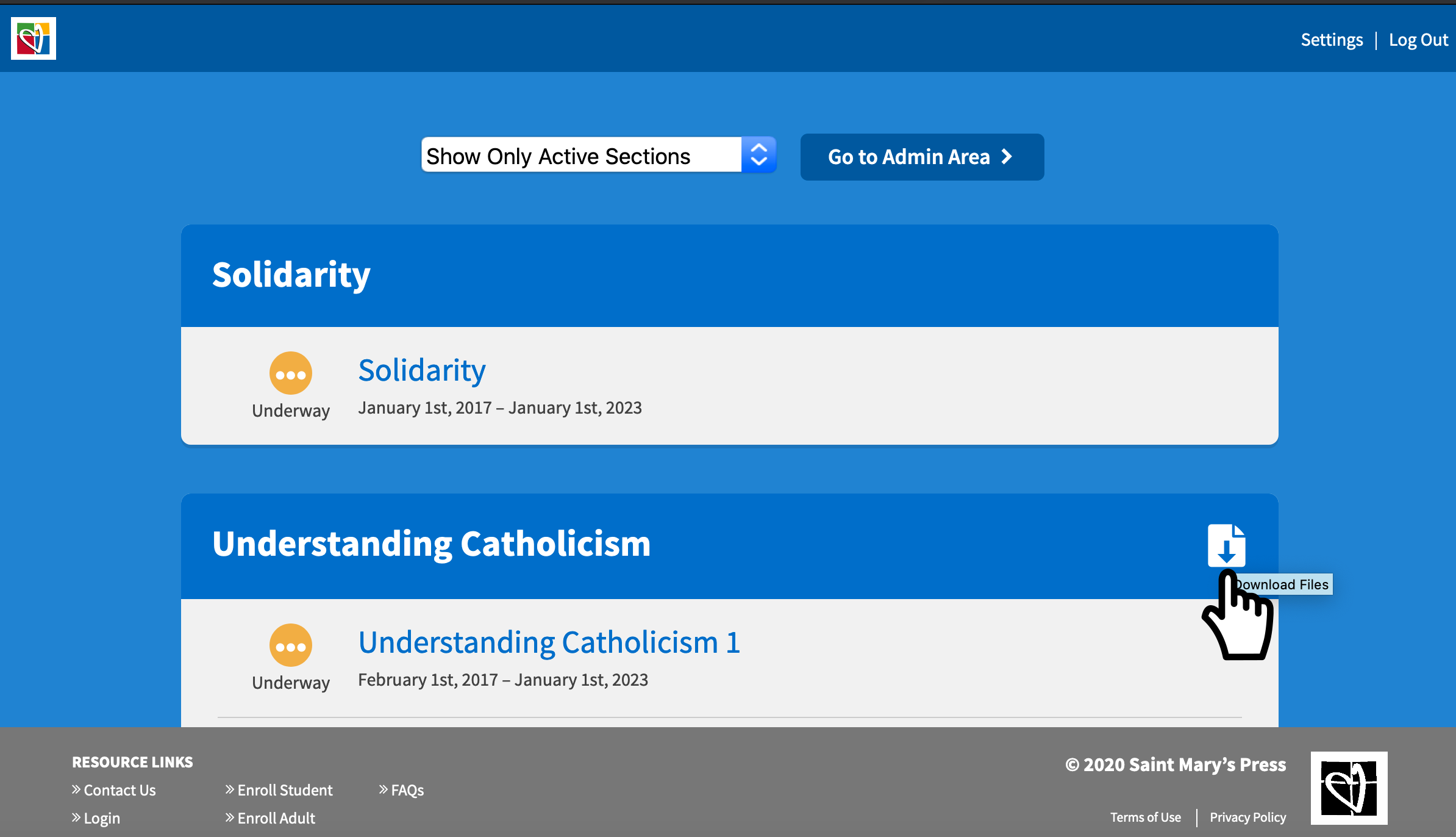
A list of documents will appear, select the document and the download should automatically happen.