How to Enroll & Pay for Adult-Sponsor Course
Step 1: Select the “Enroll Adult Student” link or go to https://mlearn.smp.org/enroll/adult.
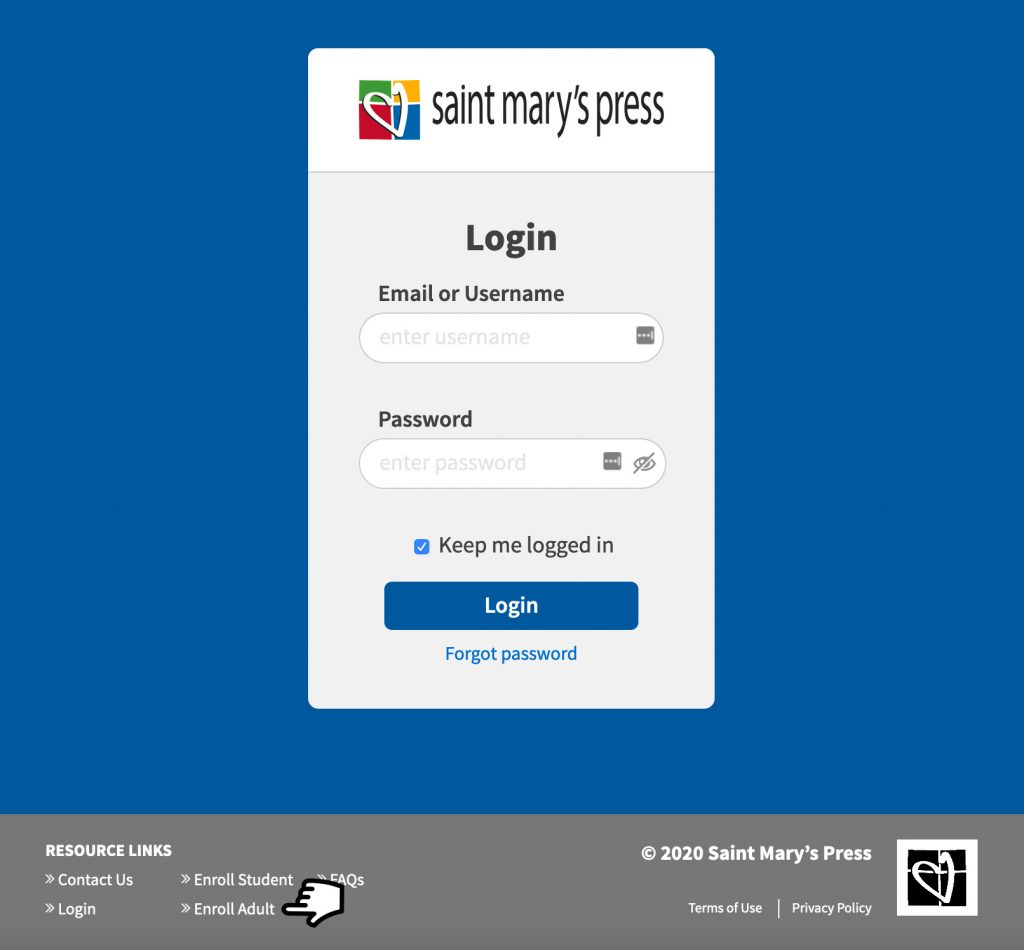
Step 2: Enter your section code, provided by the instructor.
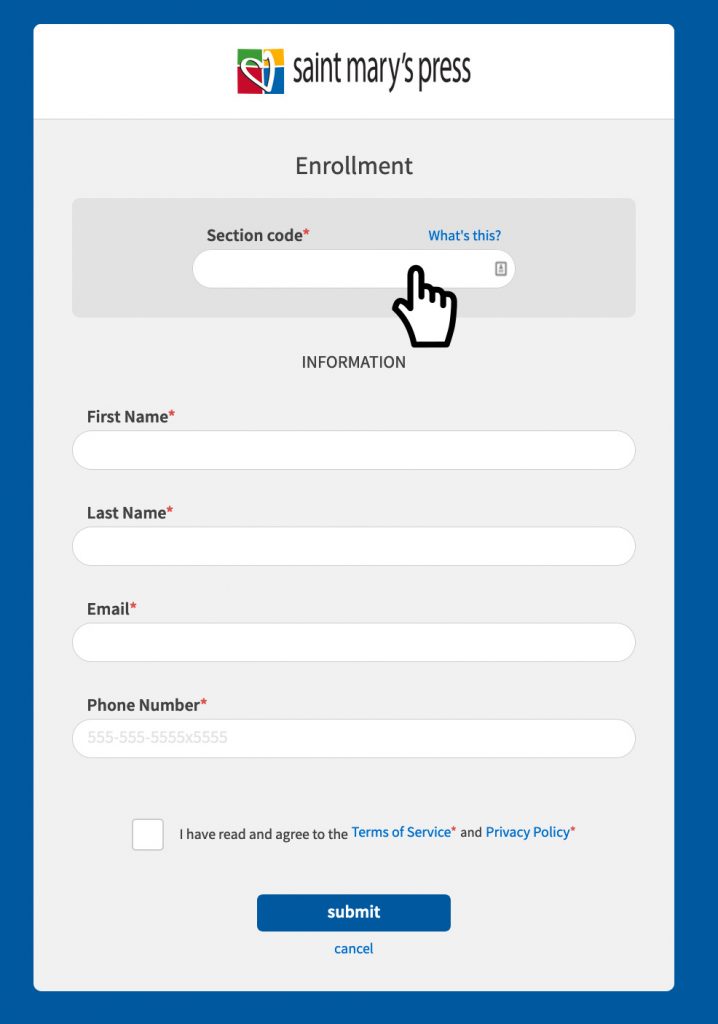
Step 3: Enter your first and last name, email address (which will be your username), and phone number information.
Step 4: Check the “Terms of Service” and “Privacy Policy” after you read through them. and if all the information looks correct, click on the “Submit” button.
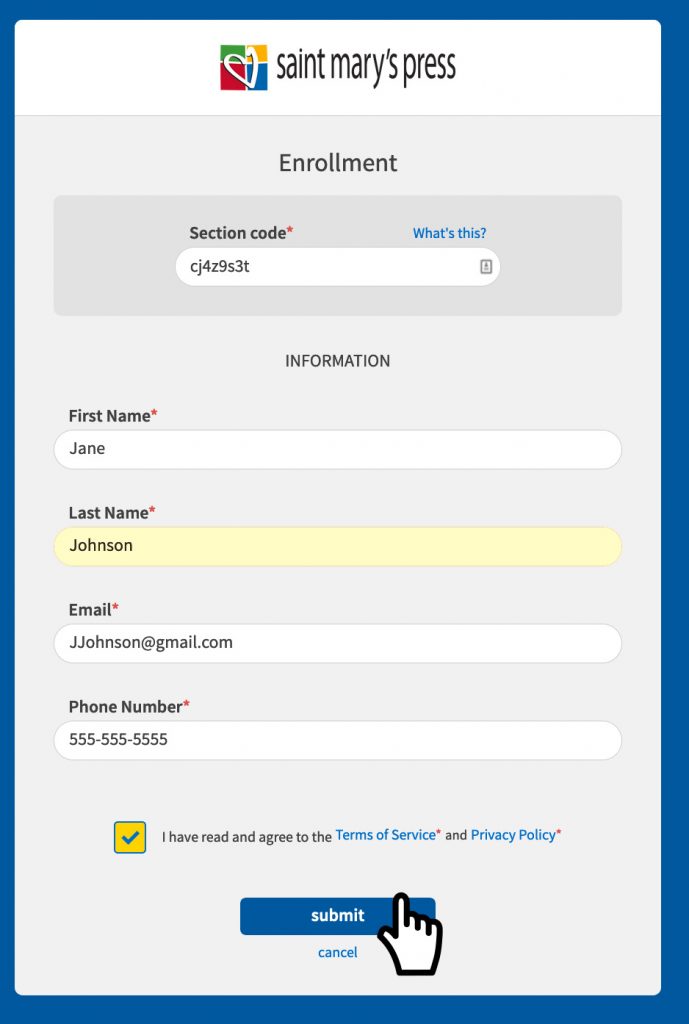
Step 5: Enter the billing address and select “Conform.”
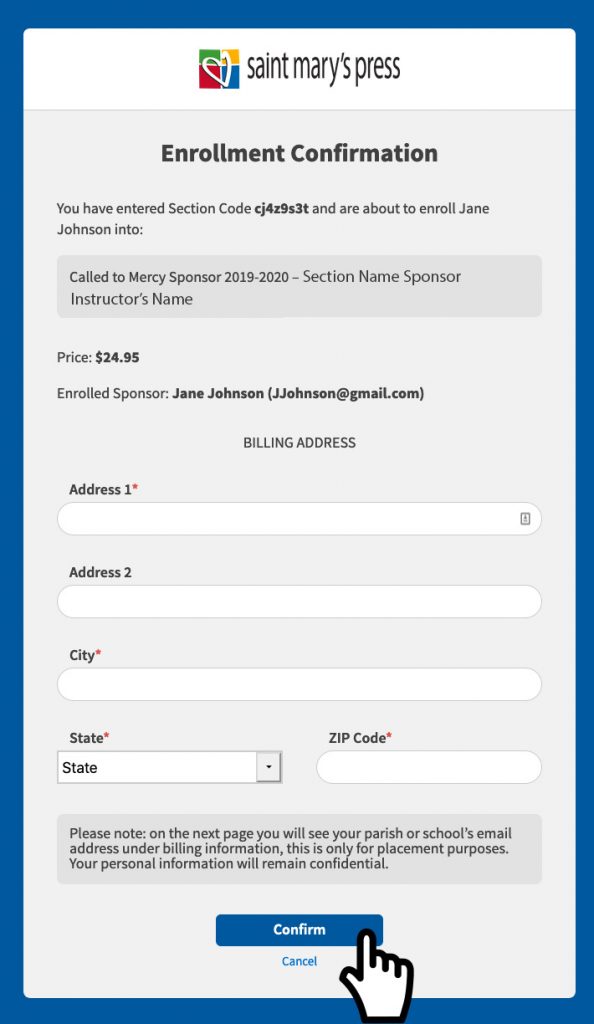
Step 6: You will be redirected to the payment page. Enter the credit card information.
Step 7: Select “Place Order.”
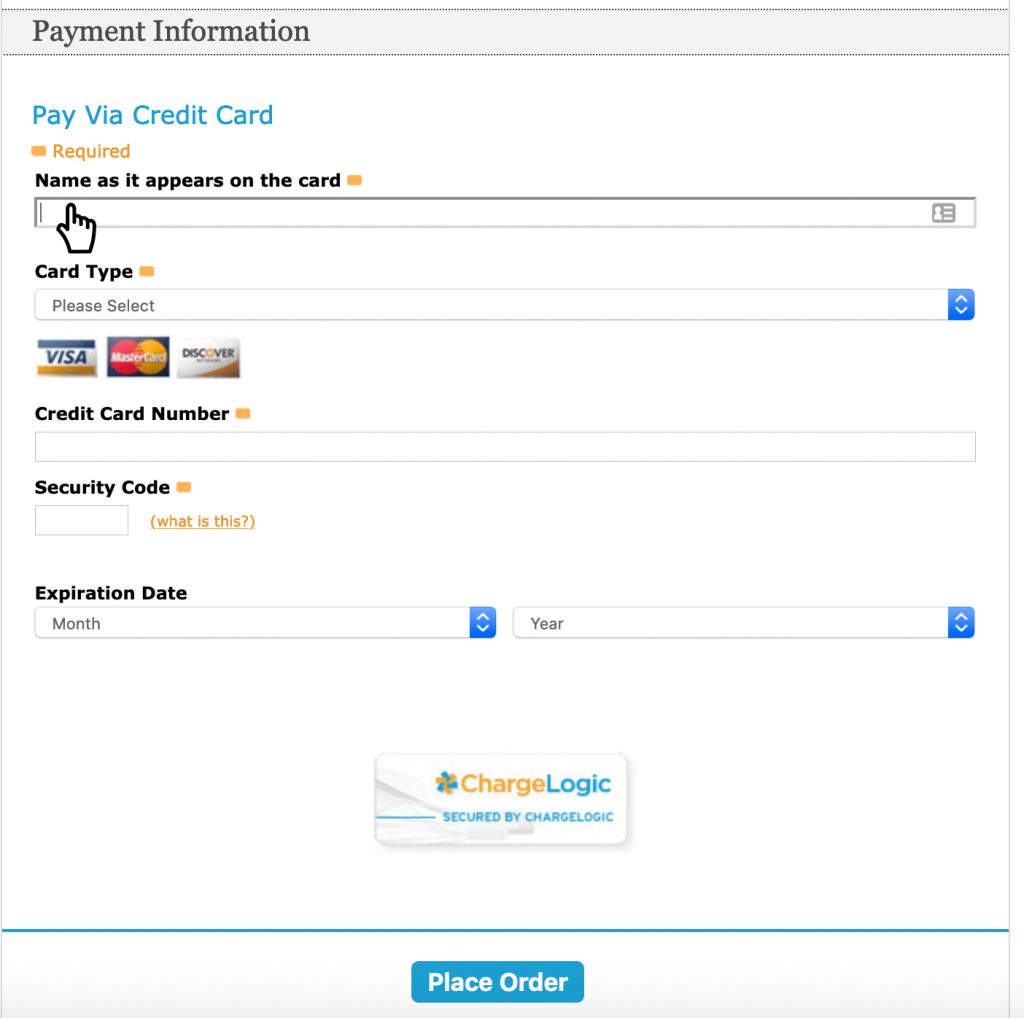
Step 8: The “Success” page will open. If you need to enroll in another course select “Enroll Additional People.”
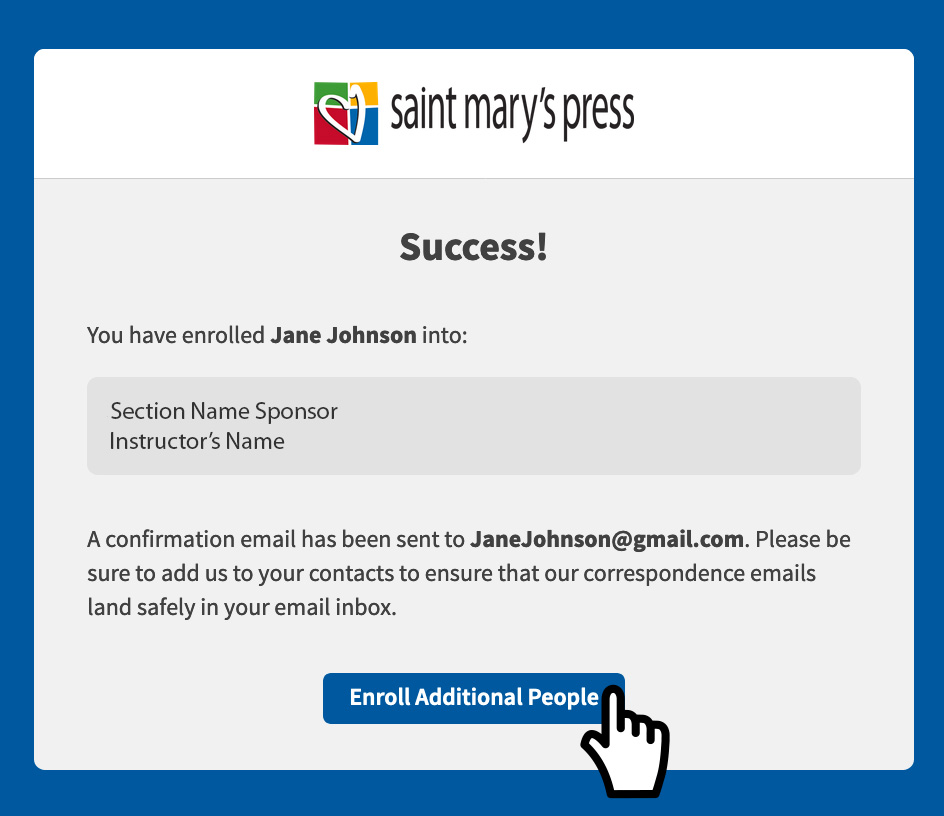
Step 9: You can now look for the email confirmation, reset your password, and log in to the site.
