How to Use the Course Menu?
Step 1: Open the side navigation, click on the “Menu” icon (three bars), and the side menu will open.
When you open the side navigation, the page you are on will have a darker gray background and number icon color. The active page shown below, is Module 1.
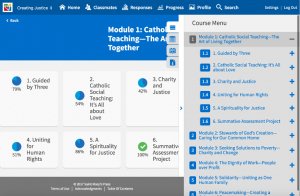
Step 2: To view pages listed inside modules, lessons and activities, click on the “plus or Minus” icon, located to the right of the title of the module, lesson, or activity.
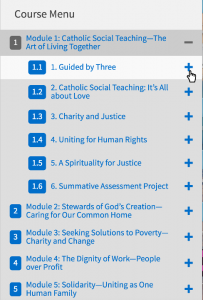
All page titles are selectable, and when you click on them, you will be redirected to that page.
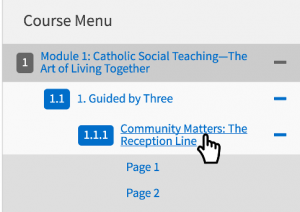
Note: Once you are deep within the course, the side navigation will open on the page you are on, at the top of the side menu. To see modules, lessons, or activities listed above or below, simply scroll.
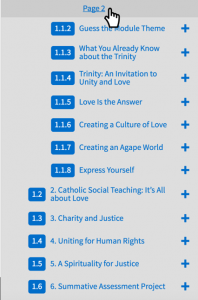
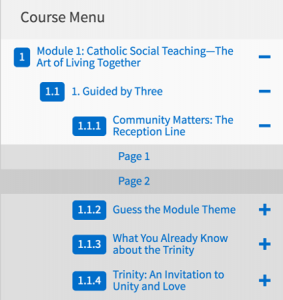
What is Module Numbering Shown on the Course Menu?
The number icons are called “Module Numbering,” and within every course there are variations of modules, lessons and activities. Modules are like chapters that contain lessons and the lessons contain activities.
Below is an example course menu of for Creating Justice, which has 6 modules, and are numbered 1-6.
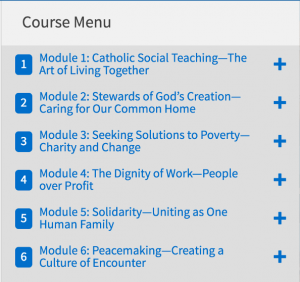
If we open up module 1, in Creating Justice, we will find module 1 has 6 lessons, which will be numbered with module 1’s number shown in front of the lesson’s number.
Shown below, module 1, lesson 1, number icon is listed as 1.1.
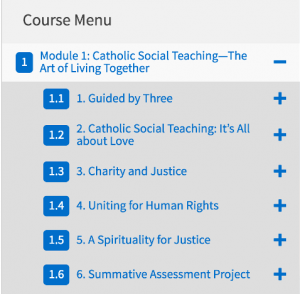
Now, if you open up lesson 1, in Creating Justice, you will find it has 8 activities and you will find module 1’s and lesson 1’s numbering shown in front of the each activity’s number.
In the example below, you will see the number icon 1.1.4, which means module 1, lesson 1, activity 4.
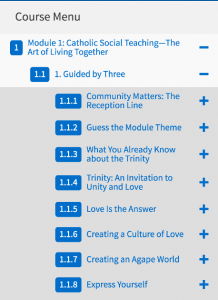
If you open activity 4 in Creating Justice, and you will see the numbered pages listed below the activity. These are numbered pages (page 1, page 2, etc.) do not contain module numbering, as shown in the example below.
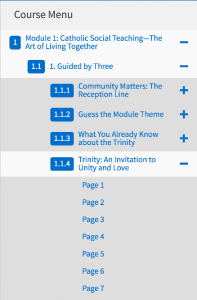
Note: Every course is structured differently, while Creating Justice has 6 modules with many lessons and activities; Understanding Racism has 1 module with many lessons and activities.
