How to Use the Progress Page
Step 1: Login and navigate to the section (classroom) you would like to monitor. Please note, if you only have one section (classroom) assigned to you, when you login you will automatically enter the course.
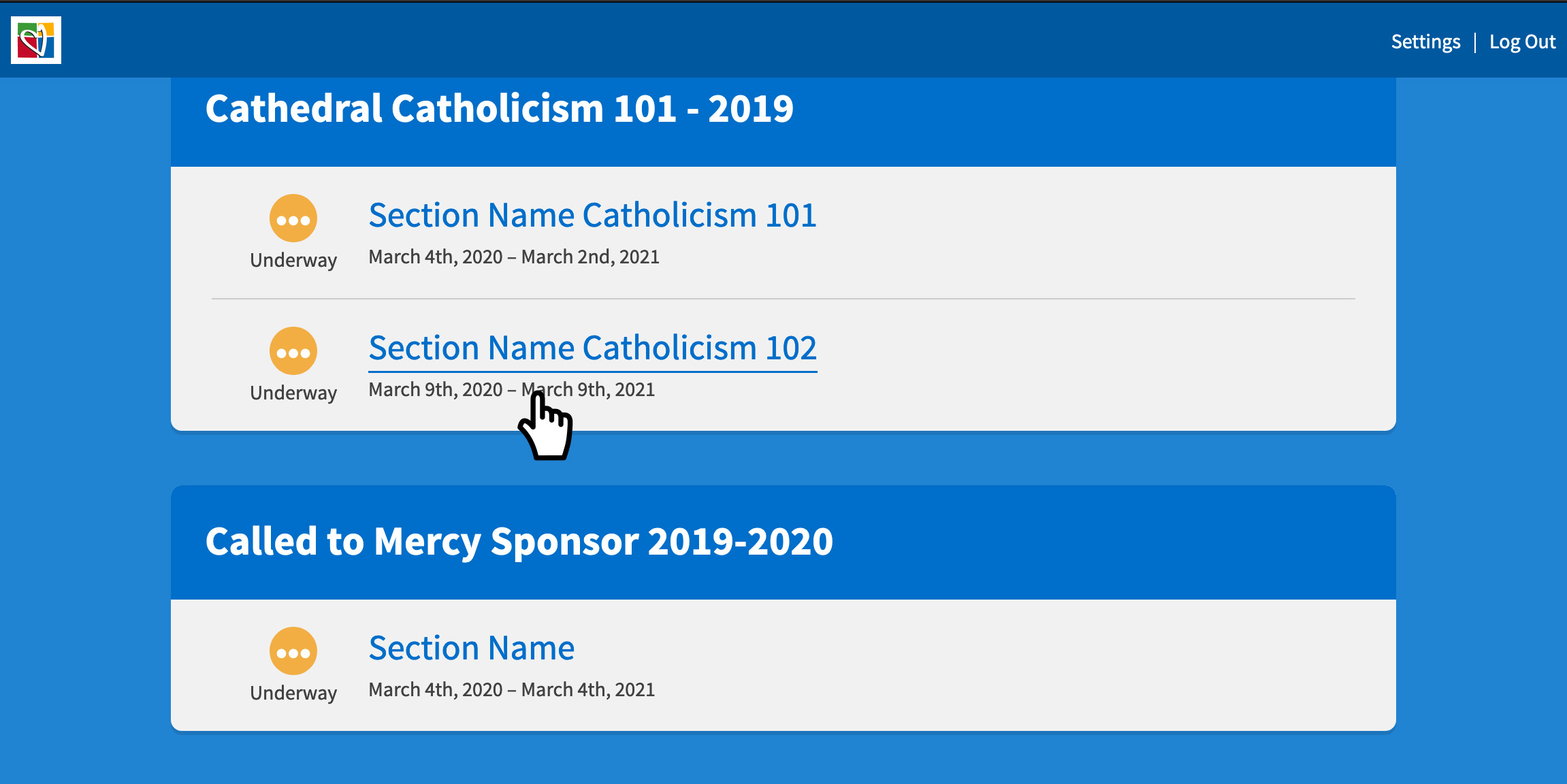
Step 2: Select “Progress“, located in the main navigation bar, top of the page. The student’s name will appear on the left hand side with a scale, letting you know how much of the course they have completed.
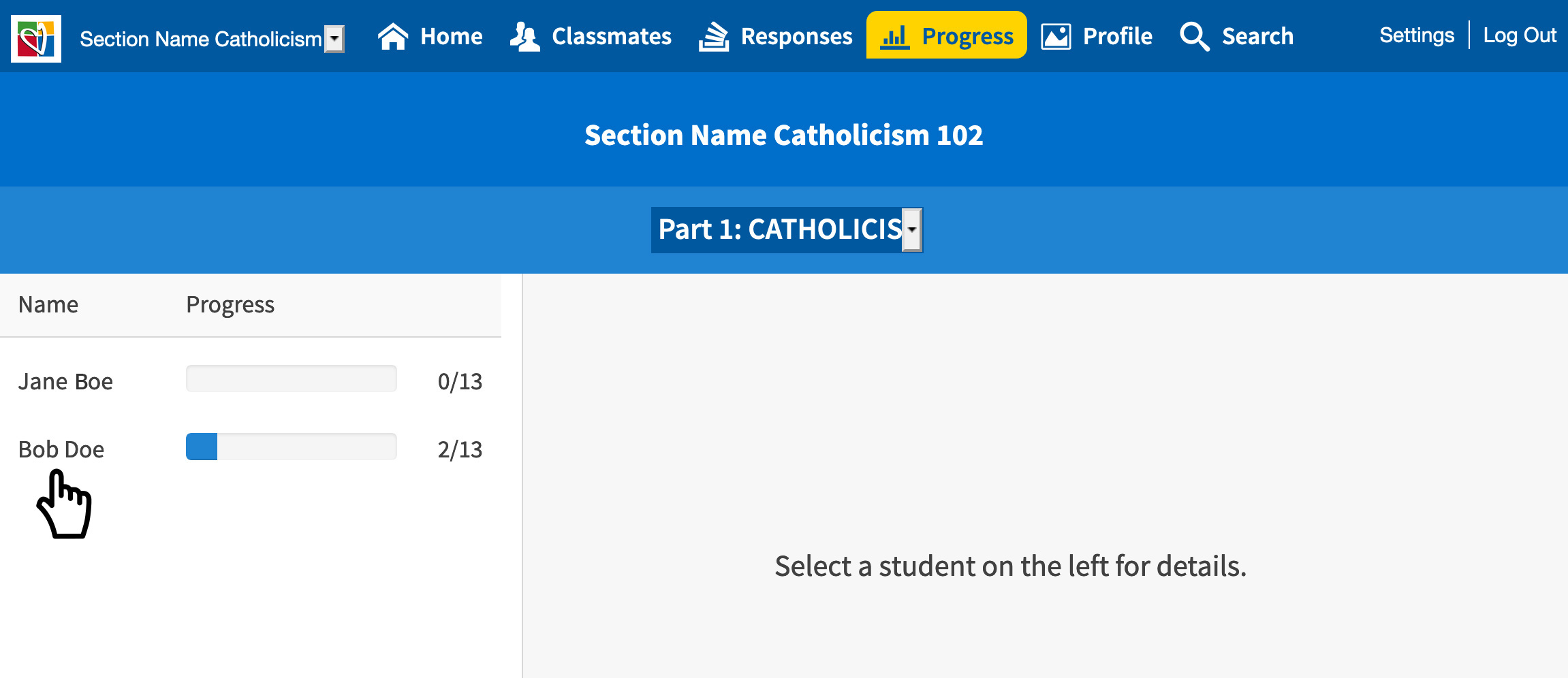
Step 3: Click on the students name, and all the lessons will appear on the right hand side. Select a lesson, and the questions for the lesson’s activities will appear.
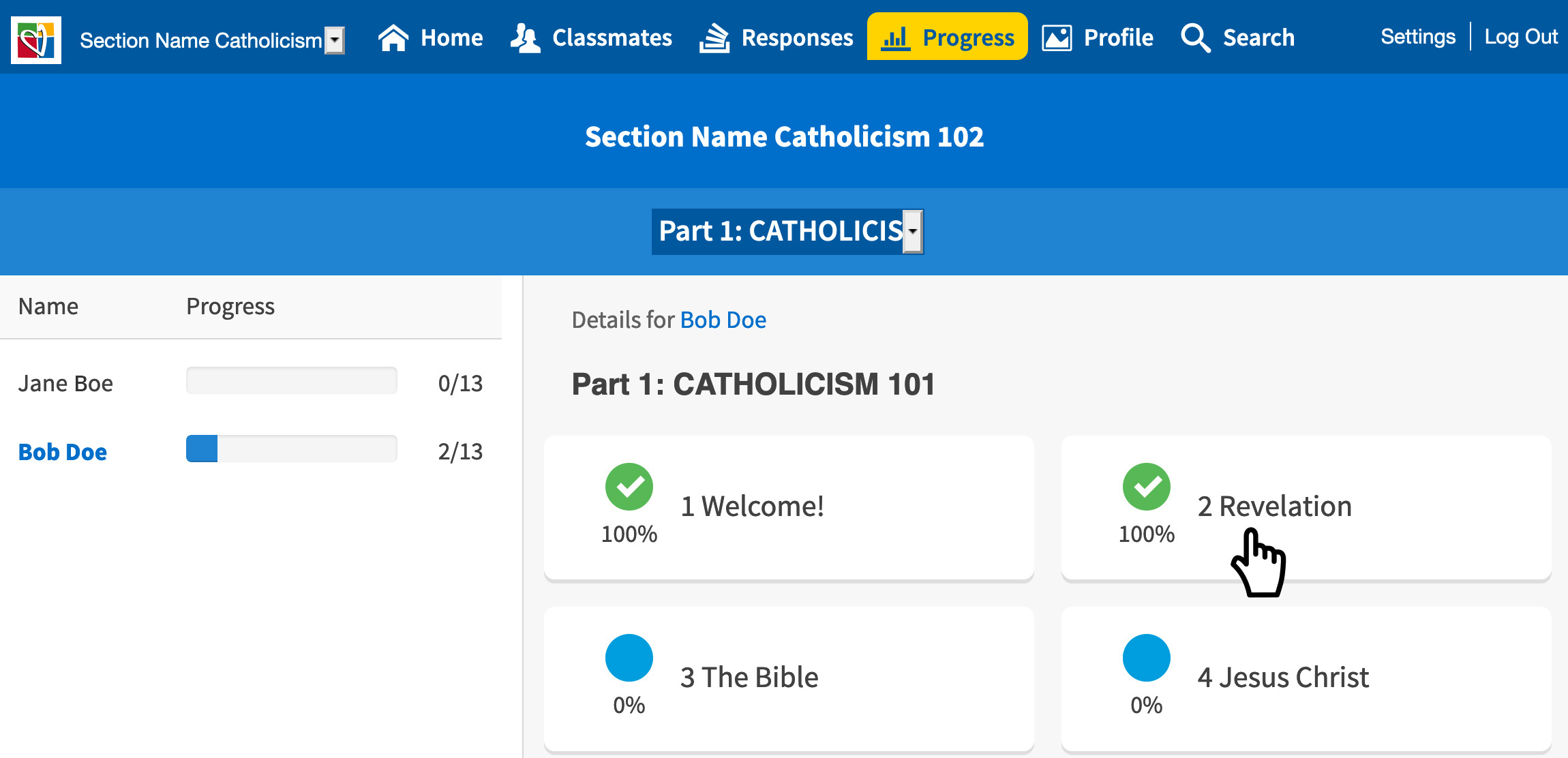
Step 4: Click on “Show Answers,” and the student’s answers will appear.
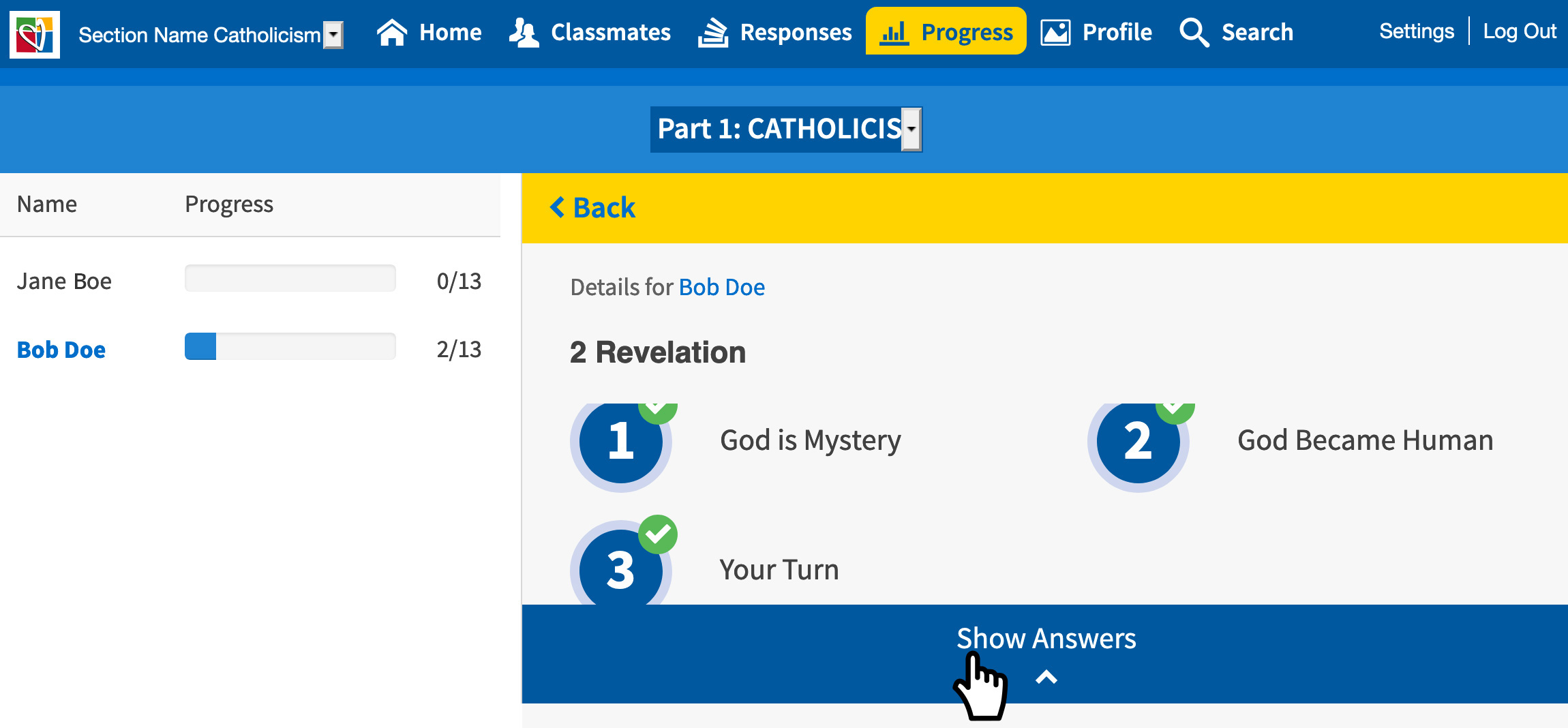
Step 5: Once you are finished reading a student’s answers, please select “Hide Answers” to navigate back to another lesson or click on an another student’s name.
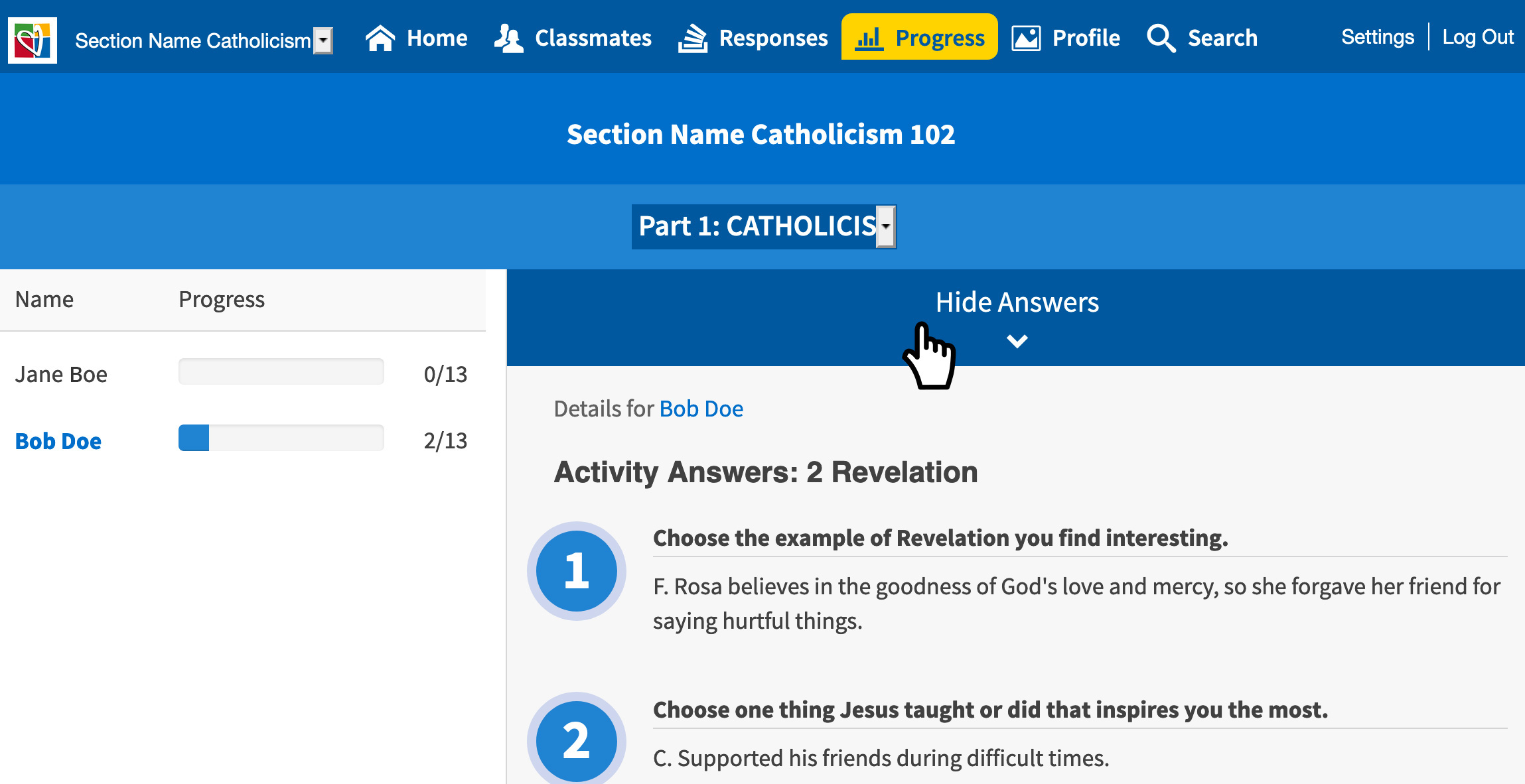
Also, some courses have multiple modules. If they do, you can click on the module name, located above the student’s progress, to see all options.

There is another way to view students progress, via incourse view.
