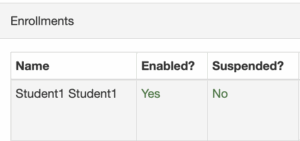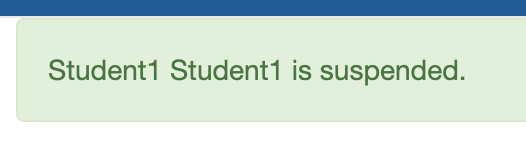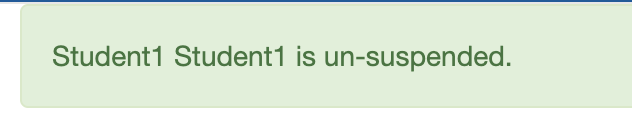How do I suspend a student?
Step 1: Log in to the site and navigate to the course section where the student you would like to suspend is enrolled.
Step 2: Find the student you would like to suspend under Enrollment. Select the ‘Circle Button Suspend’ and click on the ‘Update Button.’
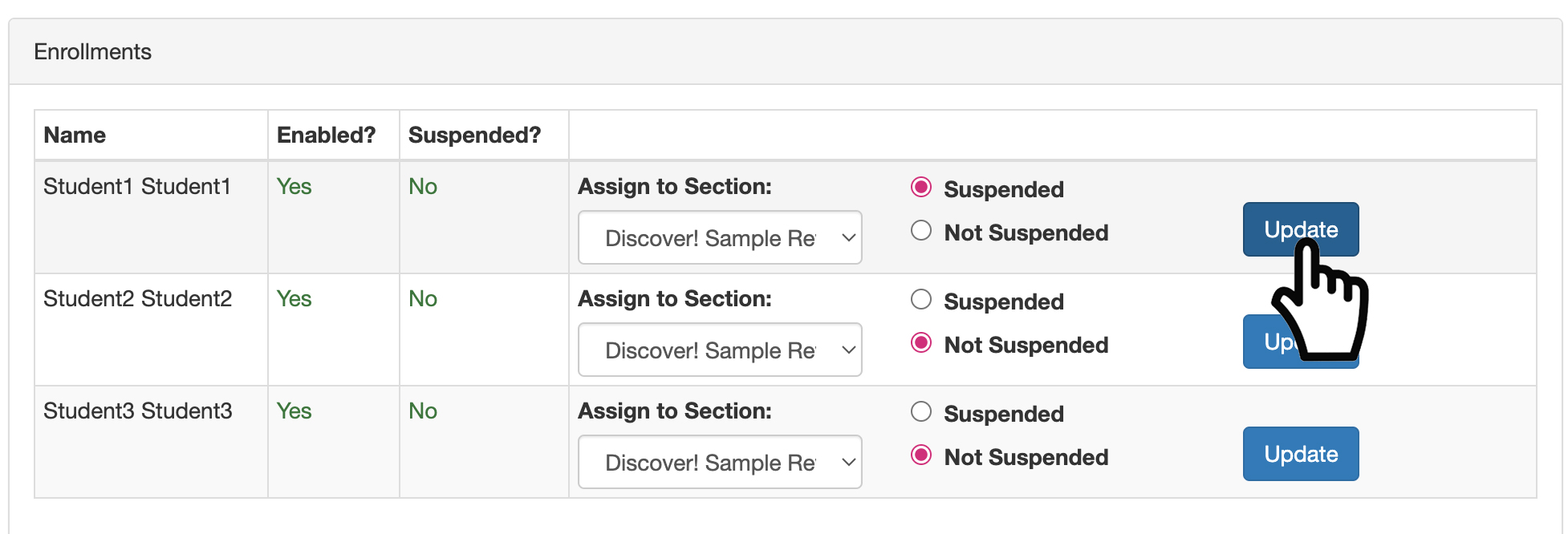
Step 3: You should see a success message at the top of the browser page and the student will have ‘Yes’ listed under the suspended column in the enrollment section.

NOTE: If you want to un-suspend them, just select the ‘Button Not Suspend’ and click on the ‘Update Button.’ A success message will be displayed at the top and ‘No’ will be listed under suspended column in the enrollment section.