How to Transfer Students Between Sections
Step 1: Login to mLearn and go to admin side of the site. Navigate to the section that the student you would like to transfer the student out of and select “Assign to Section“.
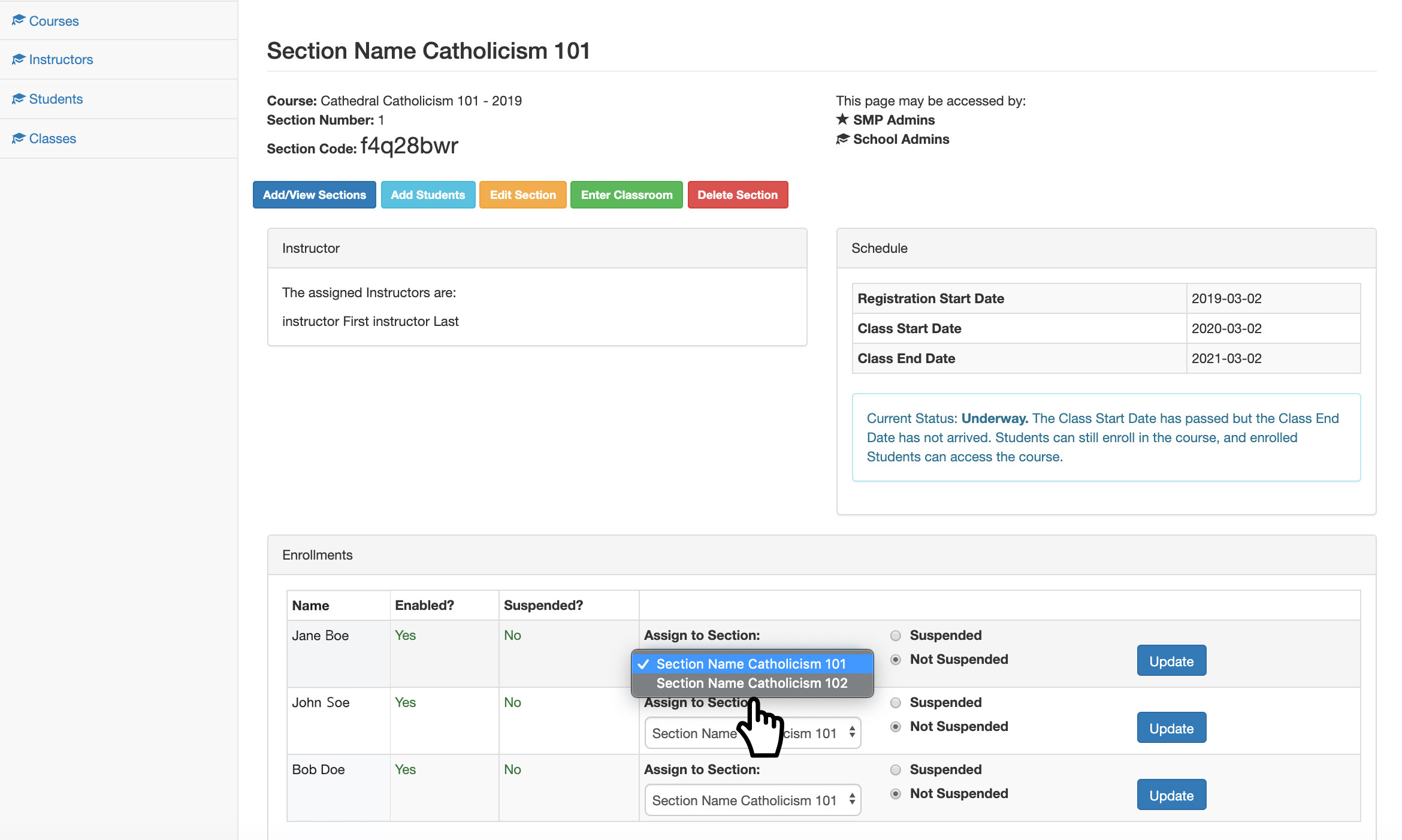
Note: you must have the section (classroom) set up before you transfer the student.
Step 2: All sections should appear in the drop down menu. Select the section (classroom) you would like the student to move to, and then select “Update“.
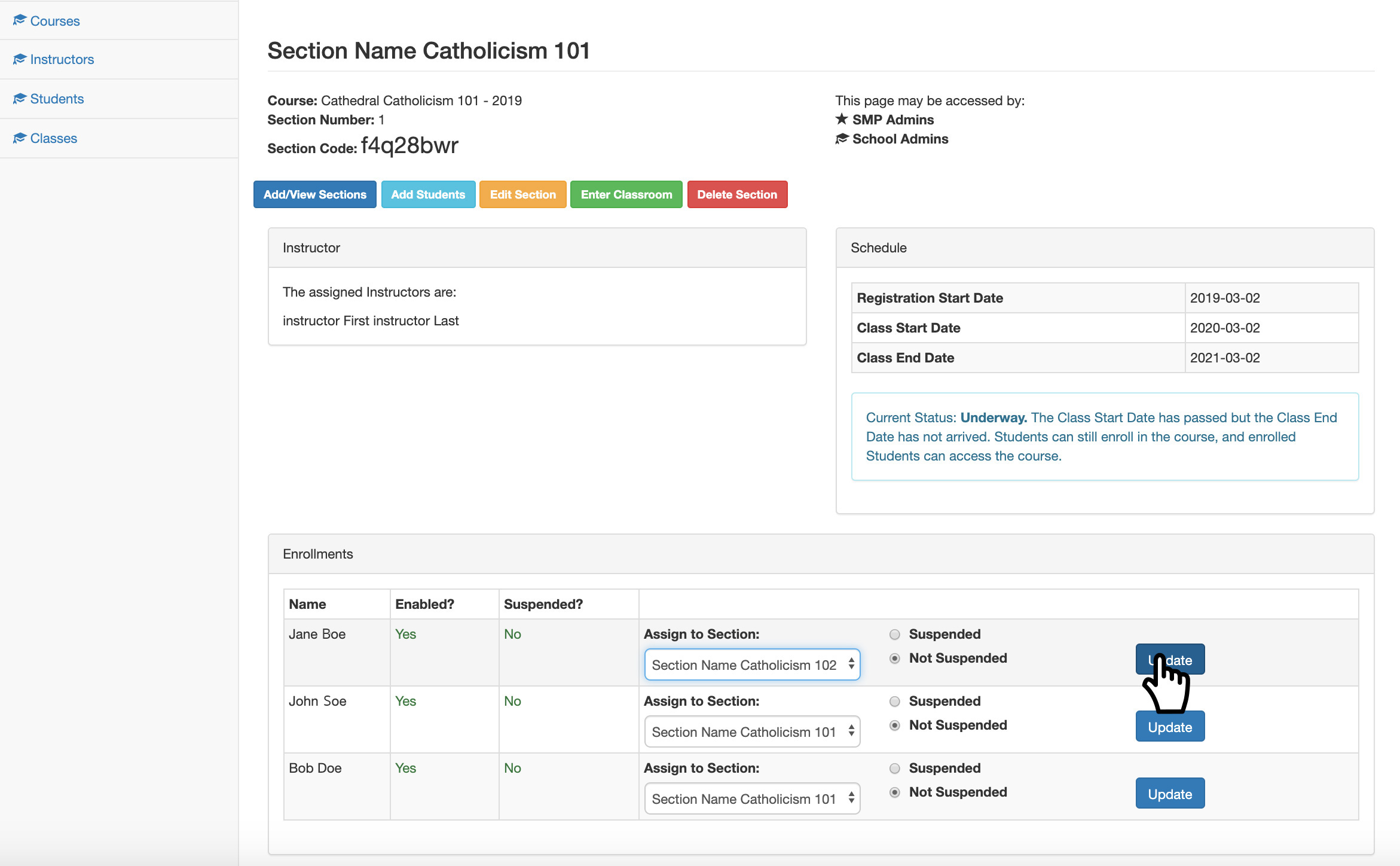
Step 3: You should get a “Success” message at the top of the page.
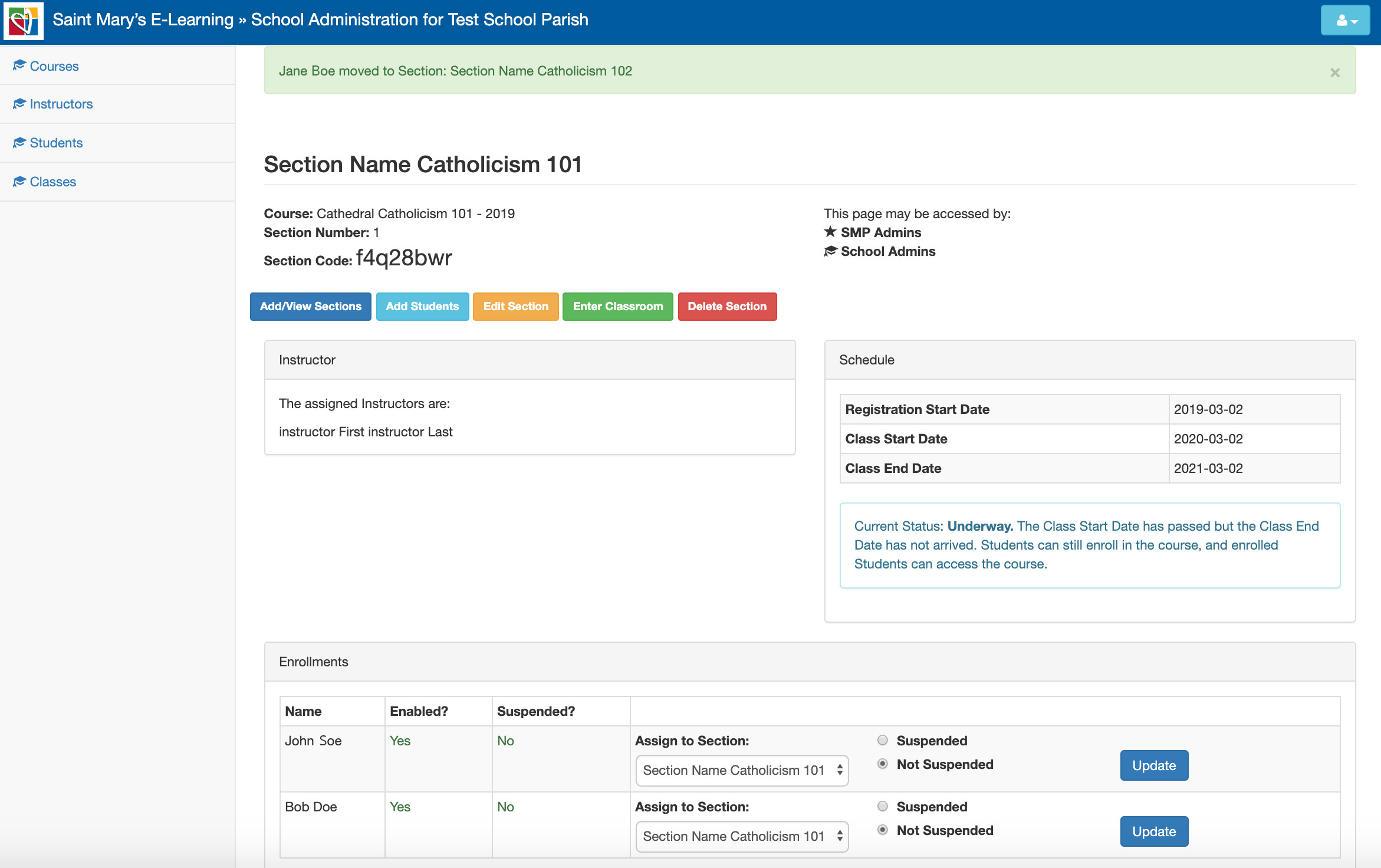
Step 4: Navigate to the section (classroom) the student is going transfer to, by selecting the “View Section” button and selecting the section.
The student should be listed under “Enrolled”, located at the bottom of the page.
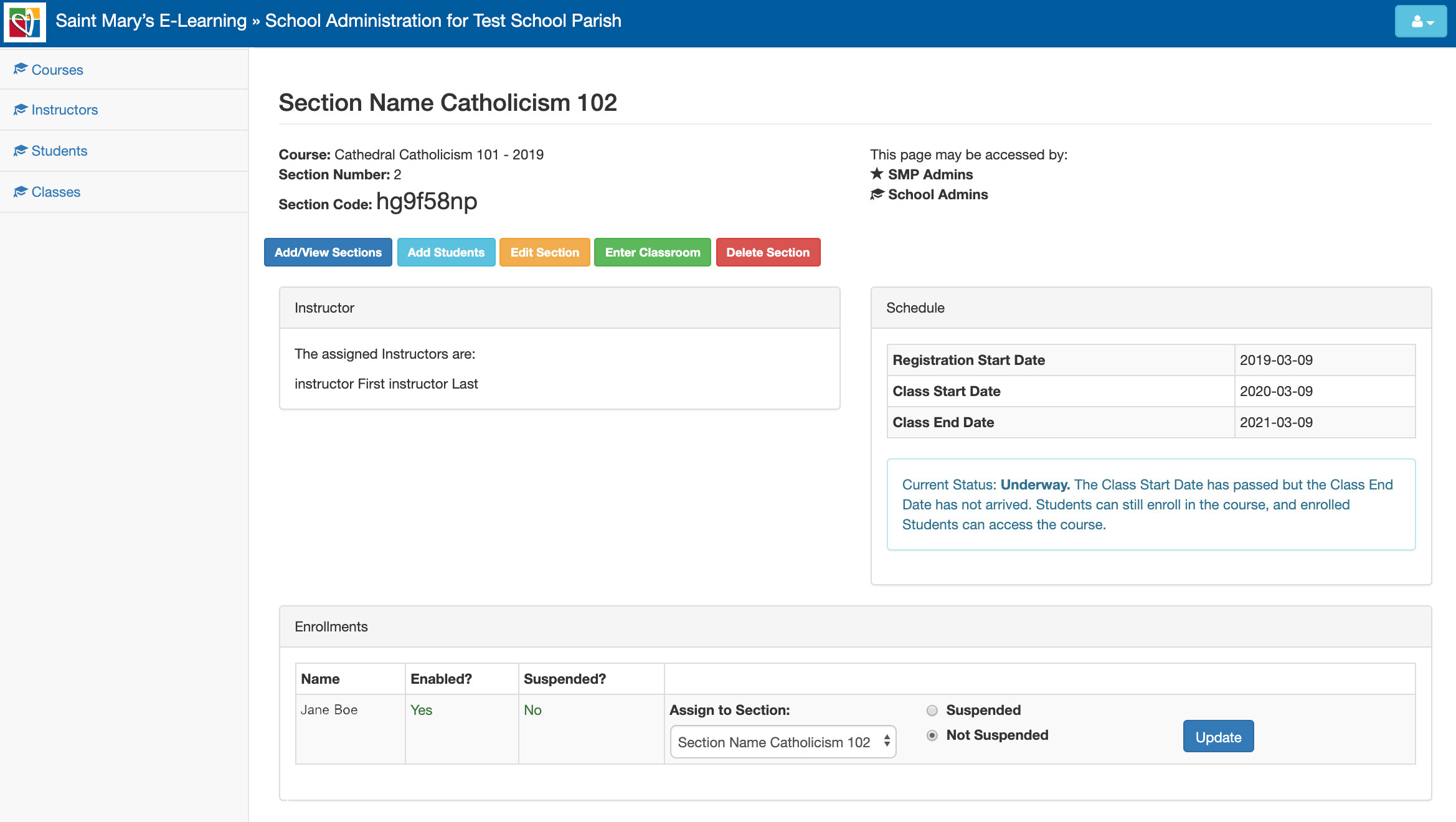
All of the students work will be transferred.
