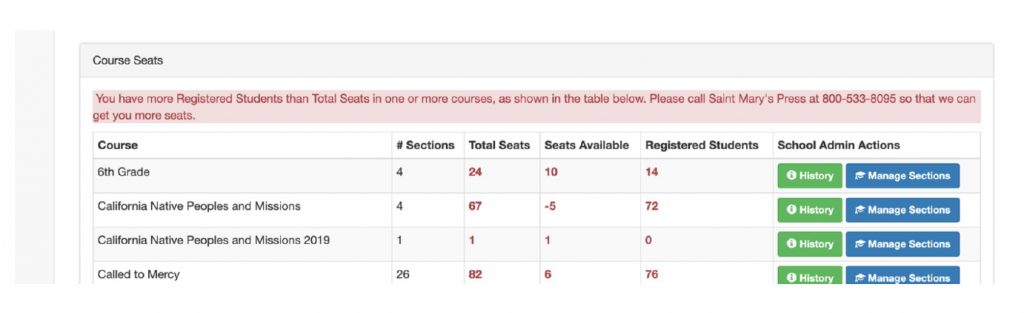How to Move Existing Students to the Next Grade Level?
Step 1: Go to mlearn.smp.org and log-in with your username and password.
Step 2: Then click “Go to Admin Area.”
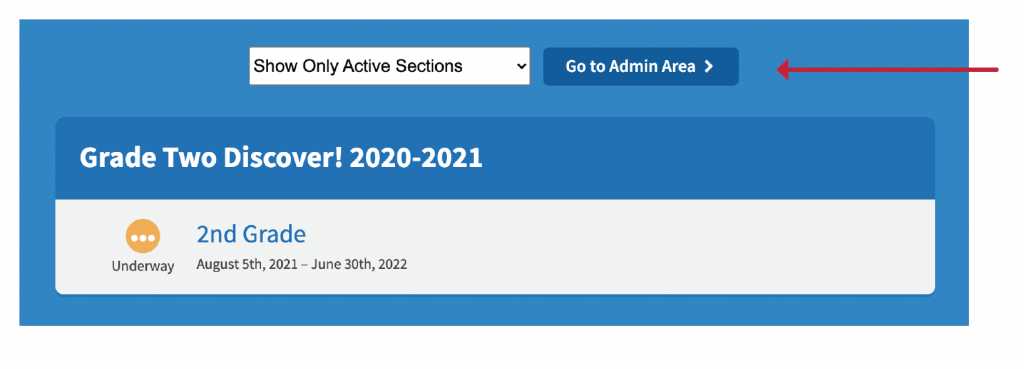
Step 3: Select “Manage Sections” for the course you want (Discover Grade 1, Catholicism 101, etc).
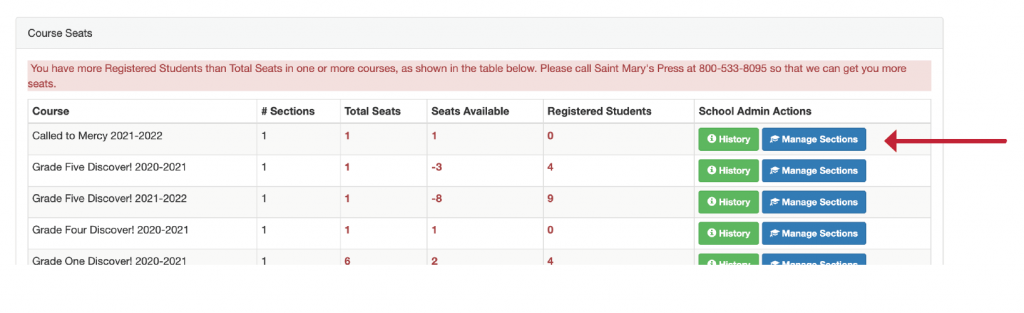
Step 4: Click on the section name.
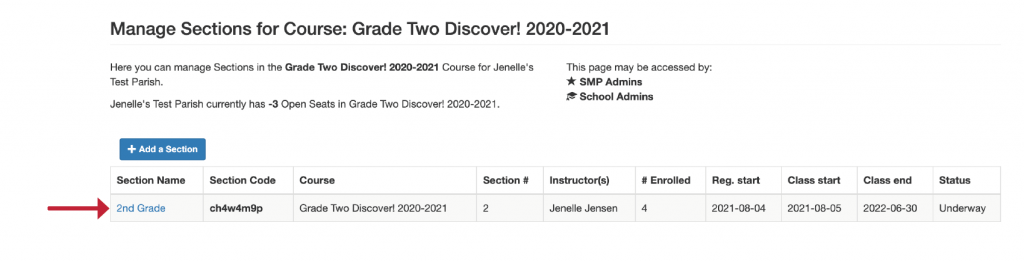
Step 5: Click on “Add Students.”
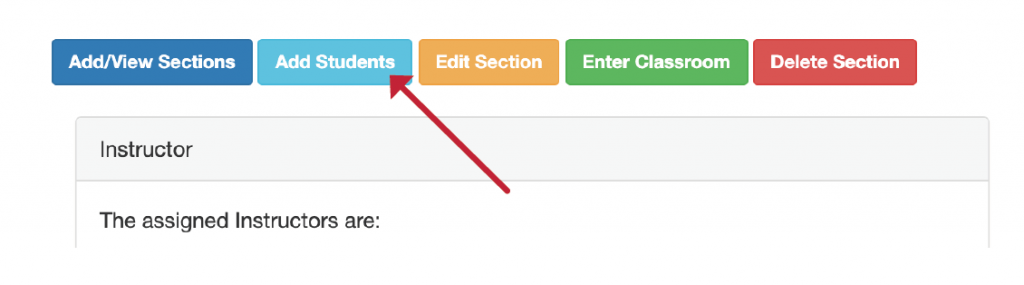
Step 6: Click on the tab for “Add Previously Enrolled Students.”
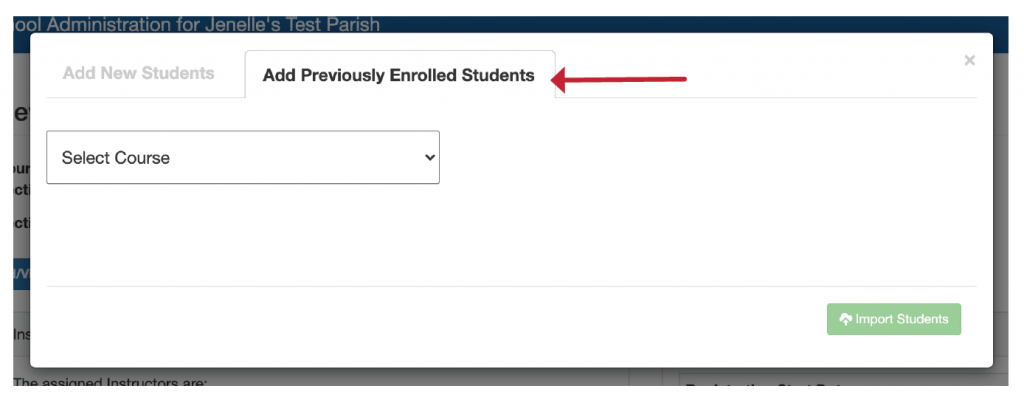
Step 7: Select the course grade level you wish to move the student to.
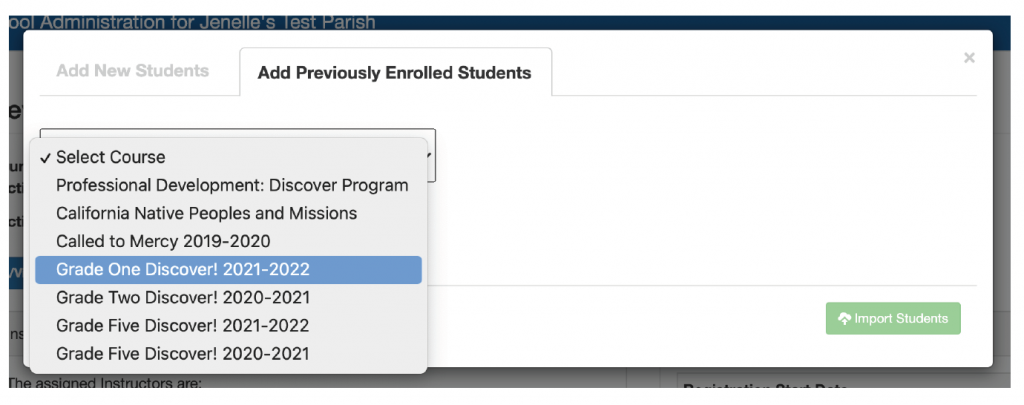
Step 8: Choose “Select All” to move all students in a grade or click on individuals’ students.
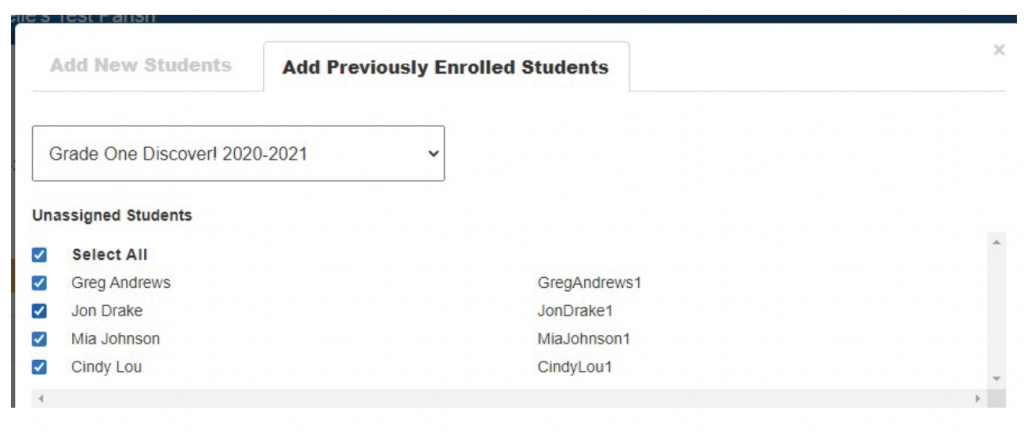
Step 9: Check your name as the instructor so you get an email with usernames and passwords. Then click “Import Students.”
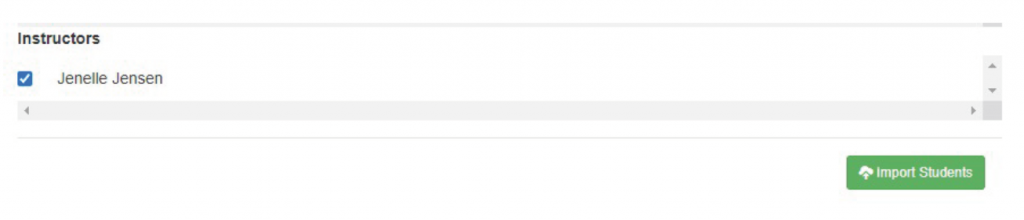
Step 10: You’ll see the “Success” message once you’ve uploaded. You can now hit the x in the upper right corner if you are finished.
If you have new students to upload to the platform, you can go to “Add NewStudent” and add them one at a time. This will add more students to this same class. To learn how to add a new student, go to How to Add New Students.
If you have a second class for this same grade to upload, go through these steps again for a different section.
If you have another grade, go back to courses, select the course for that grade, and go through the steps again.
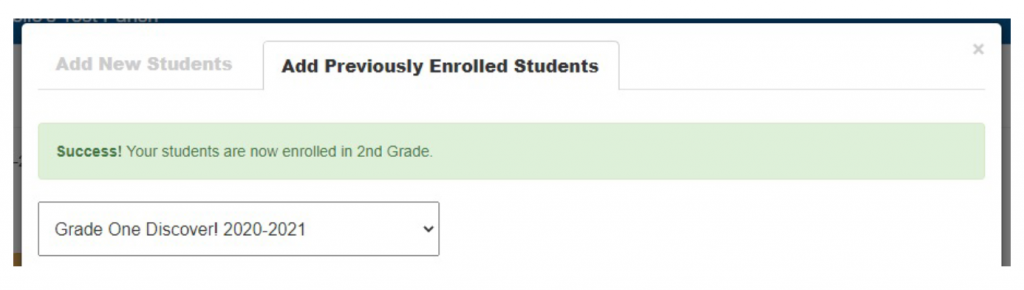
Step 11: Once you have exit the pop-up, refresh your browser and the students will appear at the bottom of that page.
Step 12: Your students are now uploaded. You should get an email with username and passwords. If your email gets stuck in spam or you don’t see it, the passwords generate as FirstnameLastname, so Greg Andrew’s password would be GregAndrew—Mia Johnson’s password would be MiaJohnson. Be sure to share the username and passwords with each family. They will want to bookmark mlearn.smp.org. If they click “Keep Me Logged In,” they won’t have to type it in each time.
Note: You may see a note that says “You have more registered students than total seats,” and notice a negative number, you can ignore that. We may have put our best guess in when we set you up and will adjust that number at some point during the year.