How to Edit Usernames & Change Passwords
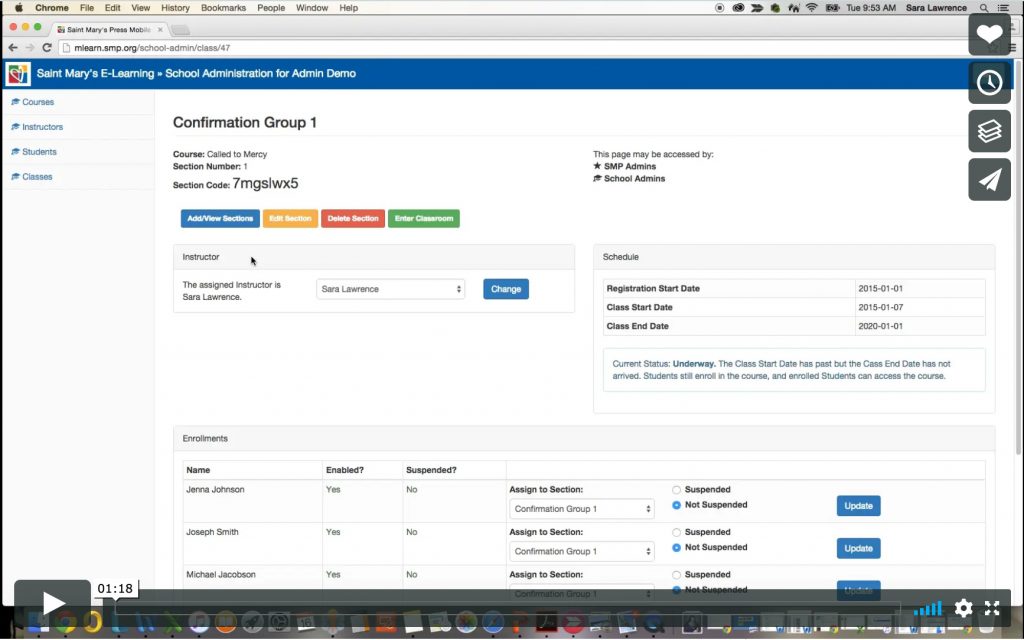
Step 1) Login into your account and select the students tab located on the left hand side.
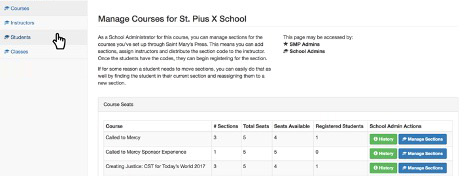
Step 2) The students page will open and a list of students will be listed at the bottom of the page. Find and select your student’s name.
For long list of students you can search by first, last name, email, username or active and then select filter.
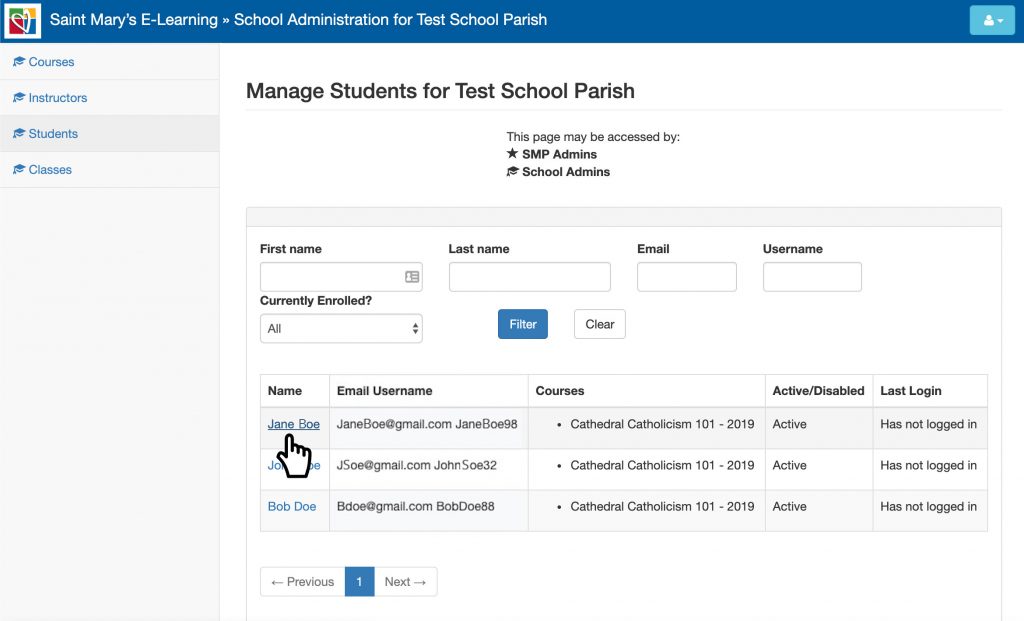
Step 3) To edit their profile click on edit button.
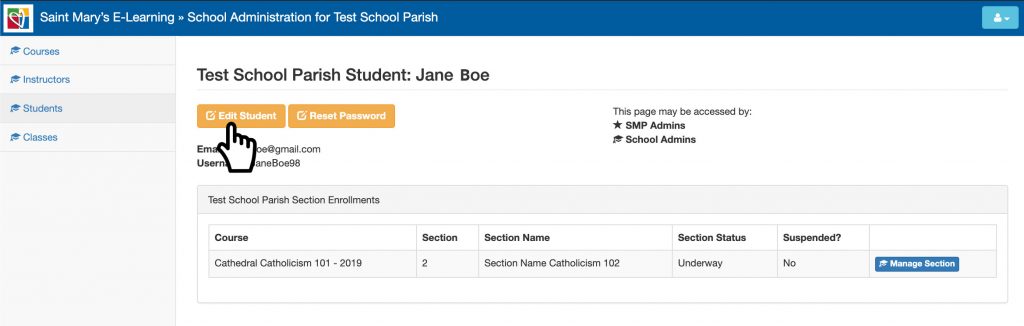
Step 4) The students info and editing screen will open up. Edit the student’s first, last name, email (optional), username and whether the student is active or not.
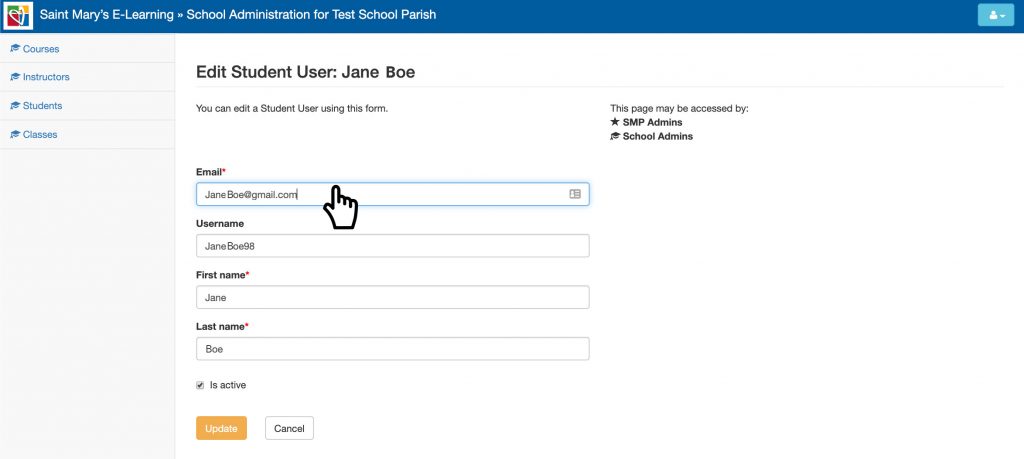
Step 5) Once completed select save and you should get a success message at the top of the page.
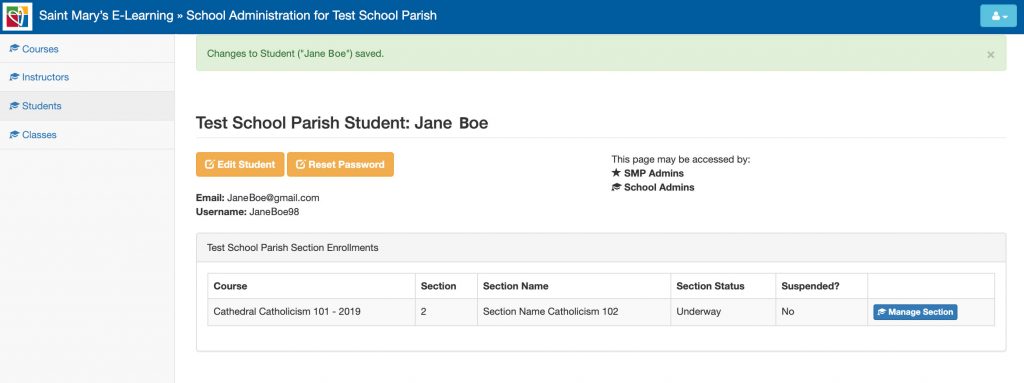
Step 6) To change the password, click on the password reset button.
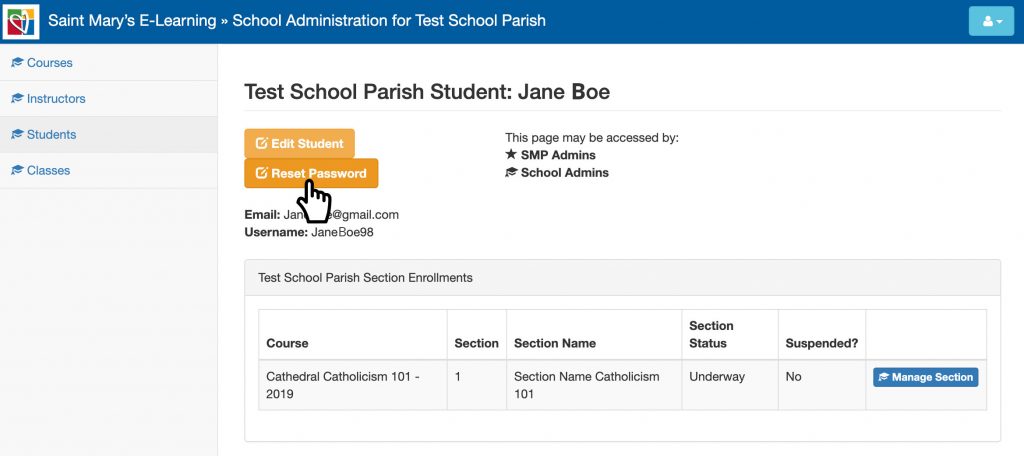
Step 7) The password rest page will open up. Enter the new password in, matching the password guidelines and select save.
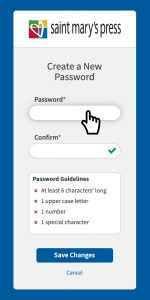
Step 8) You should be redirected back to the students account and the new password has been updated.
