Log in to your account and select the course you would like to add a section to.
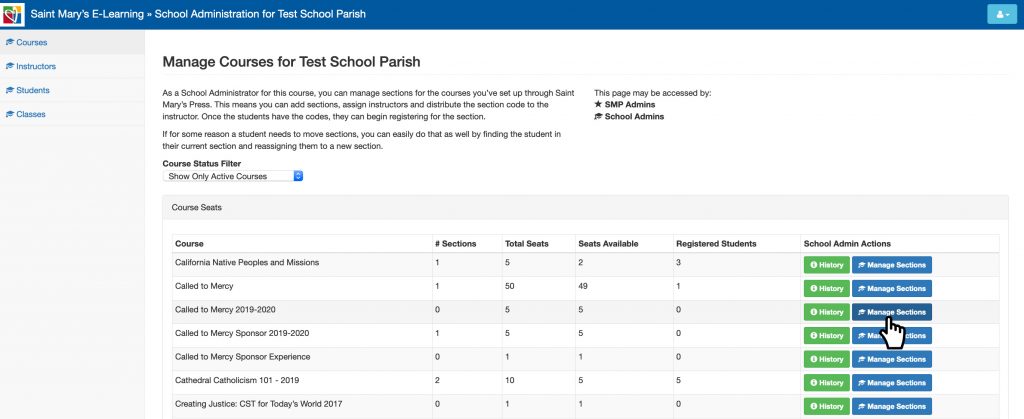
The “Manage Sections” page will open. Select the “Add a Section” button.
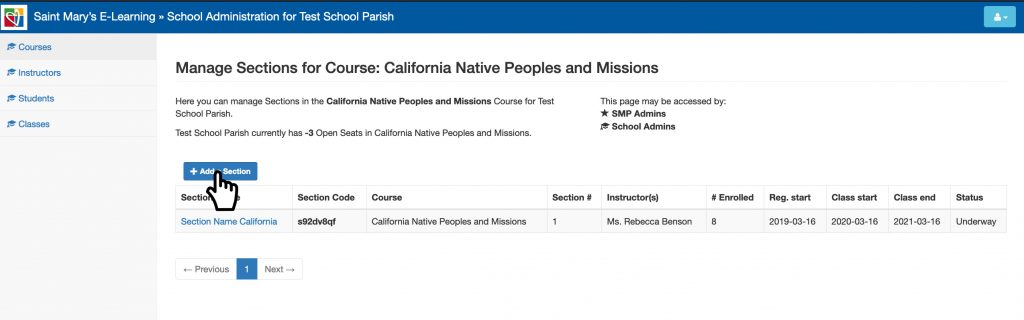
The section options page will open. Click on the “Name,” and type the name of the section.
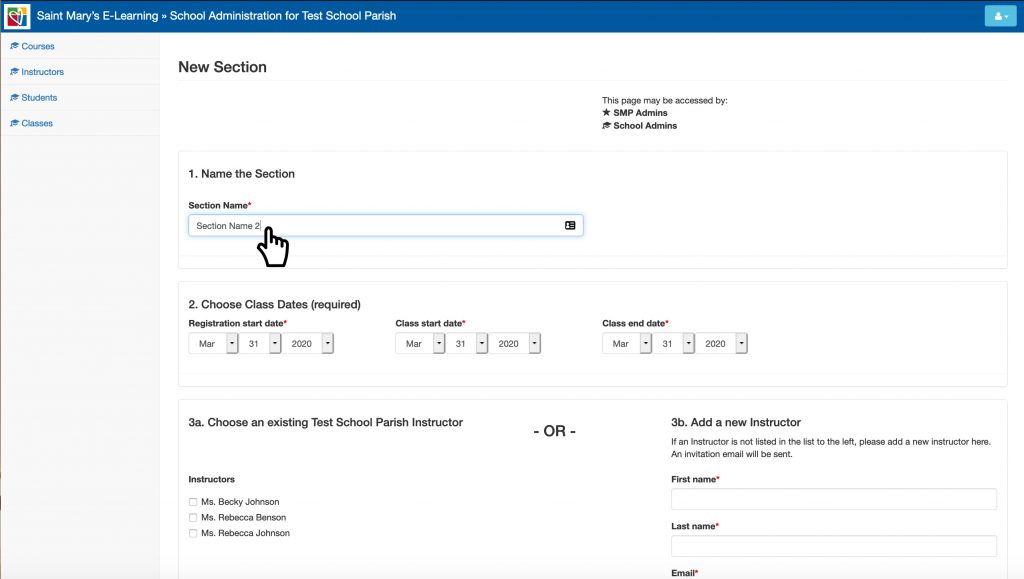
Select the registration date, start date and end date for the section.
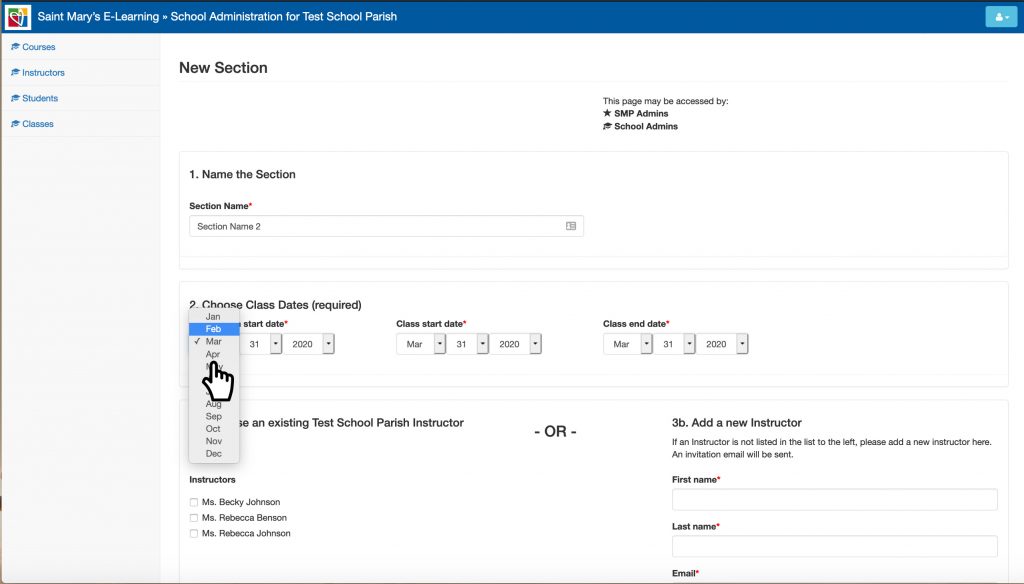
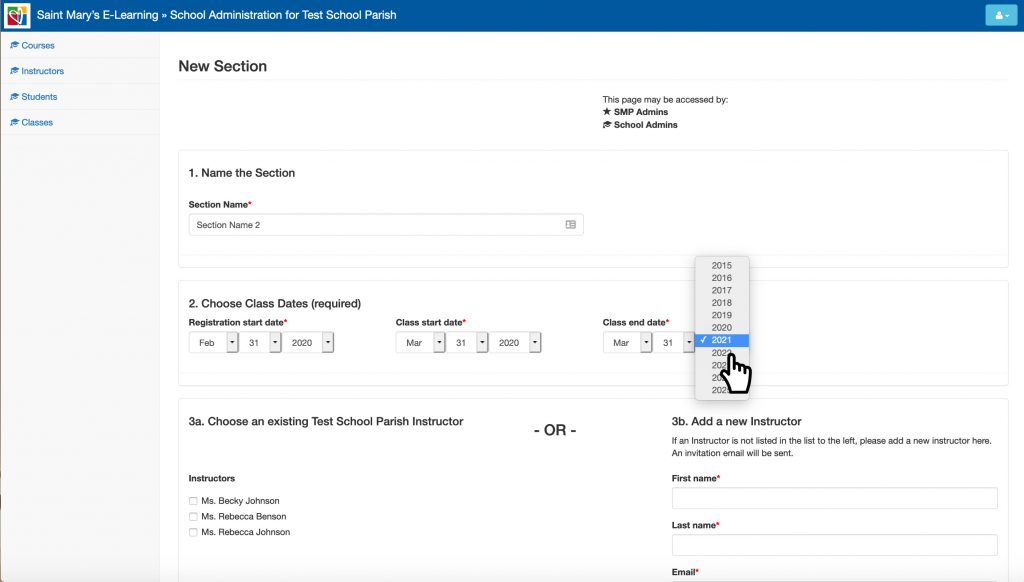
Then select an existing instructor or type in a new instructor’s information. If you have a new instructor you can select whether you want them to be an admin and have access to the admin side of the site.
Note: You can select more than one existing instructor, but you can only select either “existing” or “new,” not both.
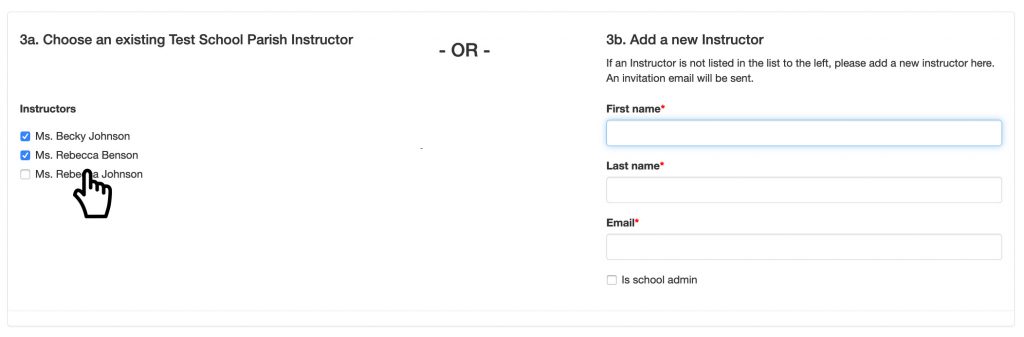
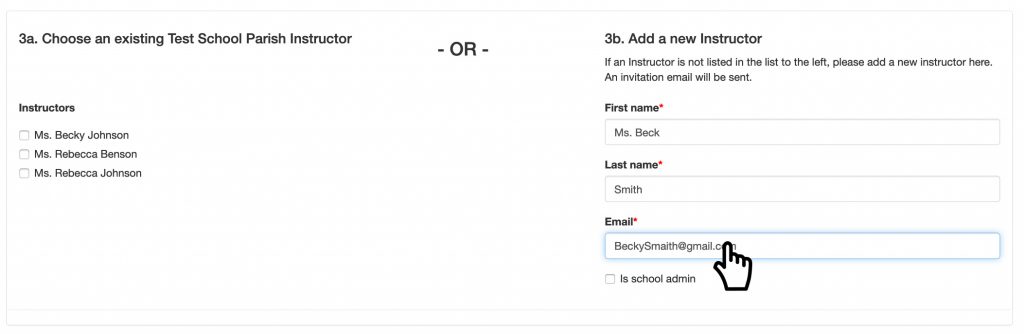
Select from the following options:
- If your instructor will be reviewing only, then select “Review” and ignore the other options.
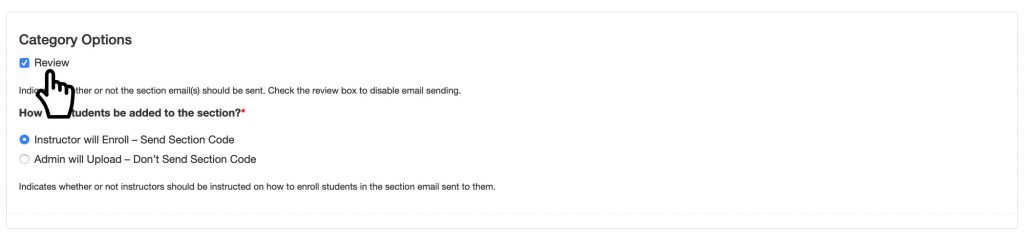
- If your instructor will have students enrolling, then make sure the “Instructor Will Enroll” is selected.
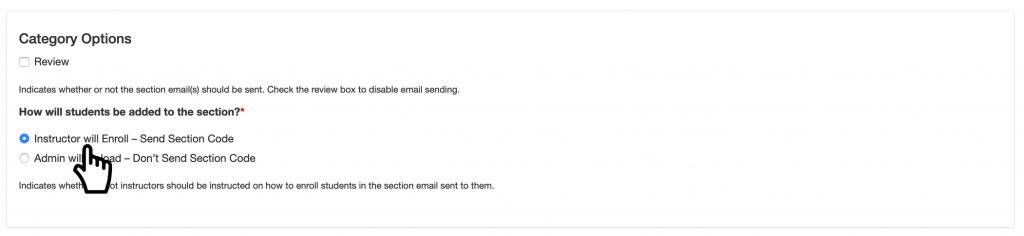
- If you will be uploading students into a section, select “Admin Will Upload” option.
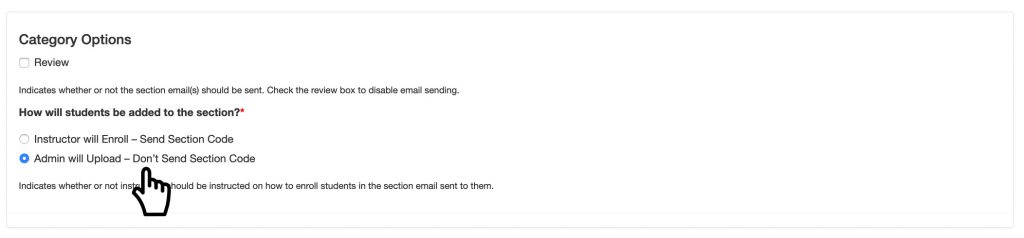
If everything looks good, click on “Submit.”

The page will be redirected you to the section overview.
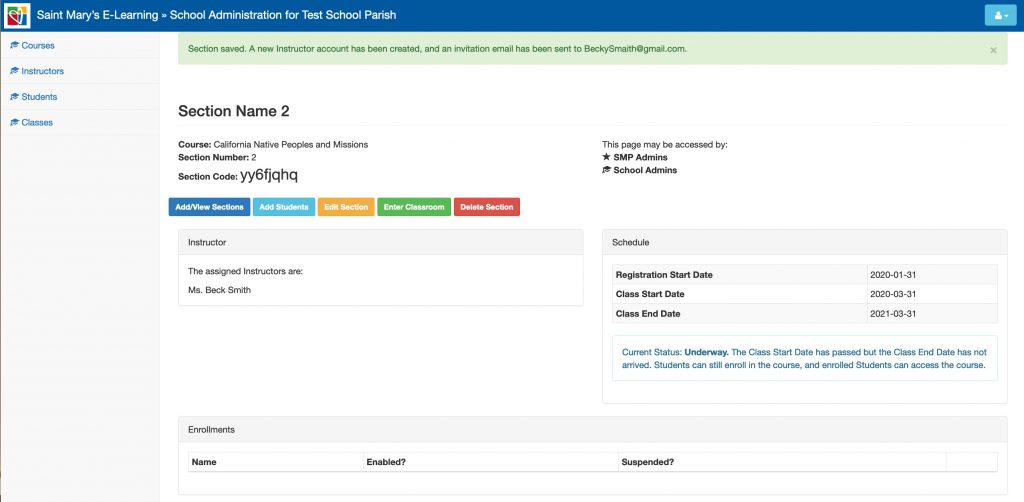
Note: Your instructor will get an email confirmation to access the course.
