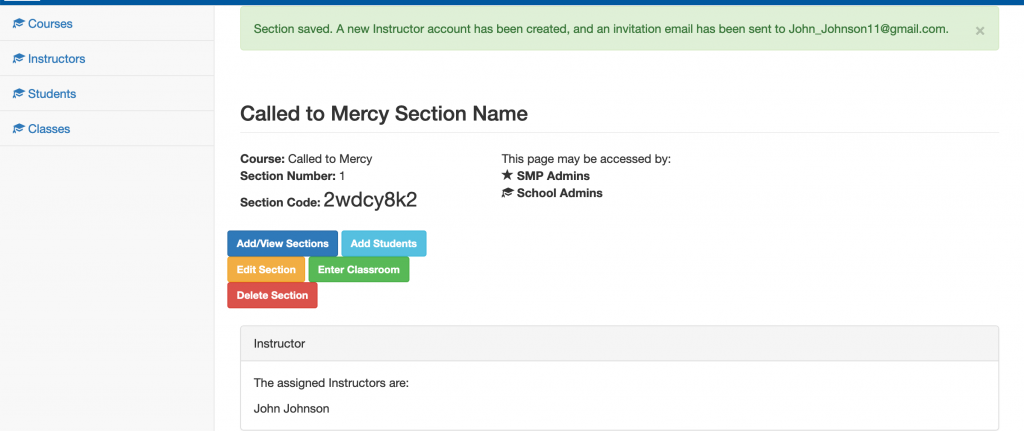How to Add an Instructor or Teacher to an Existing Section
Step 1: Log in to your account, navigate to the admin section of the site.
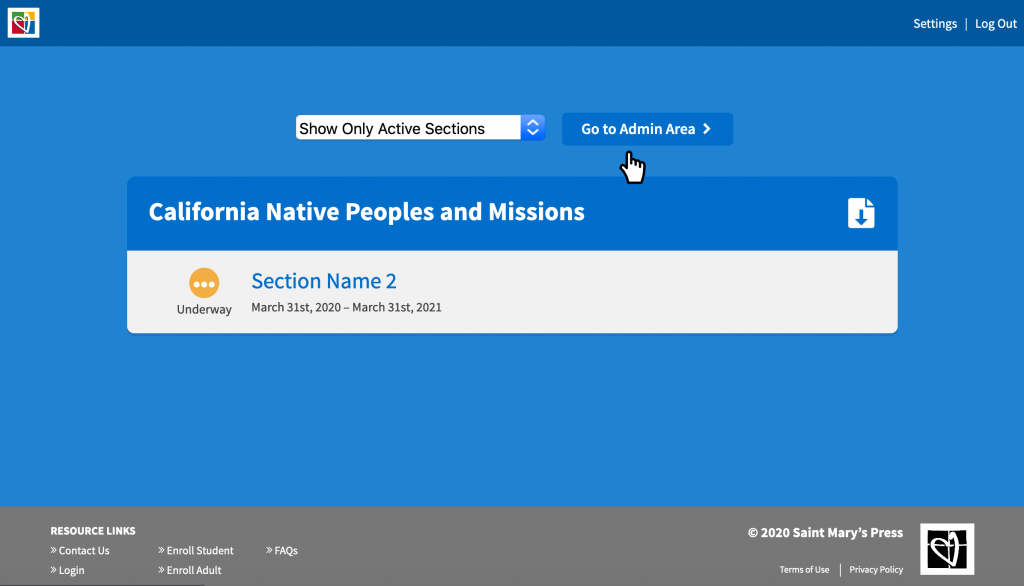
Step 2: Select the course you would like to add the instructor or teacher to.
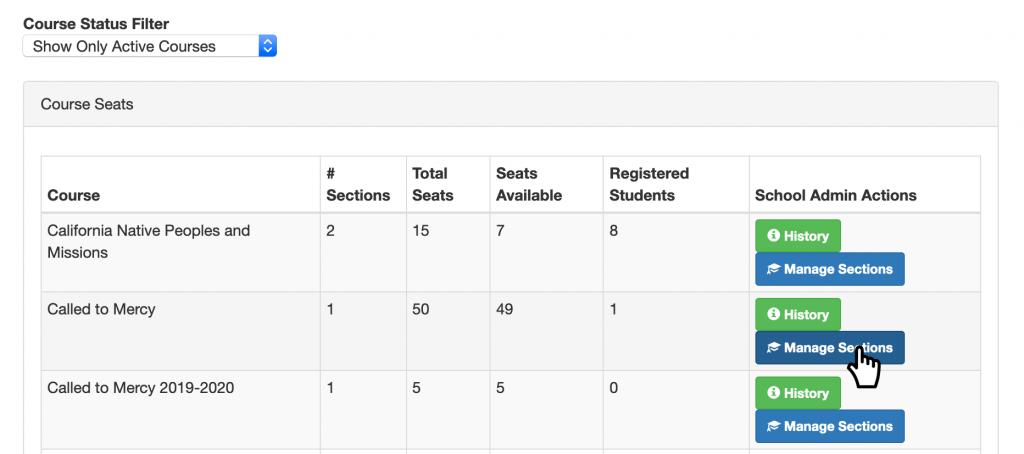
Step 3: Then select the section you would like to add the instructor to. If you don’t have a section setup or are not sure how to do this, see “How to Setup a Section” in School Admin FAQs.
The section will open up automatically.
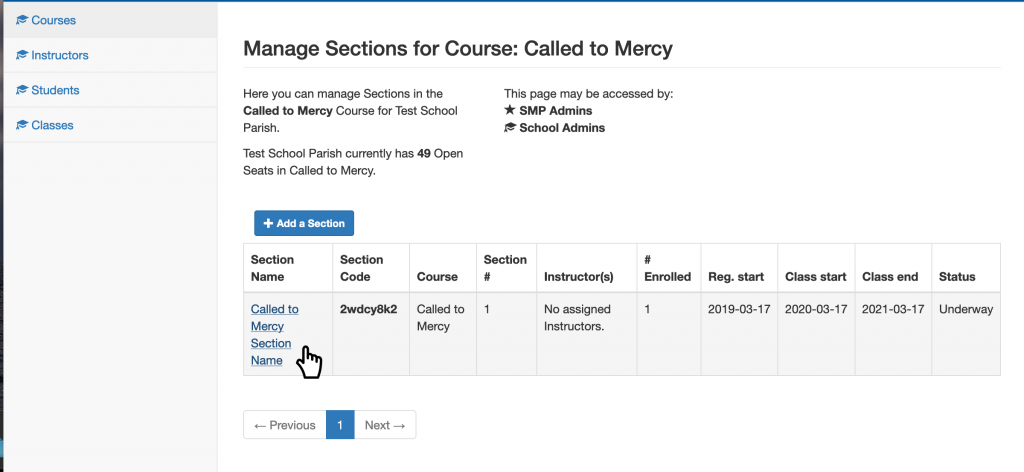
Step 4: Click-on “Edit Section” and the sections details will open.
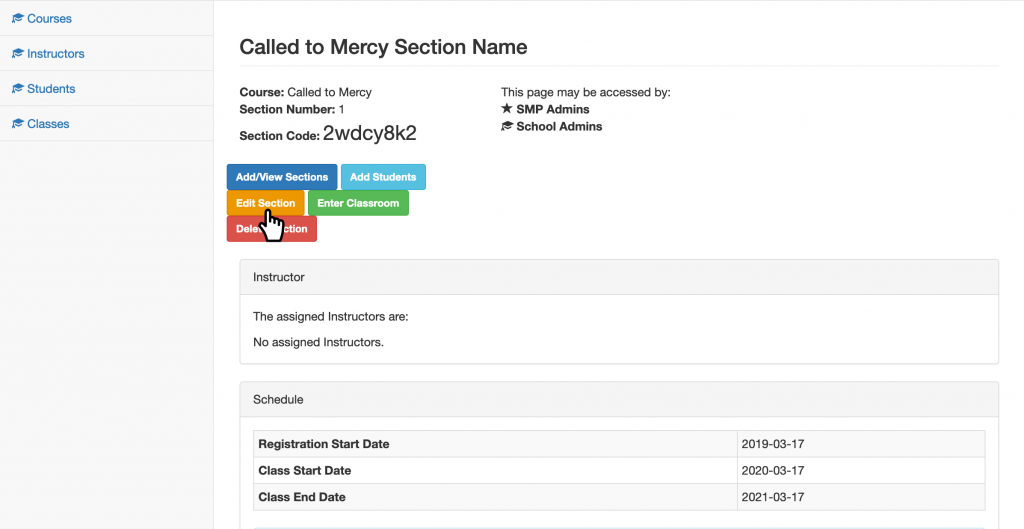
Step 5: Scroll down to the instructor section, listed as #3. You will see existing instructor(s) and on the left hand side, a form to enter a new instructor.
Step 6: Enter the instructor’s first and last name and email address.
Note: You can select more than one existing instructor, but you can’t select both “existing” or “new.”
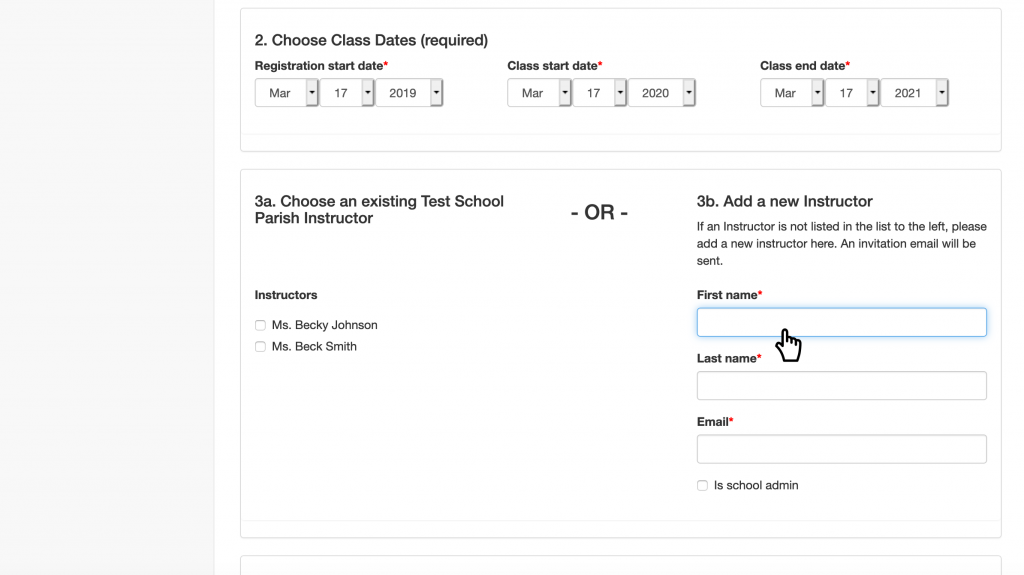
Step 7: Check if you want this instructor to have admin access.
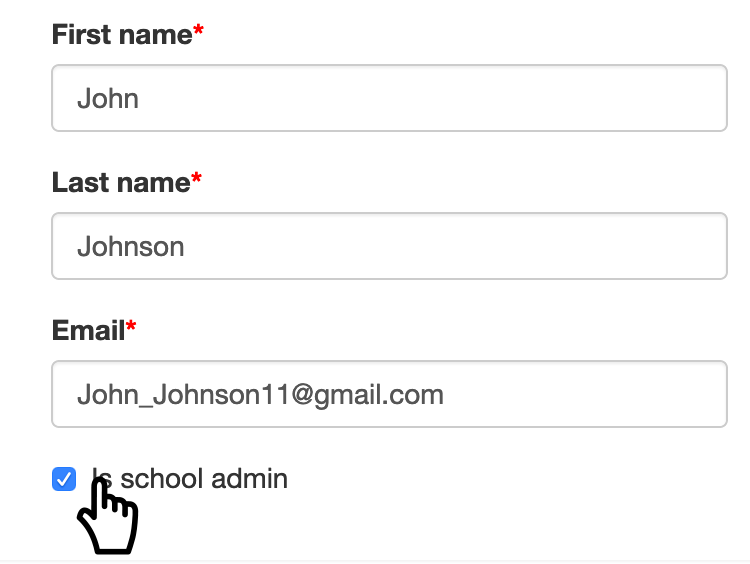
Step 8: Then scroll down to “Category Options” and select whether this instructor will be reviewing the course section, enrolling students or uploading students into the class section.
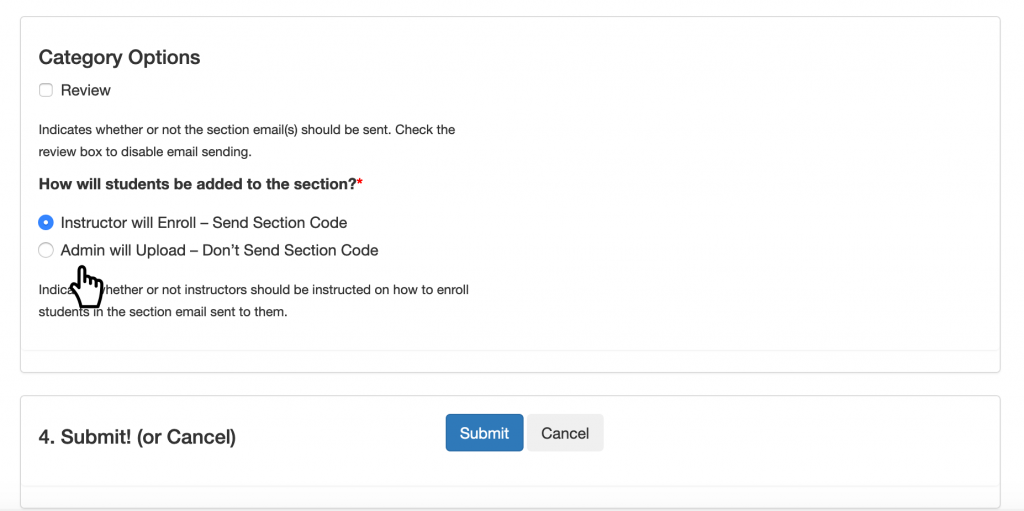
Step 9: Review your additions and click on “Submit.” You will be redirected to the section page with a success message at the top.