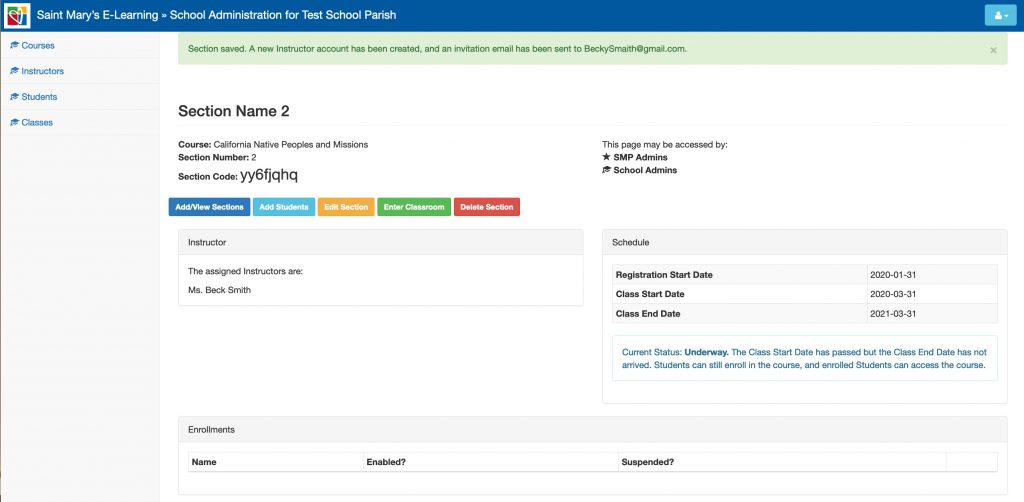How to Add a Section
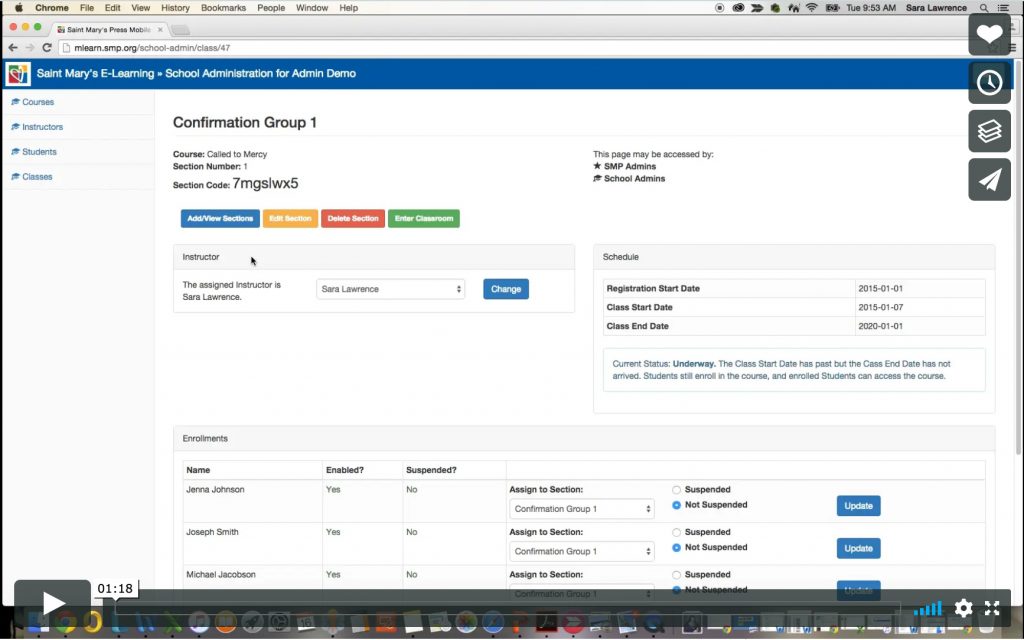
Step 1) Login into your account and select the course you would like to add a section to.
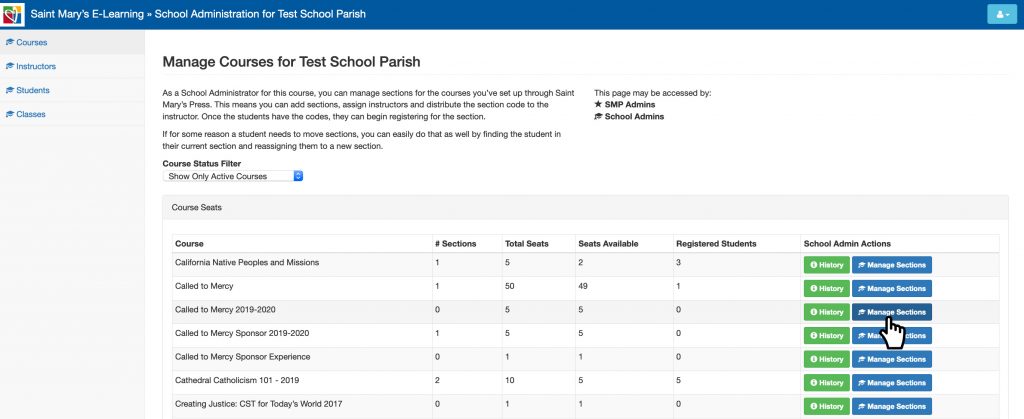
Step 2) The manage sections page will open. Select add a section button.
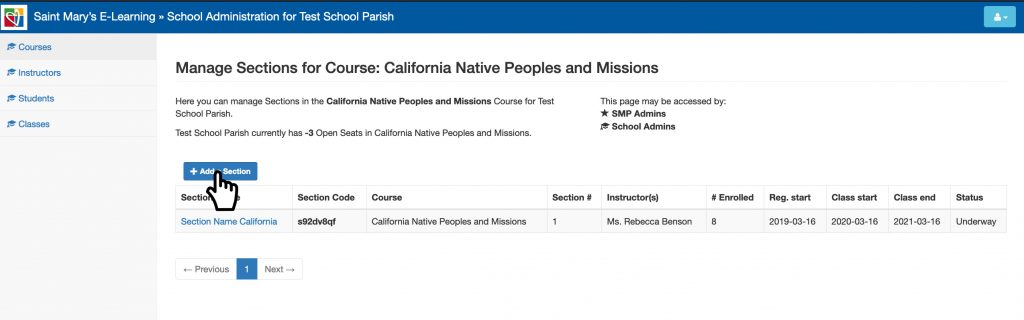
Step 3) The section options page will open. Click on the name and type the name of the section.
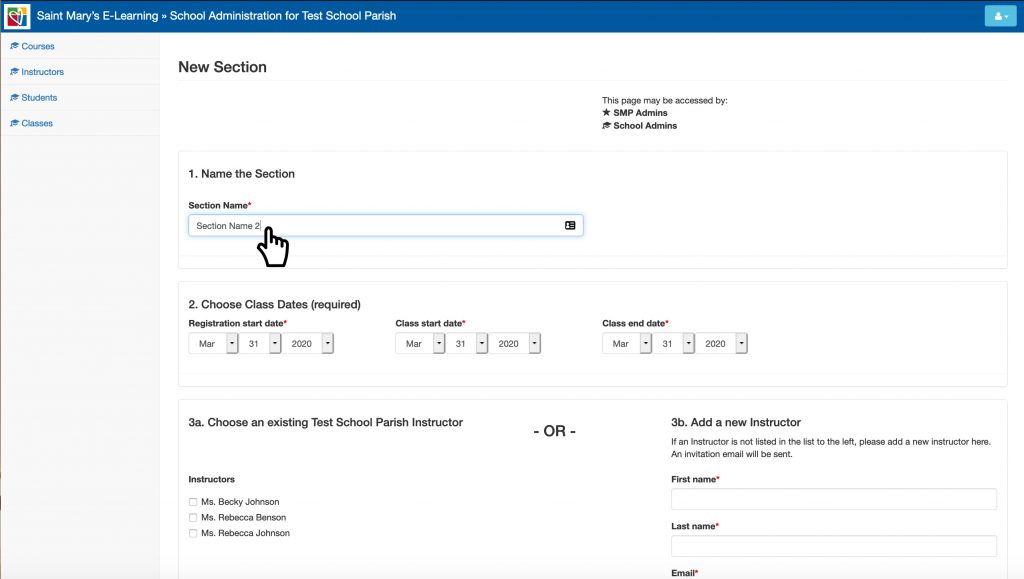
Step 3) Select the dates for registration, start and end dates.
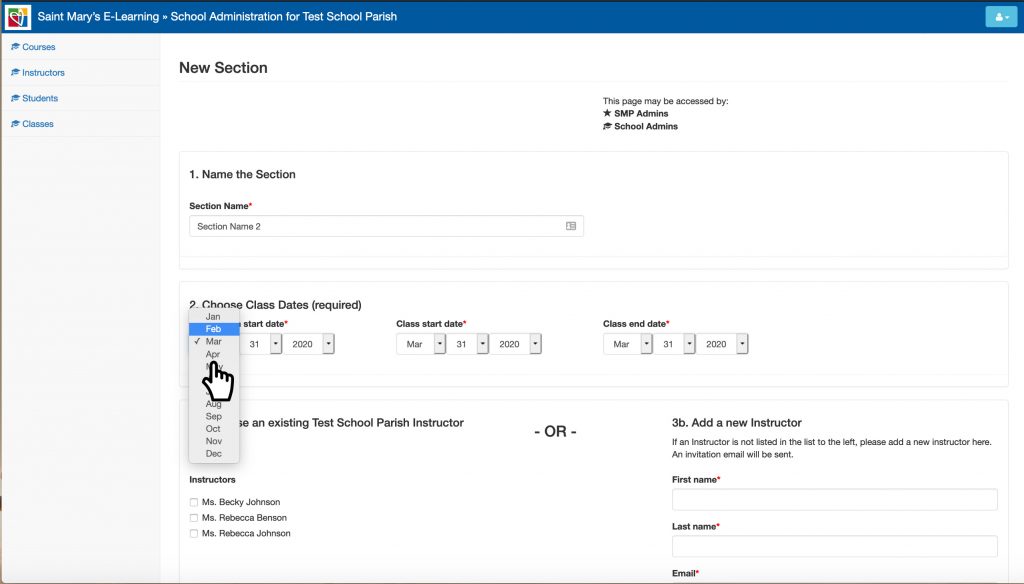
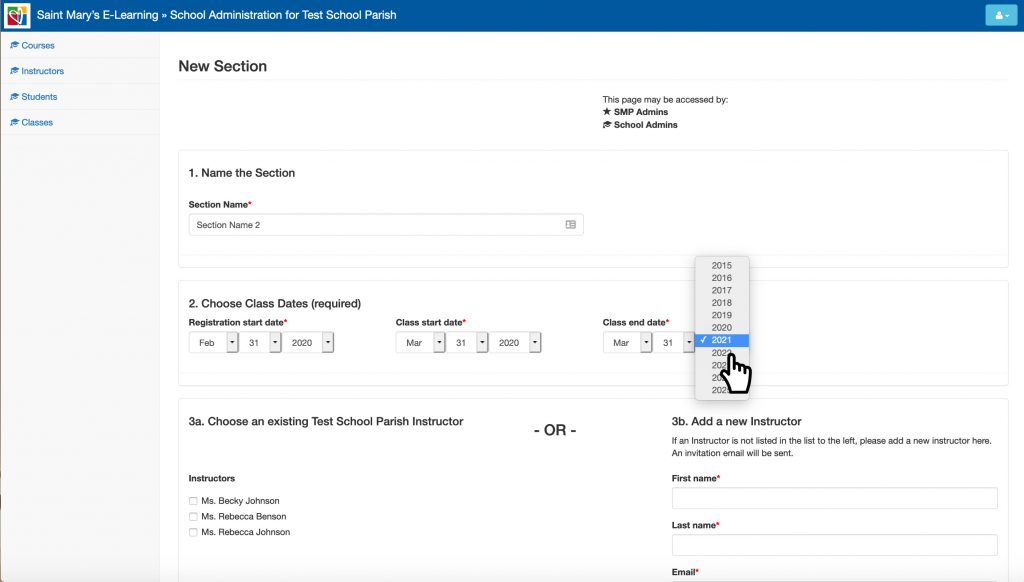
Step 4) Then select an existing instructor or type in a new instructor’s info. If a new instructor you can select whether you want them to be an admin and have access to the admin side of the site.
Please note you can select more than one existing instructor, but you can select either existing or new not both.
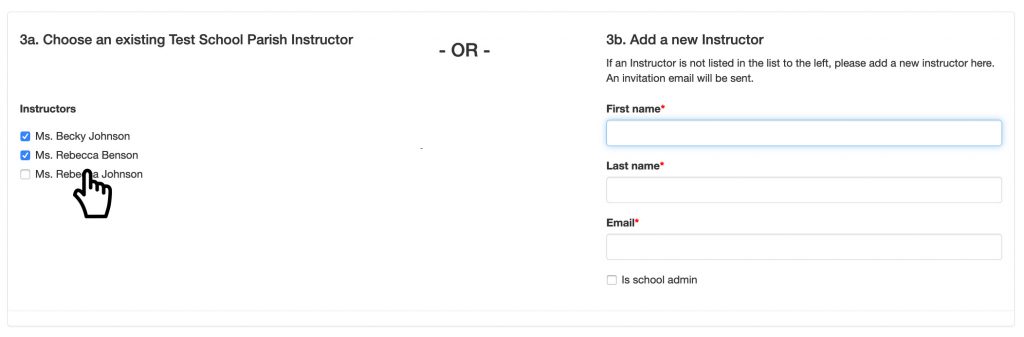
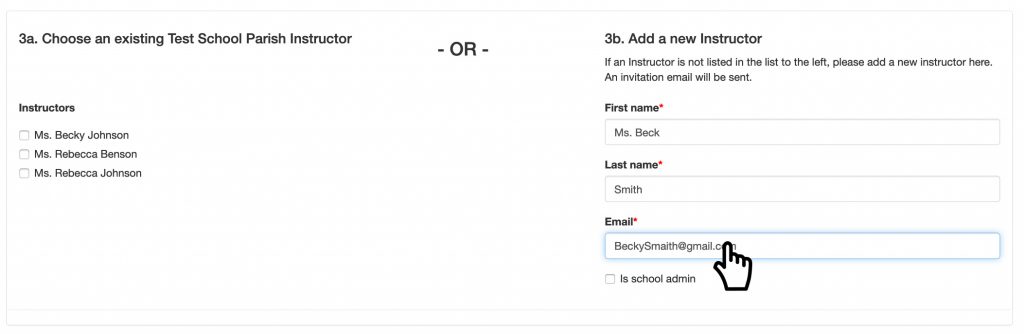
Step 5) Select the students will be uploaded to the section option.
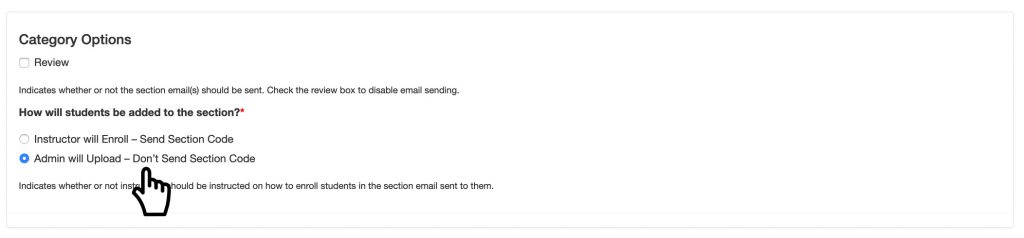
Other options:
- If your instructor will be reviewing only, then select review and ignore the other options.
- If your instructor will have students enrolling, then make sure the instructor will be enroll is selected.
Step 6) If everything looks good, click on submit.

Step 7) The page will be redirected to the section overview.
Your instructor will get an email confirmation to access the course and you can proceed to upload your students.