How to Upload Your List of Students to a Section
Direction
Step 1) Login into your account and select the course you would like to add students to.
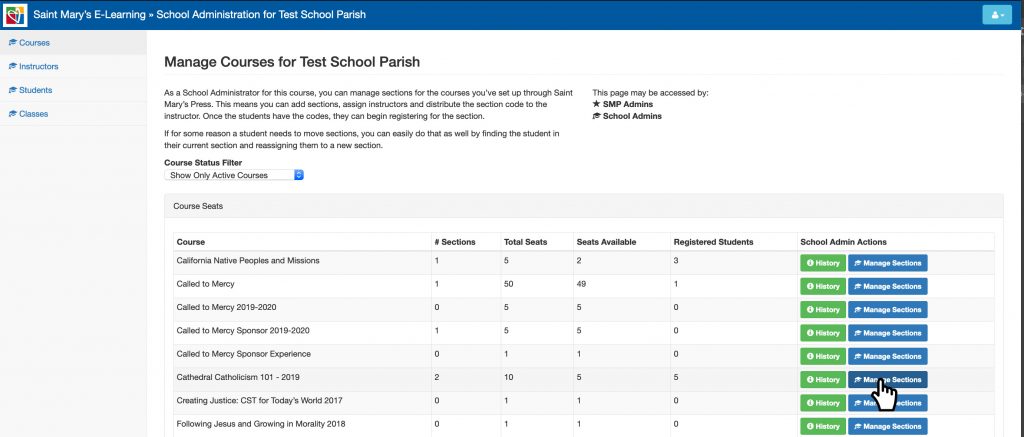
Then select the section you would like to add students to. If you don’t have a section setup or not sure how, see “How to Setup a Section” in School Admin FAQs.
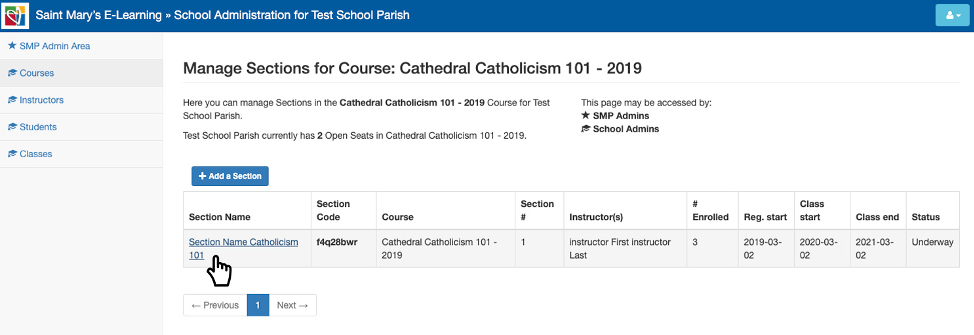
The section page will open up.
Step 2) Select add student button and the import student menu popup will appear.

Step 3) Select download CSV to download a CSV, open in excel and input student’s information.
You can also, enter the students individually, by selecting the add students button, but for large student list, CSV would be better.
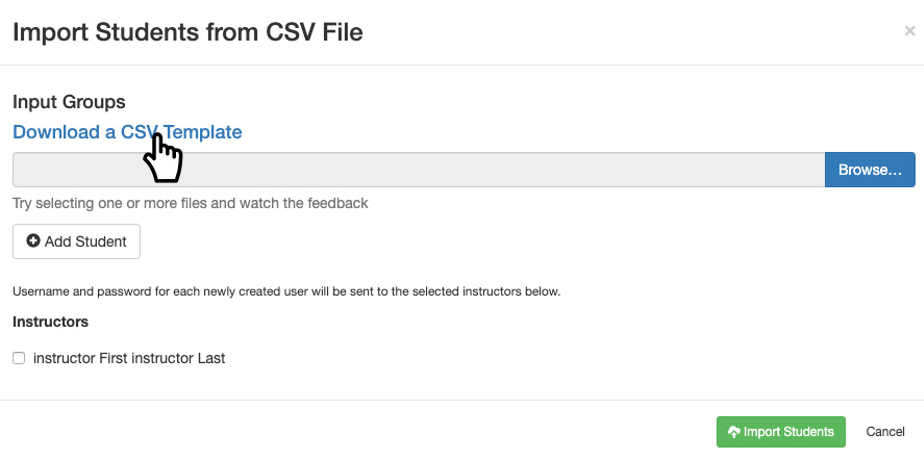
Step 4) In the CSV, enter the first and last name and email address is optional. Followed by, the username, which should be entered first name, last name and number 1. For example, JaneBoe1.
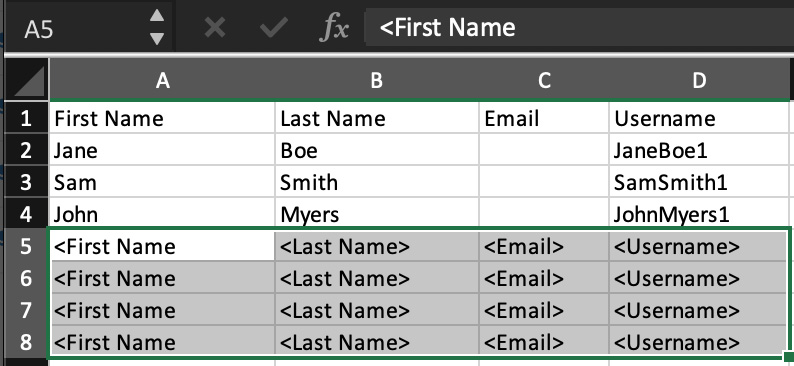
Please note, do not use any special characters in the username, they will not be excepted.
Also, do not use special characters in the first or last name, due to the fact the password is generated by first name, last name and special characters have unique font styles for every devices and the student will not be able to log in.
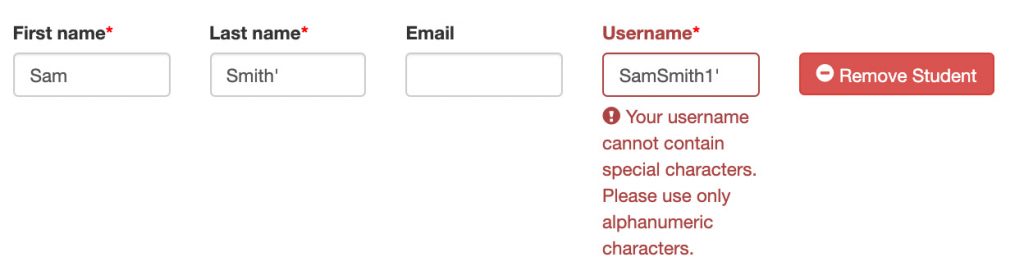
Clear out any remaining field before you upload by using delete and not the space bar.

Step 5) Once you have completed inputting the student’s info, save the CSV and then go back to import student menu pop-up and select browse. You will be able to navigate through your files, select the saved CSV file and select open.
Your imported student’s info should be automatically populated. If you need to edit or remove the fields, you can do so.
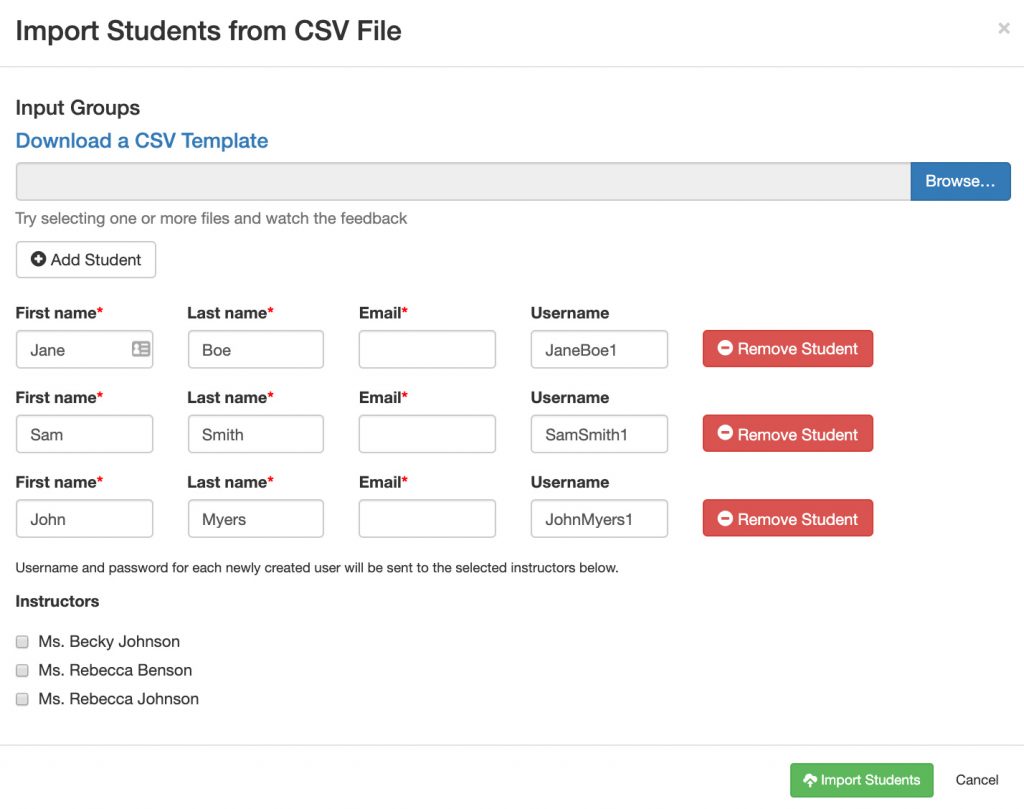
Step 6) Select the instructor for the section, so the student’s generated passwords will be sent to them.
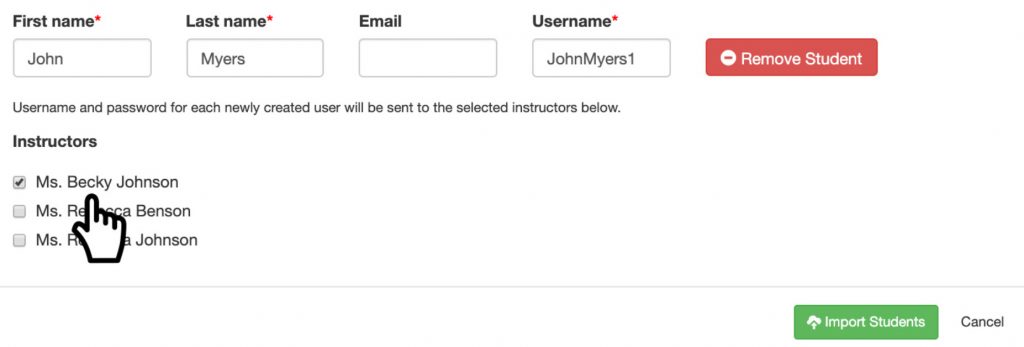
If you get a username error, stating the username already exists, try using a different number instead of 1. Example, JaneBoe2 or JaneBoe3 and so on.
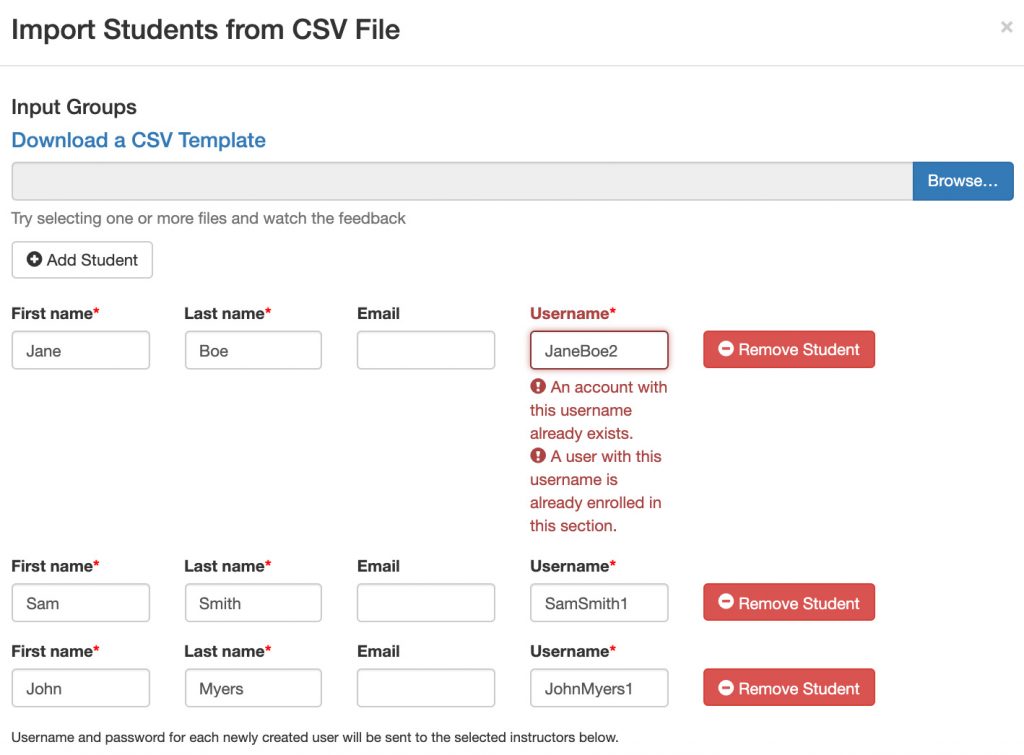
Step 7) After you selected import student, you should get a success message at the top of the pop-up. Close out of the add student pop-up and refresh your page the students should be listed at the bottom under enrollment.
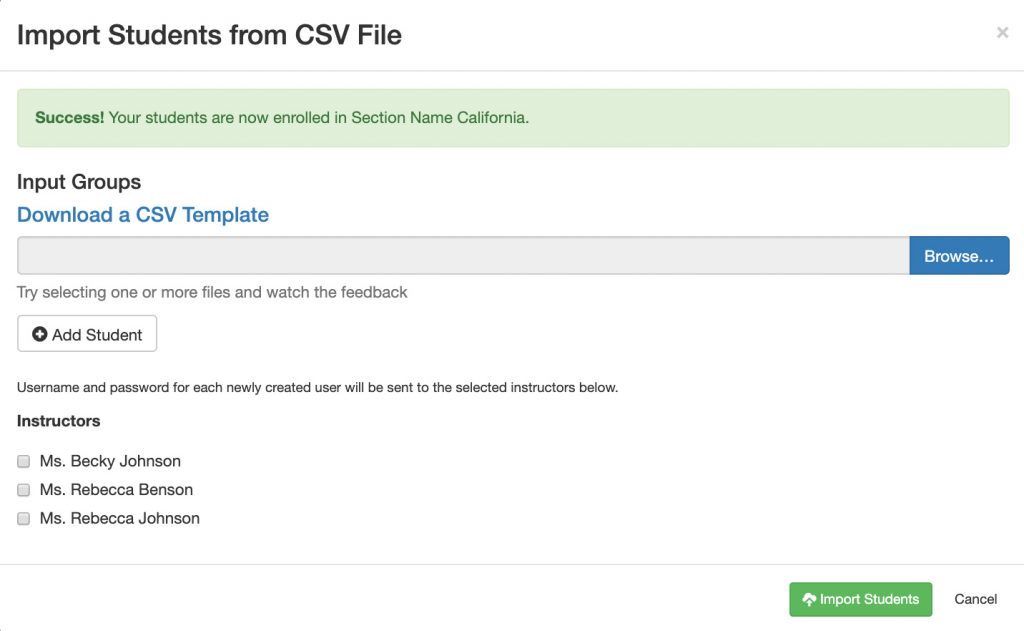
*Please note, that you can only add student(s) if they do not have existing account. If you are using username, each time you upload a student to a section they will get a new username and password.
